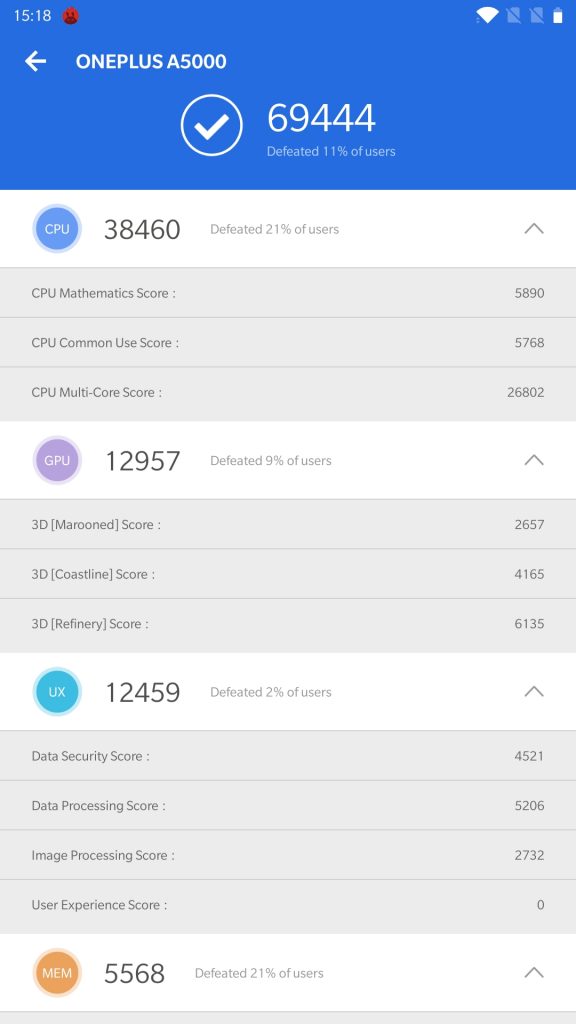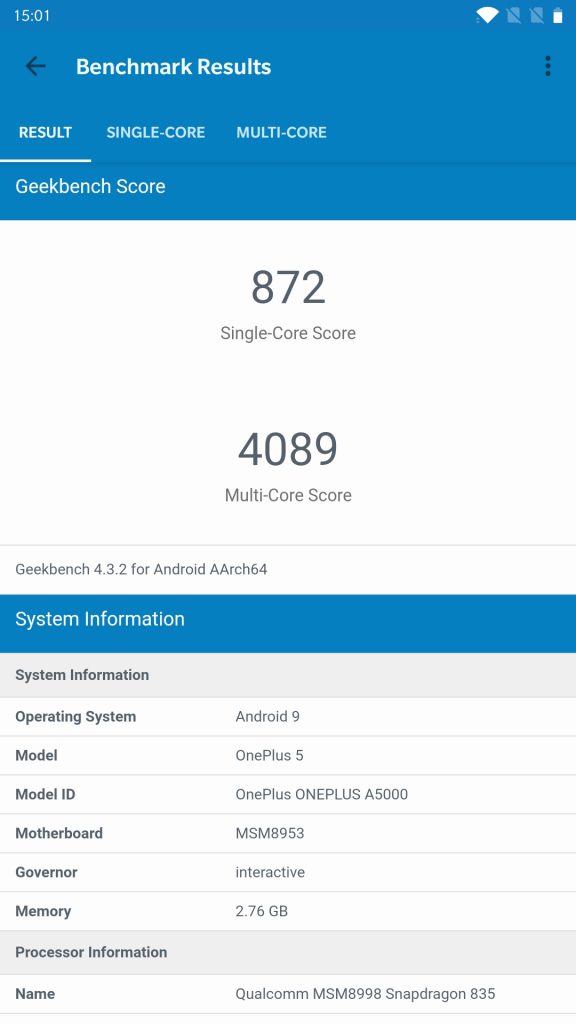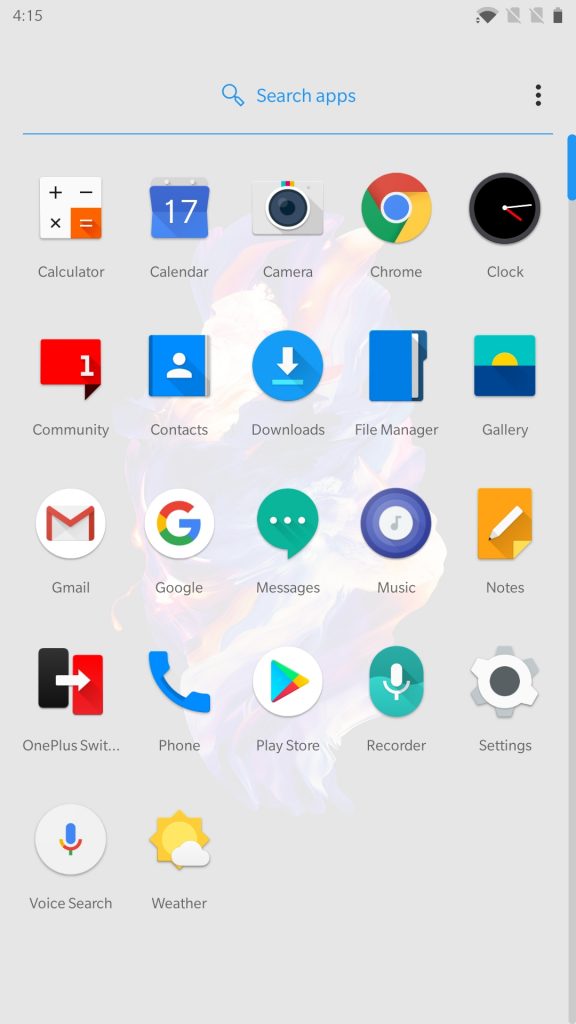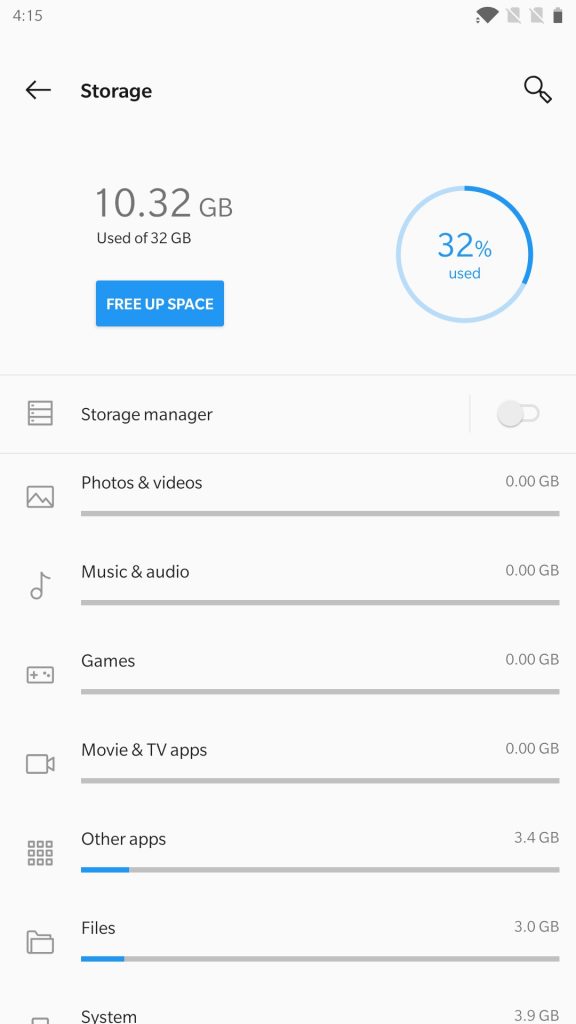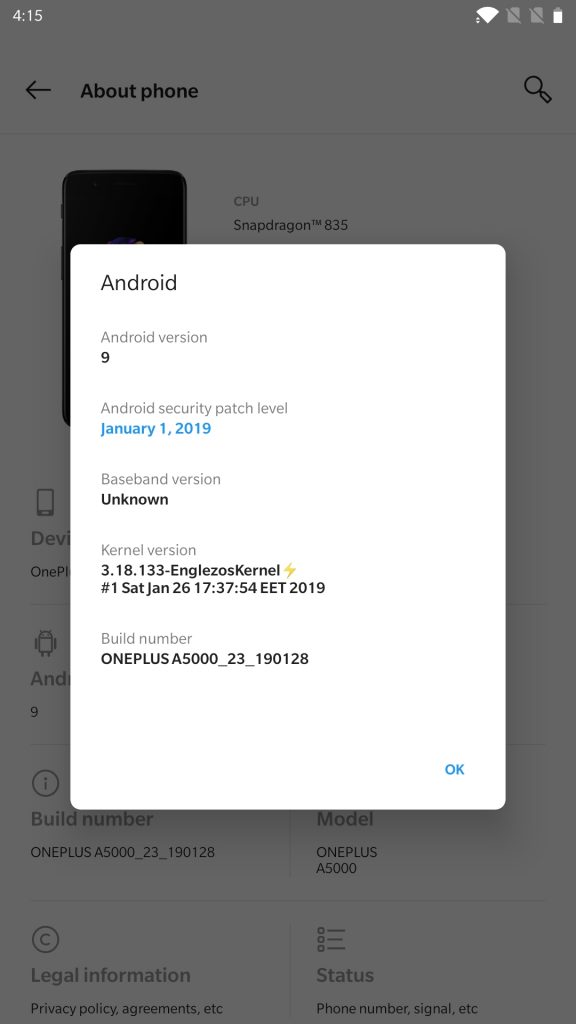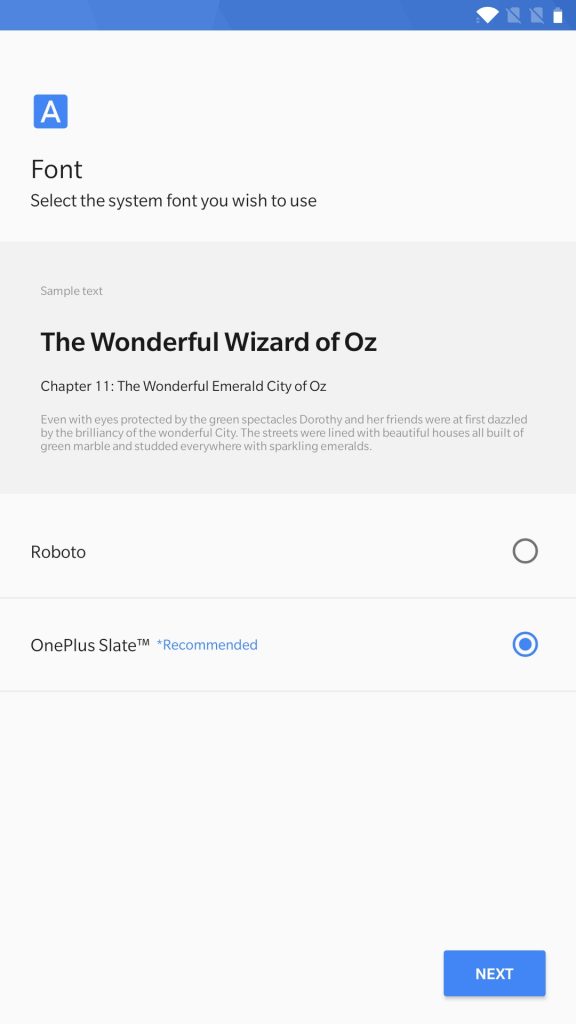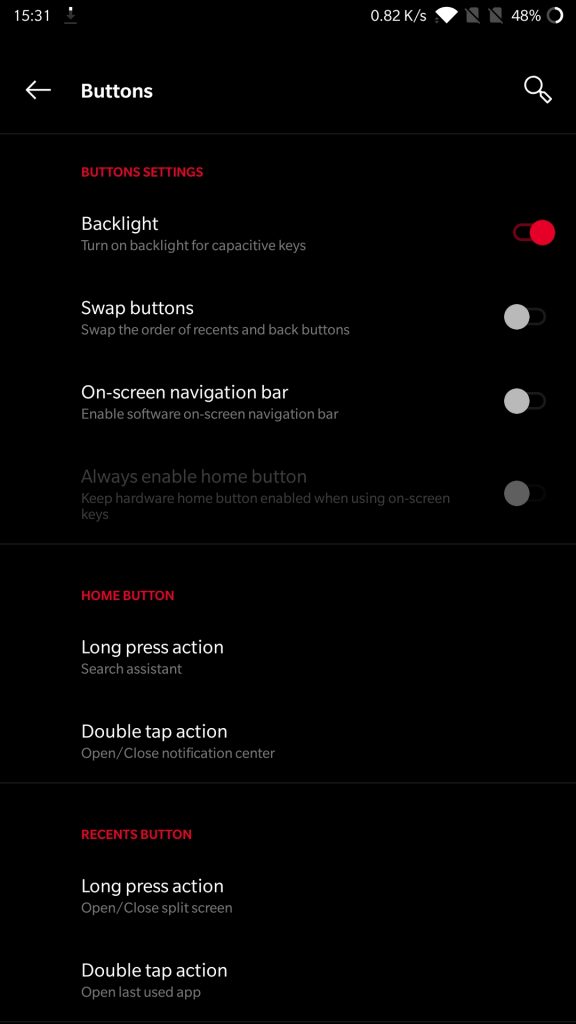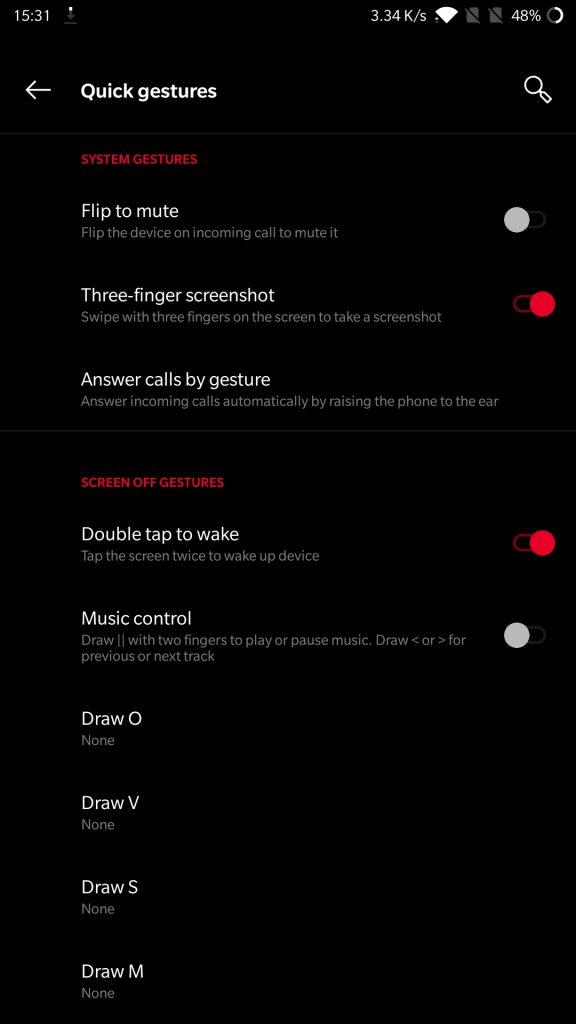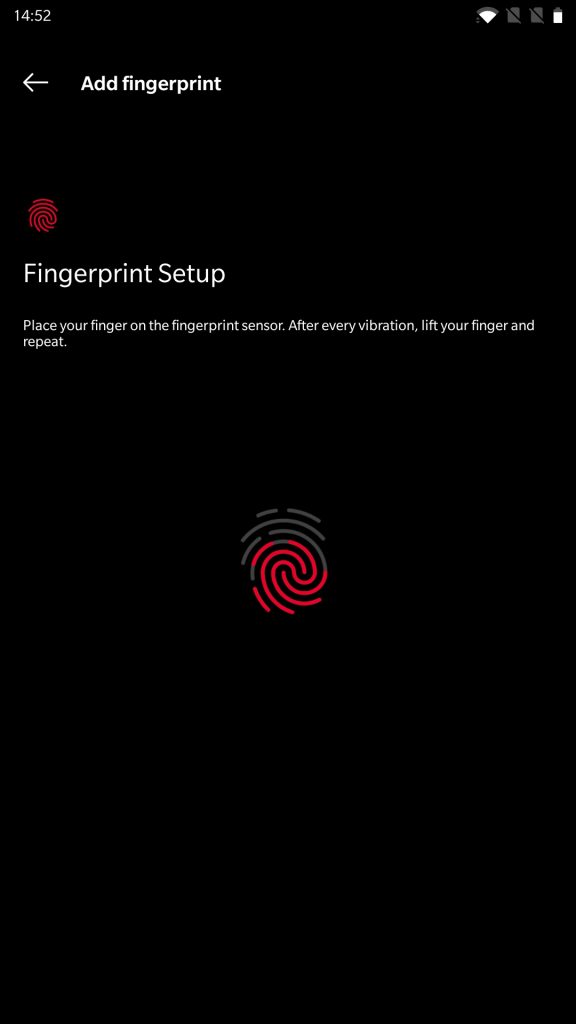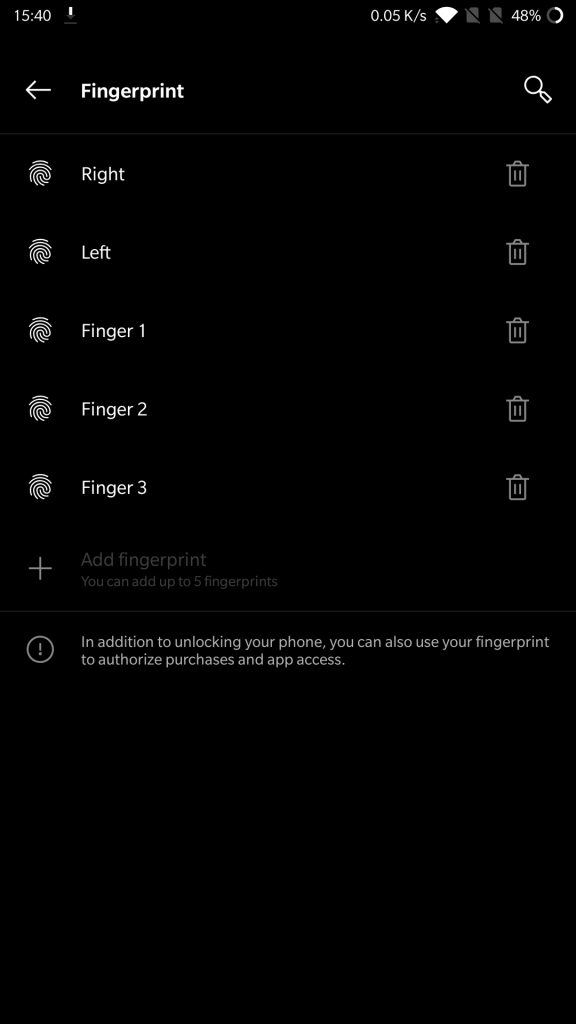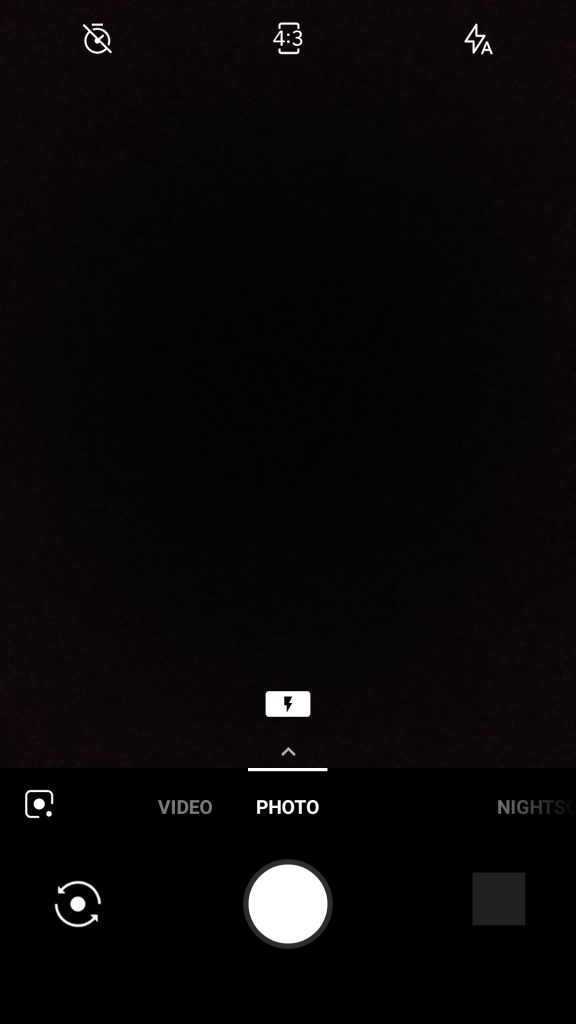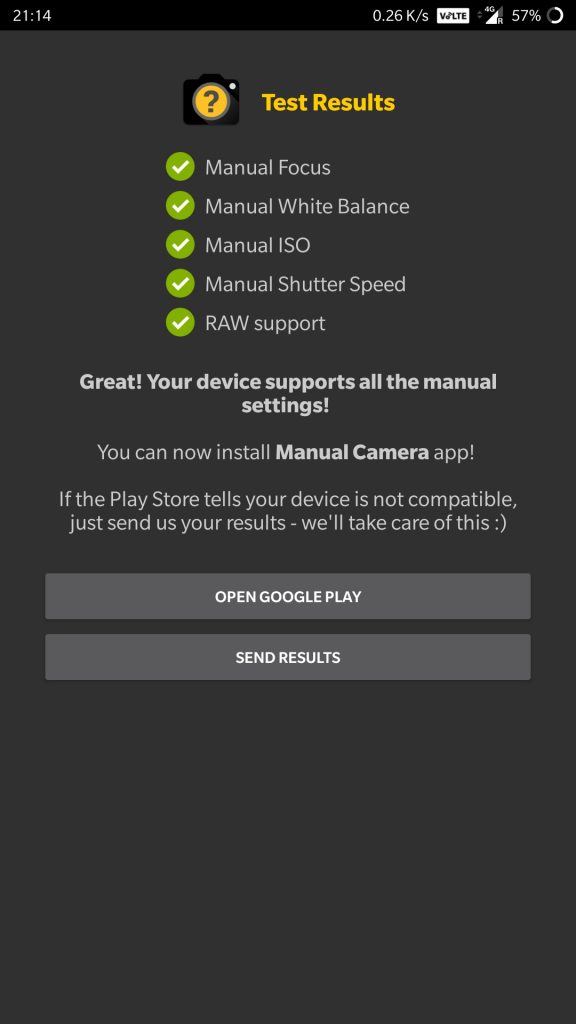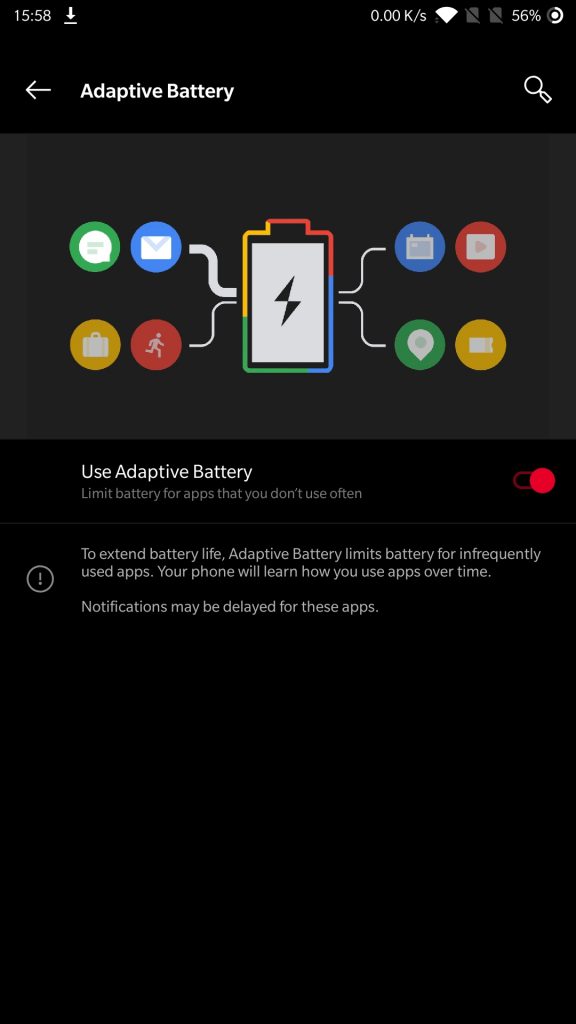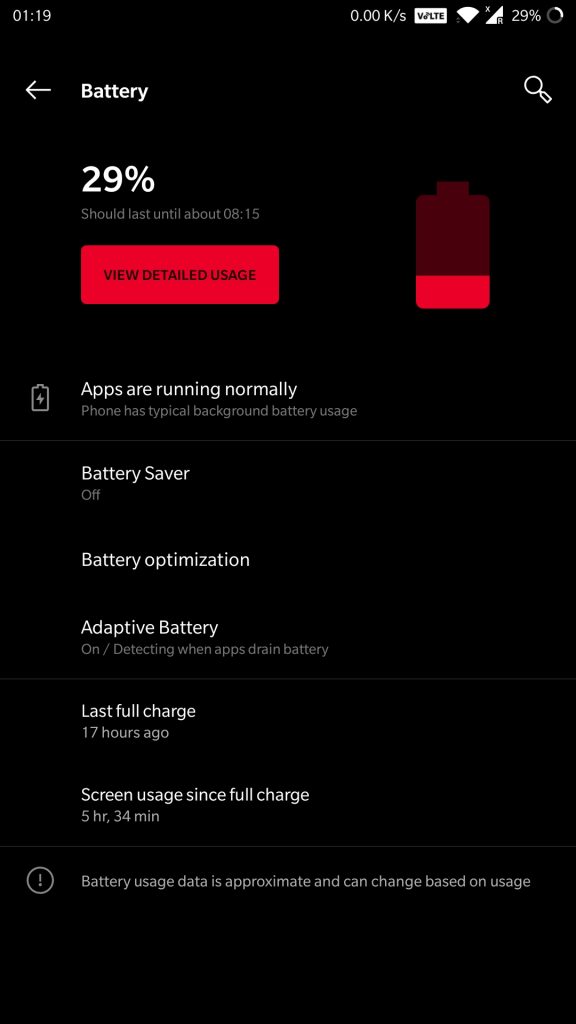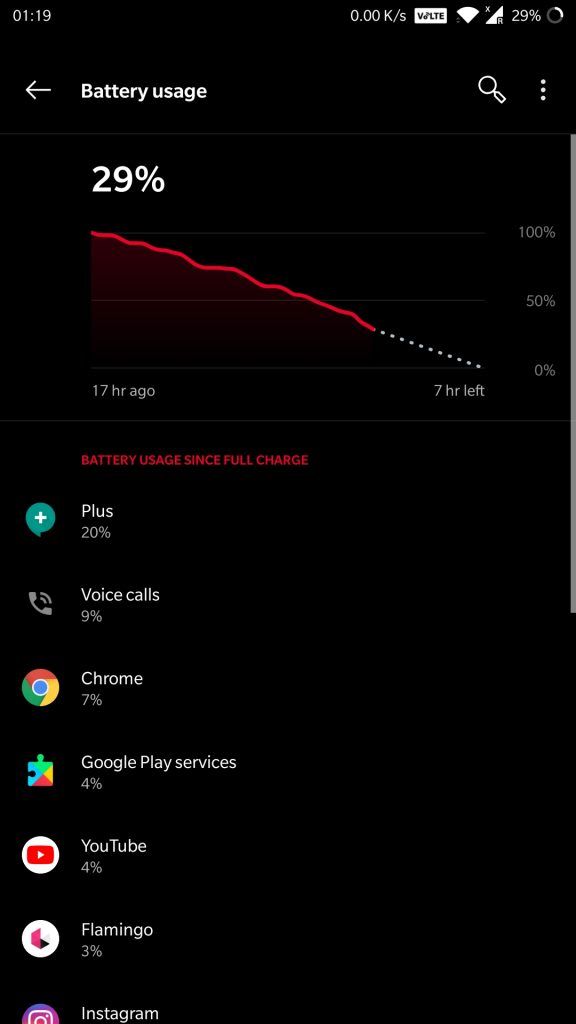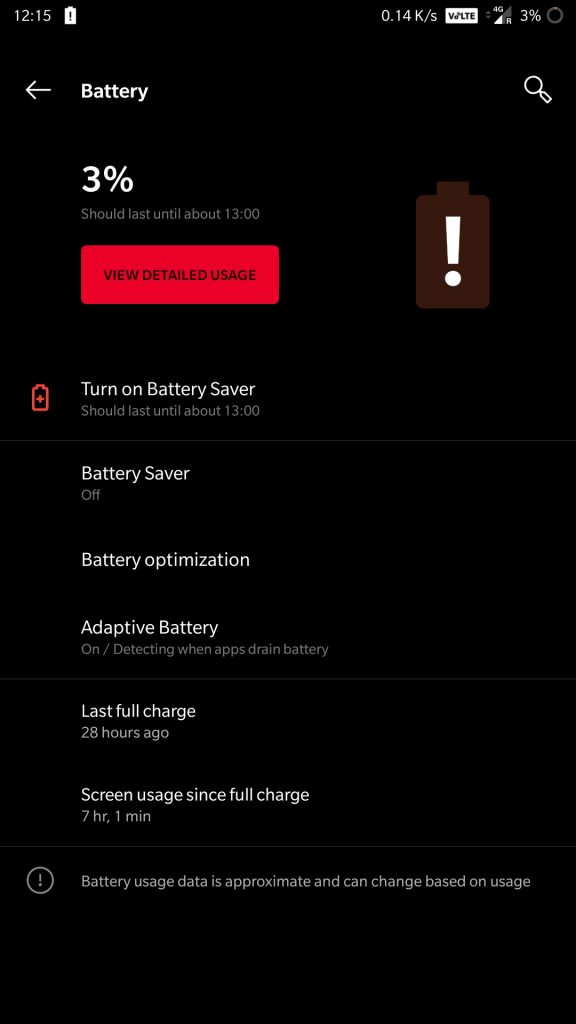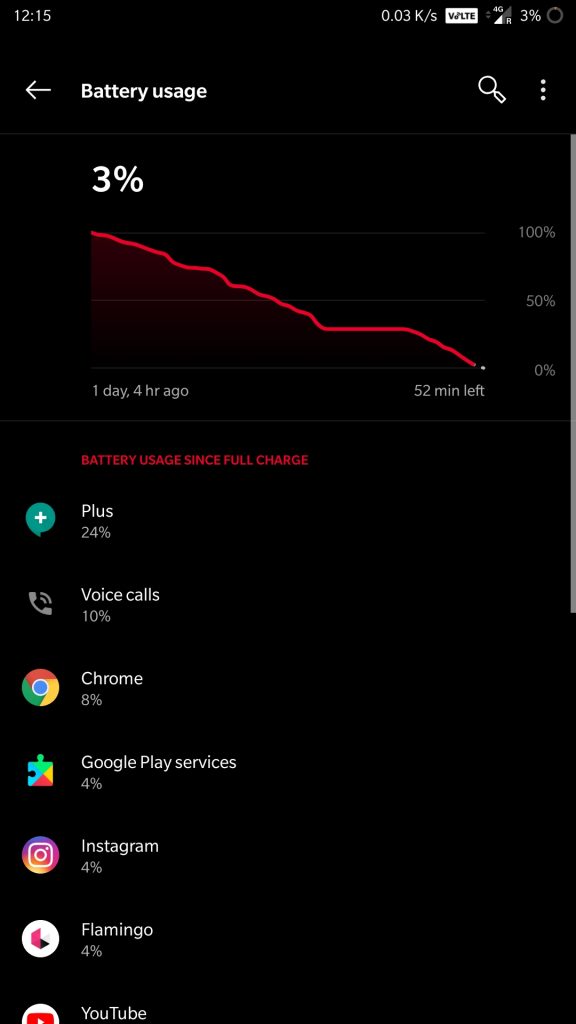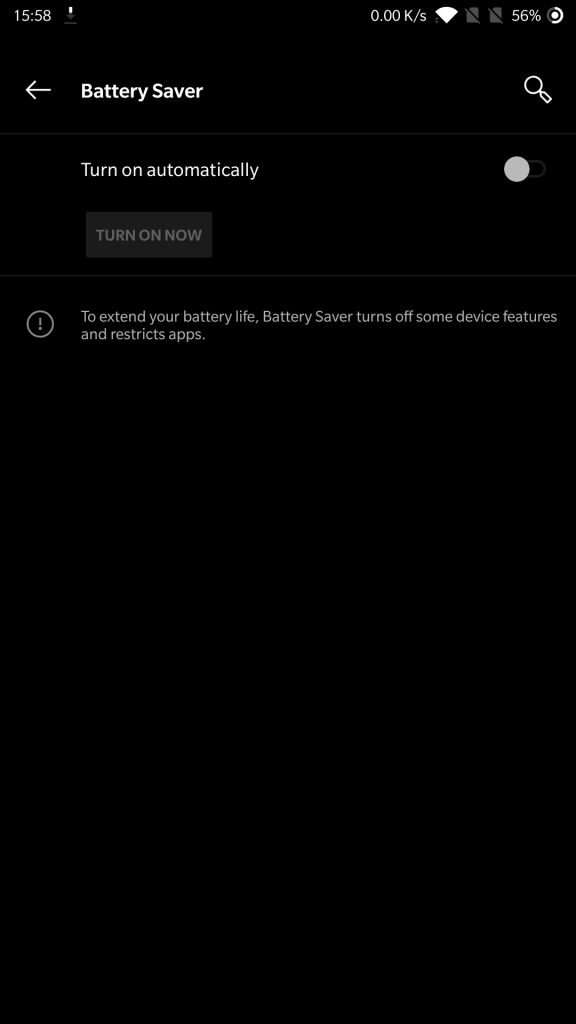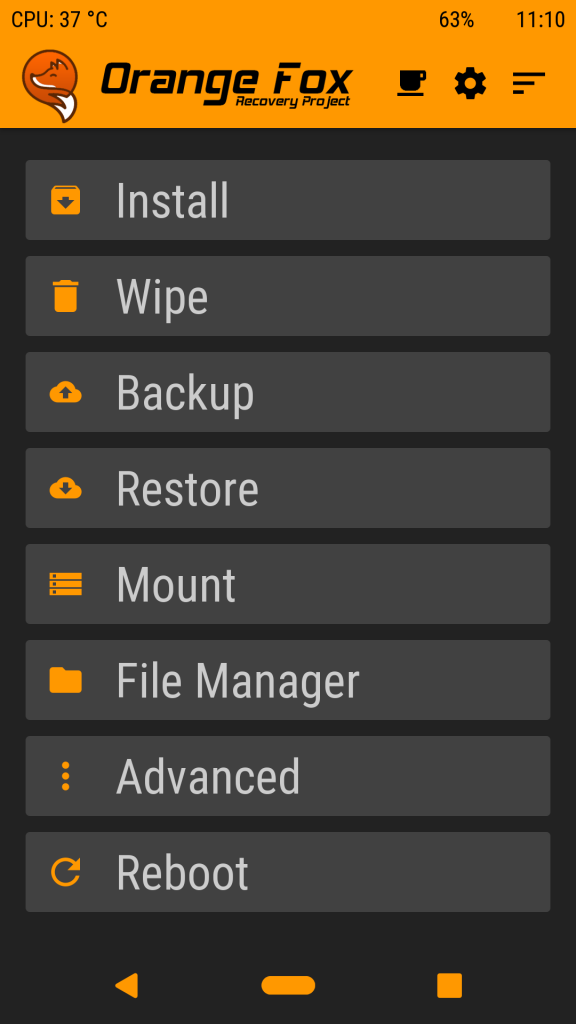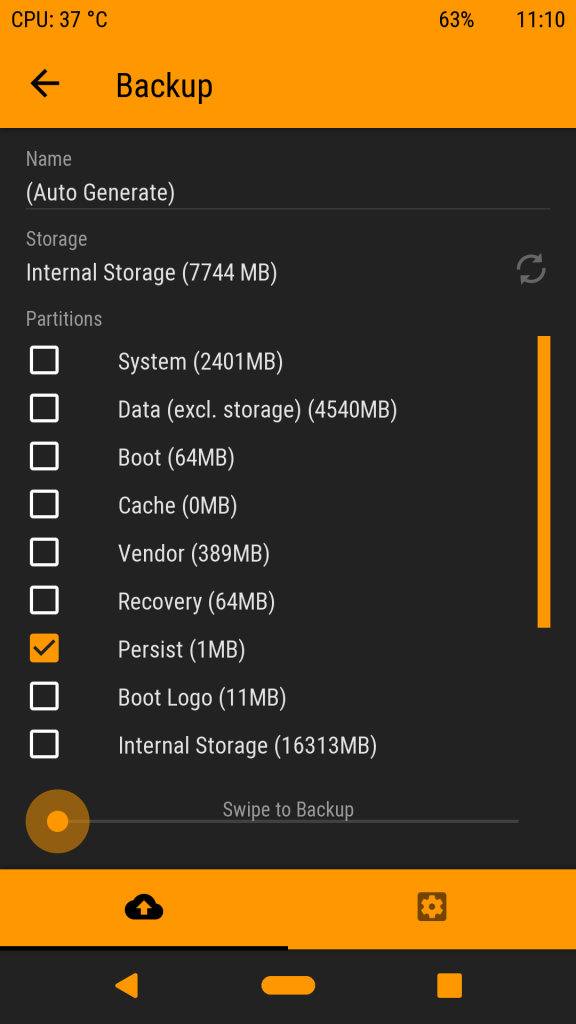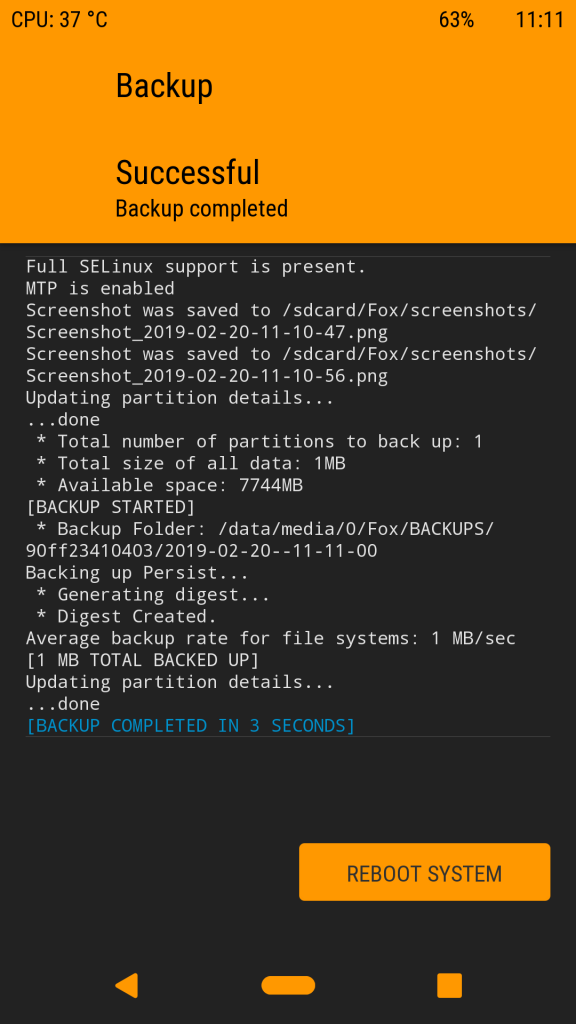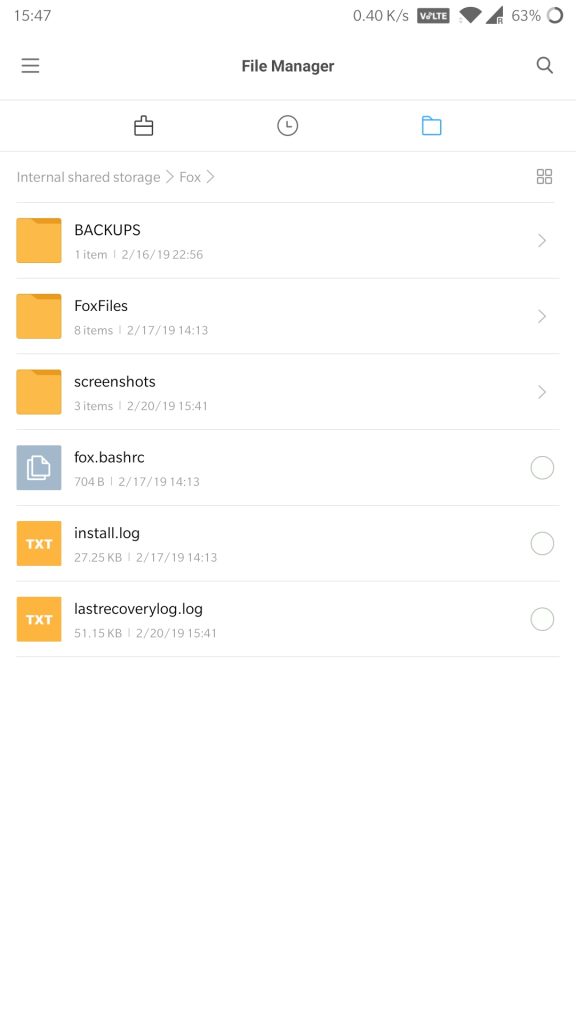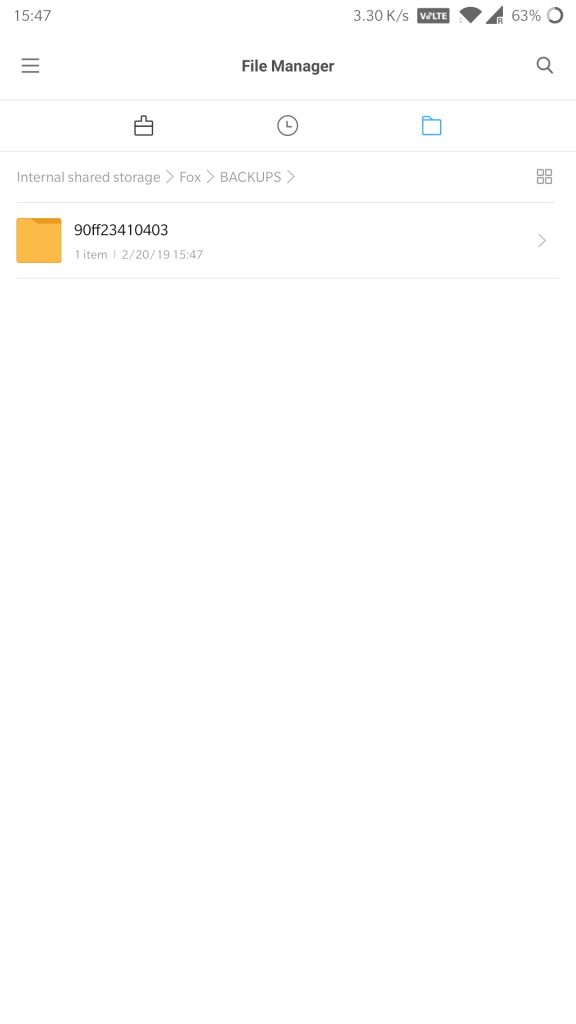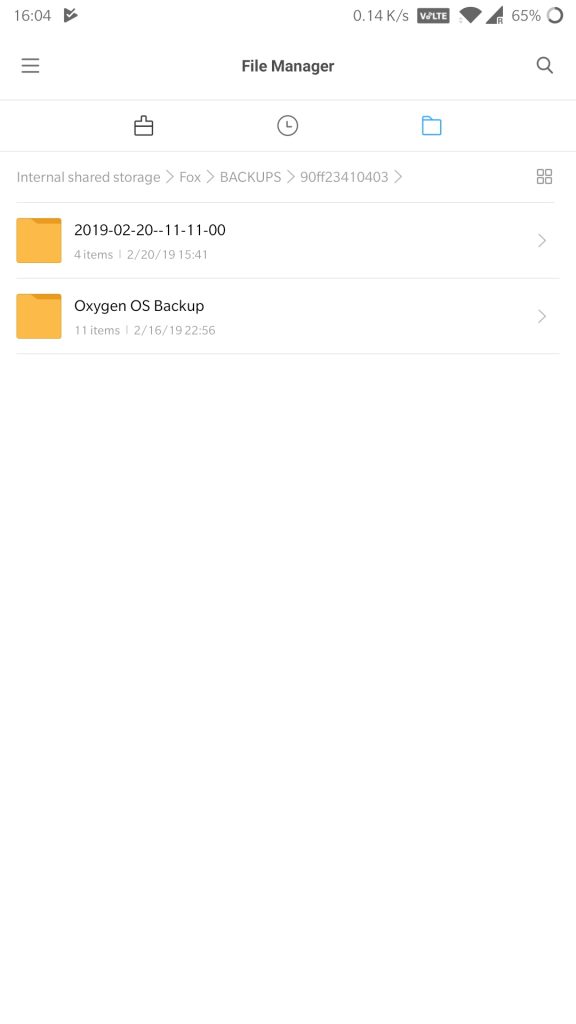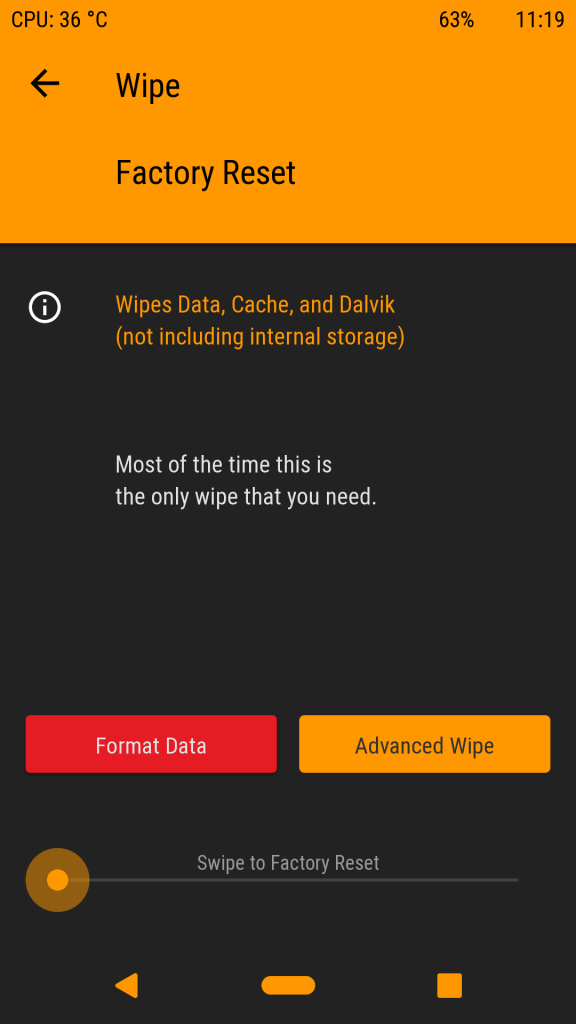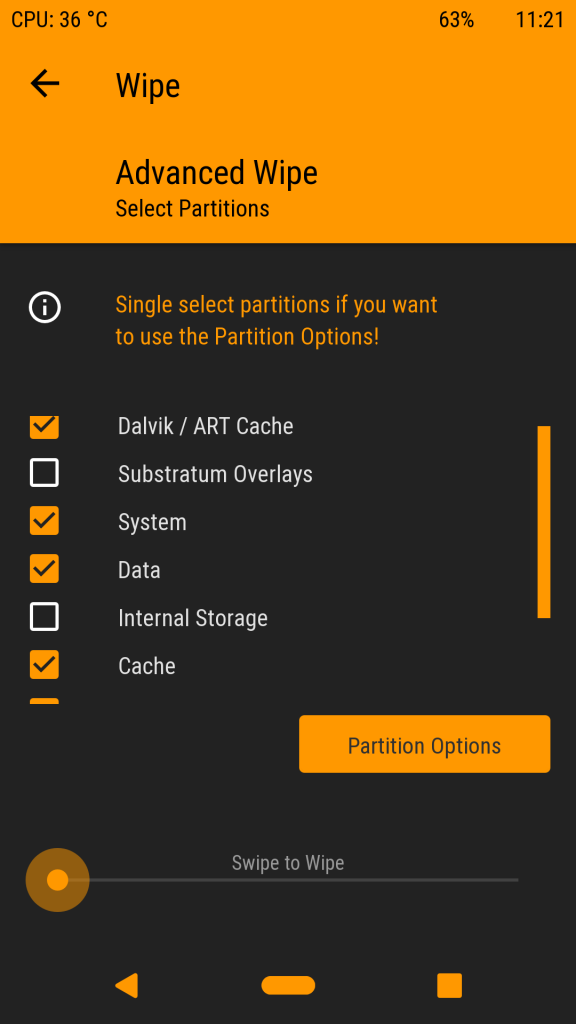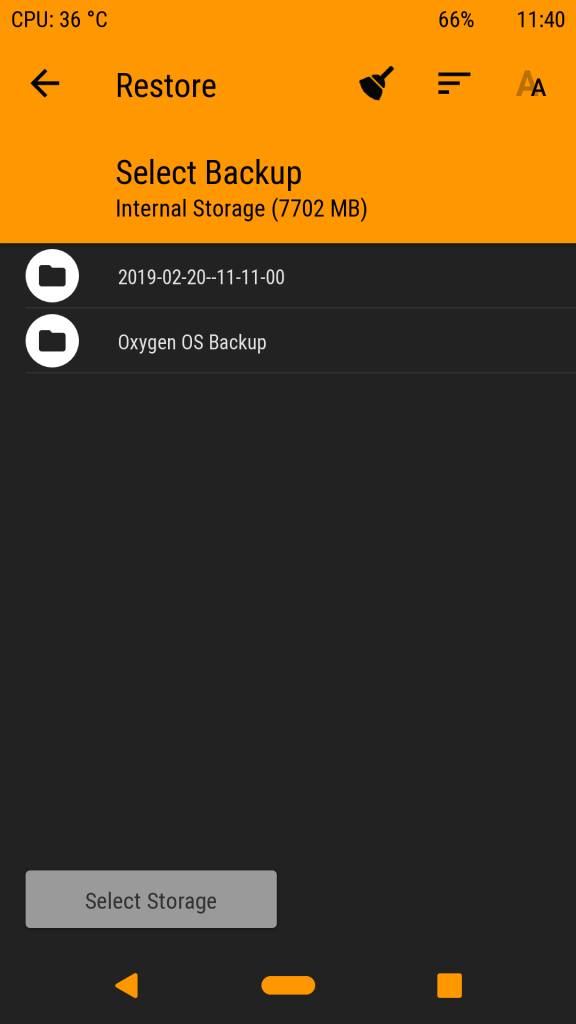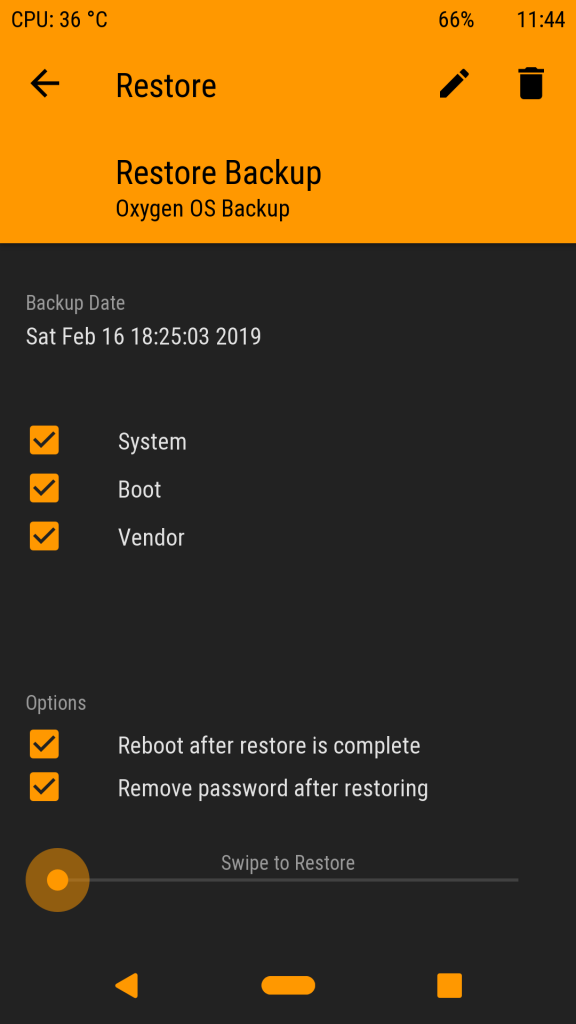Xiaomi Redmi Note 4 was amongst the best selling devices launched in 2017 in India, despite launching in 2017 it was launched with Android 6.0 (Marshmallow) and was updated to Android 7.0 (Nougat) in August 2017. Redmi Note 4 is powered by Qualcomm Snapdragon 625 mobile platform, the same processor that powers Mi A1 which received Android 9.0 (Pie) update along with Dual 4G VoLTE support couple of months ago. Xiaomi has already announced the list of smartphones eligible for Android Oreo/Pie update, but Xiaomi’s best seller from 2017 is not included in the list and now we can assume that Redmi Note 4 will not receive any Android update.
In case you wish to enjoy the latest version of Android on your Redmi Note 4, you can use custom ROM on your device. Earlier, we tried Arrow OS and crDroid ROM on Redmi Note 4 both of which were based on Android Pie. Oxygen OS is another Android skin that is popular amongst users for the customizations it offers without adding bloat, developers have ported Android 9.0 (Pie) based Oxygen OS to Redmi Note 4.
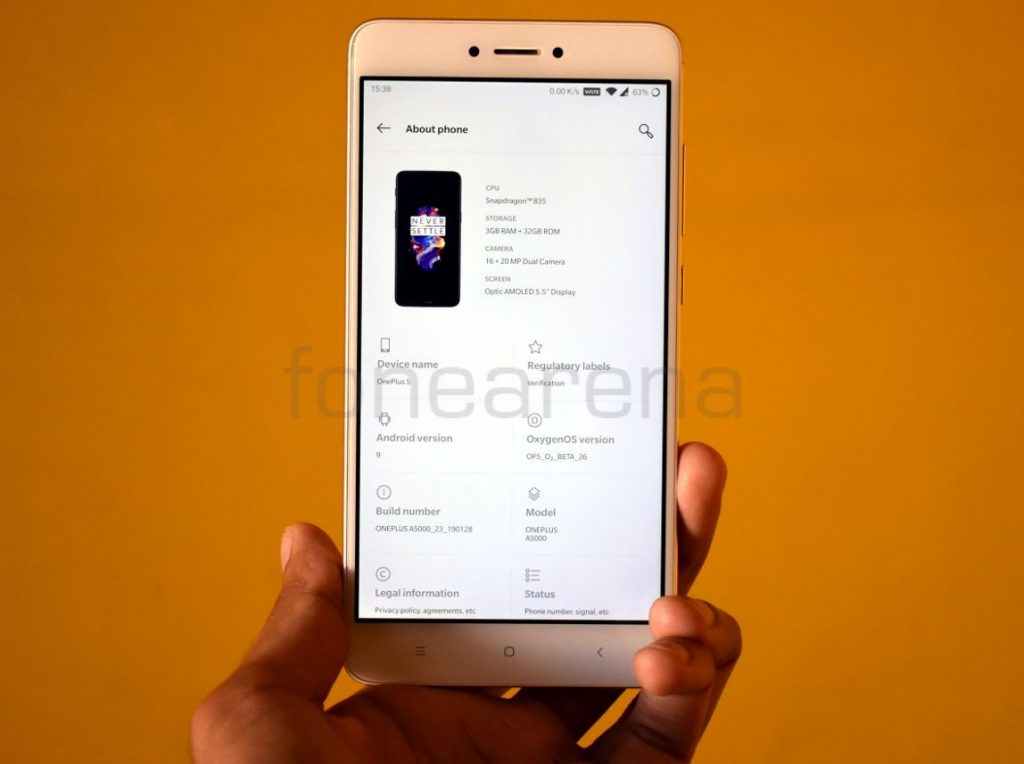
We tried it on our unit and here are the first impressions,
Performance and Benchmarks:
Qualcomm Snapdragon 625 is almost three year old now, we obtained AnTuTu score of 69444 which is lesser as compared to 81212 on Arrow OS but day to day performance was just fine. By default, PUBG runs on low graphics and it was playable on the default settings.
Software, UI, and Apps:
Oxygen OS Beta 26 is ported from One Plus 5, it is based on Android 9.0 (Pie) and runs on January 2019 security patch. Out of 32 GB internal storage, 10.32 GB is occupied by the system and users get around 21 GB of free storage, and there are only few Google and OnePlus apps preinstalled.
All the Oxygen OS features like Quick Gestures are present here, but navigation gestures are missing here since the ROM is ported from One Plus 5 which also lacks Oxygen OS navigation gestures.
Fingerprint Sensor:
The fingerprint works just fine on this ROM, users can add up to five different fingerprints to unlock the phone. The fingerprint unlock animation is slow as compared to stock MIUI Global ROM but during our usage, it was accurate and reliable.
Camera:
It features stock Oxygen OS camera app which keeps on crashing, but Cam2API is enabled by default, unlike MIUI. Users can use ported GCam to enjoy Portrait mode and Night sight, a working GCam apk can be downloaded from here, for more ported GCam apks users can visit this website.
Battery Life:
The battery performance on this ROM is similar to what you get on stock MIUI ROM, it lasts for a whole day with heavy usage. On moderate usage, the device can easily last for more than a day. I was able to get more than 5:30 hours screen on time on a busy day with 29% charge left on my device and device lasted for 2 days on moderate usage.
It also offers Adaptive battery similar to what you get on any Stock Android phone running Android Pie.
Conclusion:
If you’re still using Redmi Note 4 (mido) and want to stay updated along with good performance without compromising much on battery life, and some neat customization features, you should try Oxygen OS port.
Pros
- Fluid day to day performance
- System-wide themes and accent colors
- Bloat-free UI
- Cam2API enabled
Cons
- Average battery life
- Slow Fingerprint unlock animation
- No sound via earpiece during calls (Can be fixed by turning off Noise Cancellation under Phone Settings)
- During the calls the sound output is routed via earpiece even if the device is connected to headsets via Bluetooth, media playback works fine over Bluetooth devices.
- Jio VoLTE working only in Sim slot 1.
Requirements
- Xiaomi Redmi Note 4 with an unlocked bootloader – To Unlock the bootloader of your device, apply here.
- OrangeFox Recovery for Redmi Note 4 – You can download the recovery file from here.
- Oxygen OS Port – Download the latest ROM ZIP file from here and extract it in your PC.
- GApps – Included in ROM.
- ADB software (For Windows) / Android zip file (For Mac)
If you are on a Mac you need to
- Extract the Android zip and place the folder on your Desktop.
- Open Terminal
- Type cd Desktop/Android
- Enter ./ADB-Install-Mac.sh
Follow the procedure mentioned below to flash the ROM on the device,
- Switch off the phone and boot it into Fastboot mode by long pressing Power and Volume down buttons simultaneously.
- Connect your phone to PC by a USB cable, open command prompt on your PC and navigate to the folder where you have downloaded OrangeFox Recovery ZIP.
- Type ‘fastboot devices’ in command prompt and check if the device is detected by the system.
- If the system detects the phone, type ‘fastboot flash recovery redwolf_twrp_filename.zip’ and hit enter, the process will be completed in seconds.
- Now long press the Volume up and Power Button to boot the phone in recovery mode.
- It will ask to allow modifications, Slide towards the right to allow Modifications.
- Go to ‘Backup’ and take a backup of any small file, for example, we have taken backup of ‘Persist’, following which select ‘Reboot System’.
- Now navigate to ‘Fox’ folder in the File Manager and choose ‘Backups’, and paste the extracted ROM inside the folder.
- Now Power off the device and boot to Recovery by holding Power and Volume up buttons simultaneously.
- Select ‘Wipe’, and choose ‘Advanced Wipe’, tick on ‘Dalvik / ART Cache’, ‘System’, ‘Data’, ‘Cache’, ‘Vendor’ and then swipe towards the right to Wipe.
- Go back and click on ‘Restore’, navigate to the location where you have pasted the Oxygen OS Port.
- Swipe towards the right to restore, within 10 minutes device will boot with Oxygen OS Port.
Thanks, Shreyas Ochani for helping with the installation.
Warning disclaimer: Bootloader unlocking and flashing ROM may void the warranty of Xiaomi devices, FoneArena is not responsible for any damage or loss caused to your device. Credits for Oxygen OS Port and OrangeFox Recovery go to their respective developers.