
After its first Intel partnership for the X Series phones, Xolo partnered with Broadcom to launch the Q1000 Opus last month that features the latest quad-core Broadcom chip. Most of the Xolo phones in the Q CORE series uses a MediaTek chip and the Xolo Q500 uses a Snapdragon 200 processor. Unlike the Q1000, the company’s first phone with a HD screen and a quad-core processor, the Q1000 Opus is a low to mid-range smartphone with a 5-inch FWVGA screen and a 5-megapixel rear camera. Is the Q1000 Opus better than its mid-range competitors in the Indian market? Let us find out in the complete review.
Unboxing
We unboxed the Q1000 Opus earlier this month. Check out the unboxing video below.
httpv://www.youtube.com/watch?v=TF_4qpUaOrA
Box Contents

The box contents include:
- Xolo Q1000 Opus Smartphone
- Flip Cover
- Scratch Guard
- 3.5mm in-ear headset with mic
- USB charging plug
- micro USB data transfer and charging cable
- User manual and warranty booklets
Wish Xolo had offered different sized ear buds in the box.
Video Review
httpv://www.youtube.com/watch?v=kEcEyOSvsfk
Hardware and Design

The 5-inch FWVGA screen at a resolution of 854 ×480 pixels has a pixel density of just 196 ppi pixel density. Wish it had a qHD screen like the Q700, which was more sharper. Even though the display has a low pixel density, it is decent to use, but the viewing angles are just average. Even though the screen is bright, it is glossy, hence it is prone to fingerprints. The phone has huge bezels on the sides, so feels a bit huge to hold.
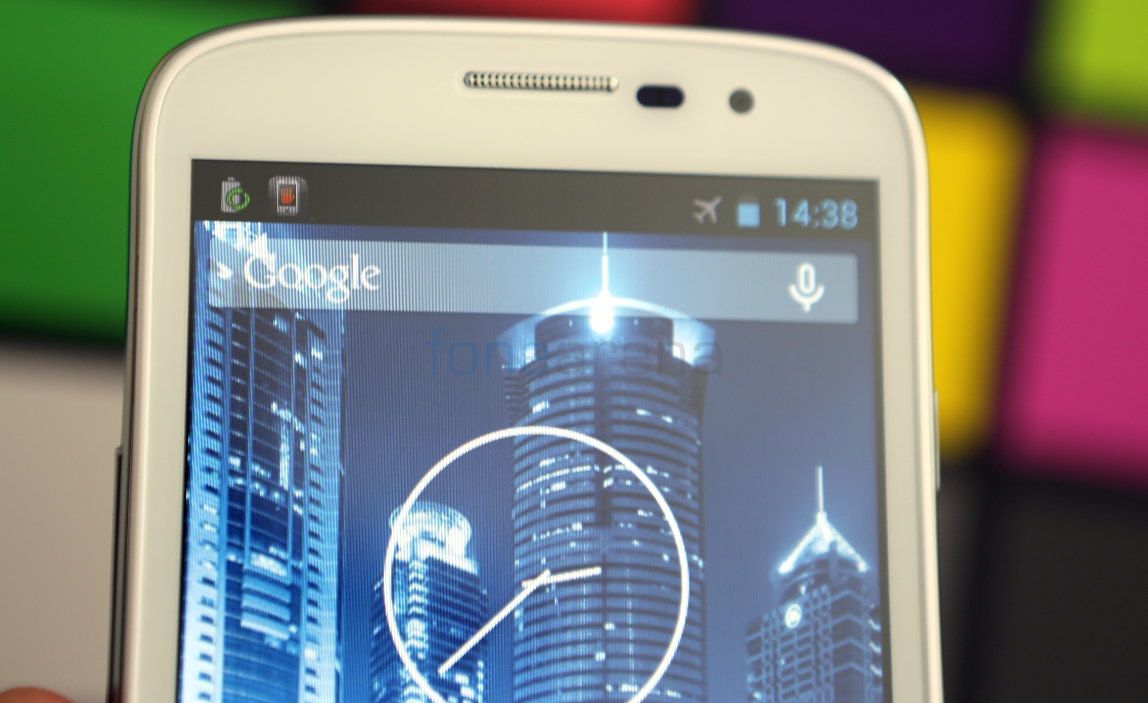
You can see the usual set of proximity and ambient light sensor on the top, along with a 0.3-megapixel front-facing camera.

You have the usual set of backlit capacitive touch buttons below the display, that gives a mild haptic feedback when pressed. Light from the touch buttons bleed out, which is clearly noticeable in dark environment.

The design of the phone slightly reminds us of Samsung Galaxy devices with curved corners and chrome finish on the sides. But the Q1000 Opus has a metal finish on the sides. The volume rocker is present on the left side of the phone.

The power button is present on the right side. Even though the sides of the phone is glossy, it is not prone to fingerprints.

There is a 3.5mm audio jack on the top.

On the bottom, there is a micro USB slot along with a tiny microphone hole.

On the back there is a 5-megapixel auto focus camera with LED flash.

The loud-speaker grill is present on the bottom part of the back.

Since the back cover is shiny, it is a fingerprint magnet.

Once you open the back cover, you get to see the primary SIM card slot on the top, slightly below the camera module. Again, Xolo has gone with mini SIM card slots.

You have the micro SD card slot below the camera module, and the second SIM card slot is present next to it. The first SIM card slot accepts both WCDMA and GSM SIMs, but the second SIM slot support only GSM. As usual, the micro SD card slot lets you expand the memory up to 32GB.

The phone also comes with a sturdy flip cover, which replaces the plastic back with a smooth leather-like back. The flip cover gets dirty easily, and the soft leather flap is just stuck to the back of the plastic. That’s it for the hardware, let us move to the camera and software.
Camera

The 5-megapixel shooter takes decent shots, but the image quality is just average. Day light shots were good, but the focus is not perfect in macro shots, so some images look out of focus. Low-light shots and night shots were just average. LED flash doesn’t help a bit, but the image have noise. The camera UI looks similar to stock Android, which is completely different from the MediaTek camera interface seen on most of the Xolo phones. You don’t have a bar on the left corner, instead you have a ring on the right corner that lets you adjust the settings. You can just swipe from the top left corner to adjust the white balance, swipe from the bottom left corner to adjust the flash settings or just touch the top right corner to get extra settings such as exposure adjustment, option to switch to front-facing camera and more. The phone has a bug that crashes the camera often. You often get “Cannot connect to camera” message once you open the camera. You need to restart the phone to use the camera again. This might be due to Application Security software that Xolo has introduced, which restricts some permissions. Check out the screenshots of the camera UI below.
You can switch from the camera mode to video or panorama from the toggle on the bottom right corner. Inside the settings menu, you have options to change the picture size, choose image quality, change the color mode, focus mode, turn on burst mode, face detection and more.
Check out some camera samples below.
The 5MP camera lets you shoot videos at 720p HD resolution. You also have time-lapse option, that you can enable from the settings. Video quality is decent, but the audio is not crisp, mainly due to the lack of a secondary microphone. Check out the HD video sample below.
httpv://www.youtube.com/watch?v=kCKJ4_eWKrQ
Software
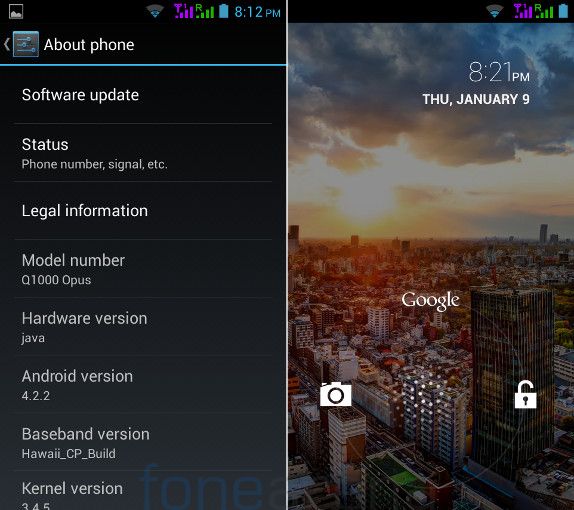
The phone runs on Android 4.2.2 (Jelly Bean), which is pretty much stock, similar to most of the other Xolo smartphones. You get all the features available in Android 4.2 including option to launch Google Now from the lockscreen by swiping up, from the bottom of the screen. You also have a range of screen lock settings, but voice unlock that present on some Xolo phones seems to be missing.
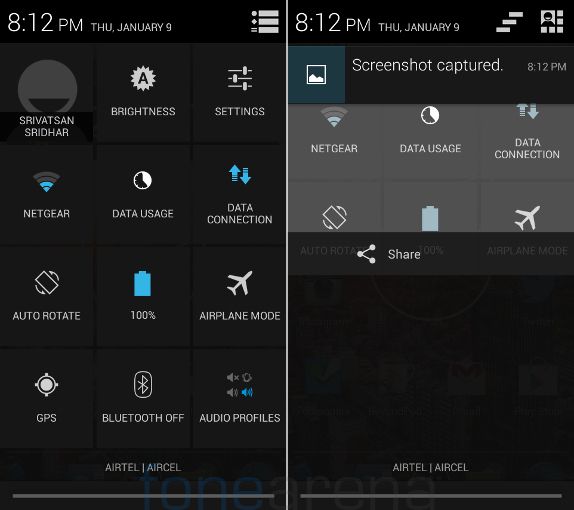
You have rich notifications and settings toggle to control a lot of features, directly from the drop-down bar.
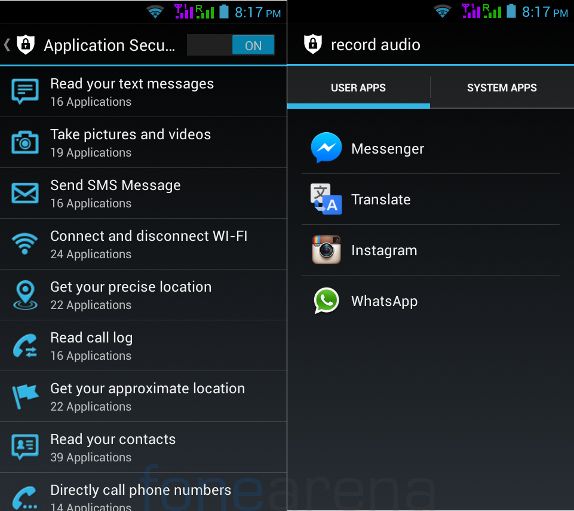
The phone has a new Application Security feature in the settings, that lists the security settings for all your apps. It says what all apps can read your contacts, which ones can record audio etc. Once you enable this feature, it asks your permission every time an app needs access to these features. You can grant permission once or remember the choice for ever. This is definitely a much useful feature for people who are security conscious.
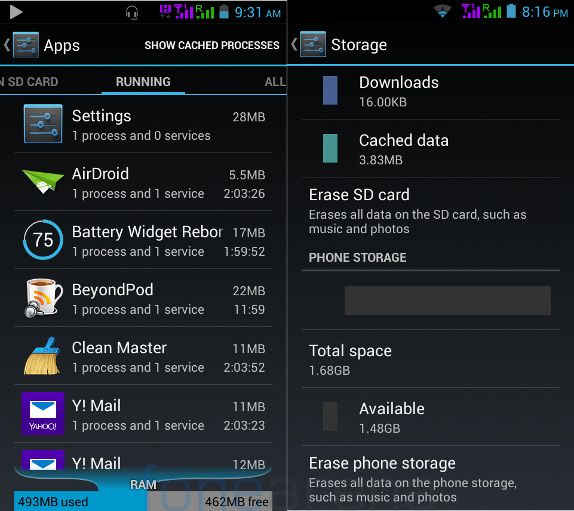
Out of 1GB of RAM, you get 954MB of usable RAM. Out of 4GB of internal storage you get 1.16 GB of user storage for apps and 1.68GB for user memory.
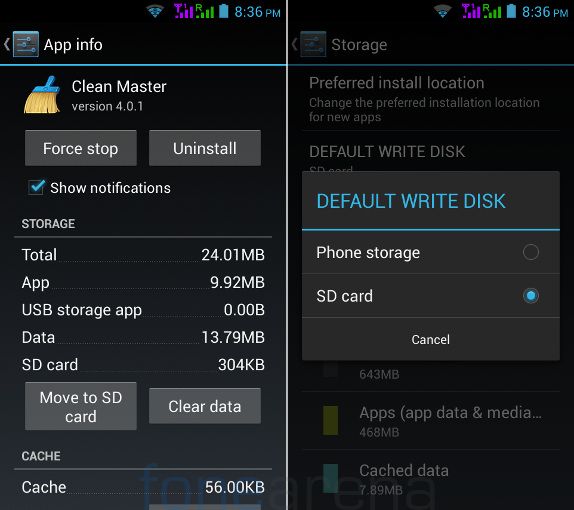
You can easily select the default write disk and preferred install location as SD card, and also move apps from the internal memory to the SD card.
Apps

The phone comes with quite a few pre-installed apps. It comes with the usual set of utility apps such as Calculator, Clock, File Manager, Sound Recorder, Torch and a range of Google Apps. You also get the Xolo Secure apps that the keeps the phone protected by locking and also lets you track it remotely. The Xolo Power apps optimizes the battery usage.
Calls and Messaging
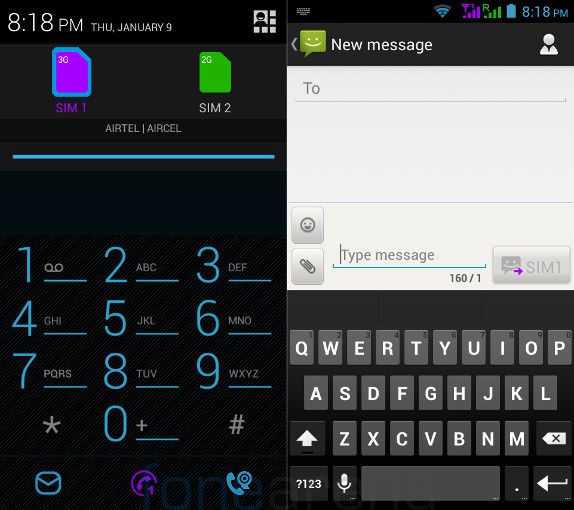
We didn’t face any problems during calls such as call drops or distortion. You have option to switch to either SIM cards before making a call or sending an SMS. The phone has the stock AOSP keyboard.
Music Player and FM Radio
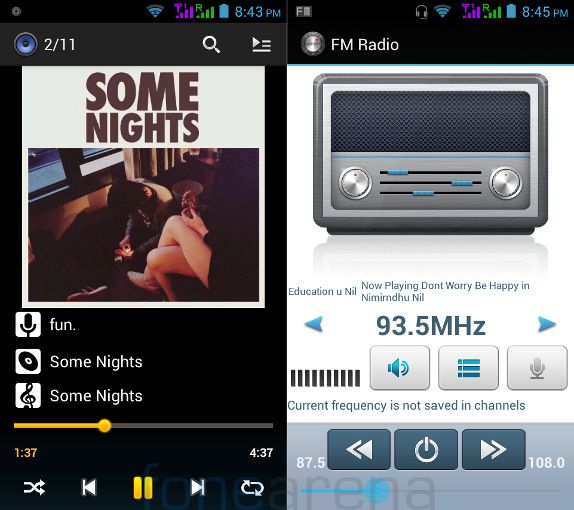
The Music Player is stock, which lets you play audio from different formats, including MP3, MIDI, WAV, 3GPP,AAC,AAC+, AMR-NB and more. You can enable equalizer from the settings and use Bass boost and 3D effect features when you are listening using earphones. The phone has FM Radio with auto tune, RDS and recording. The UI of the FM Radio is completely different. Audio from the loudspeaker is loud and the in-ear earphones are decent, but it is not loud enough. Even though it doesn’t let you record in 1080p, it can play full HD videos in a range of formats smoothly.
Dual SIM and Connectivity
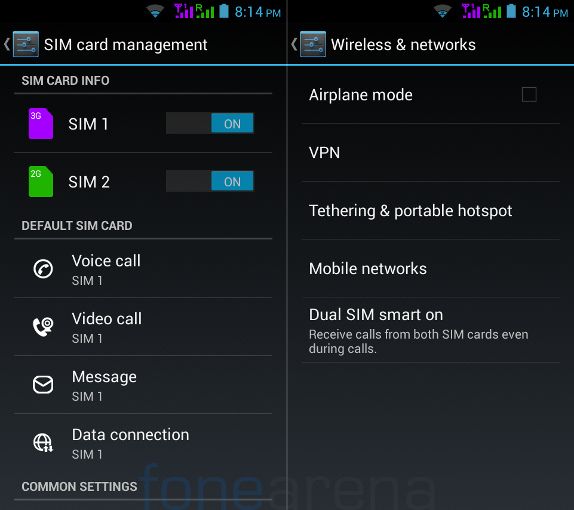
There is a SIM manager option in the settings, similar to other dual SIM Android smartphones in the market. You can set a default SIM for several operations including voice call, video call, Messaging and Data connection. You can also choose ‘Always ask’ option for voice calls and Messaging that gives you option to complete the operation after you choose either SIM cards. You have the usual set of connectivity options including 3G HSPA+, Wi-Fi 802.11 b/g/n, Bluetooth 4.0, GLONASS along with GPS and USB on-the-go (OTG) support.
Dual SIM Smart on

The phone has Dual SIM Smart on feature, similar to Samsung’s Smart Dual SIM feature that automatically forwards calls from the phone number on SIM 2, even if a user is on the phone with SIM 1’s number. You enable this feature for both the SIM cards or set it from SIM 1 to SIM 2 or SIM 2 to SIM 1. You can also use data on SIM 2, if you are on a call on SIM 1. This feature doesn’t work on all the service providers since some of them doesn’t allow call forwarding when busy. Call waiting is free, but operators charge for call forwarding.
Performance and Benchmarks
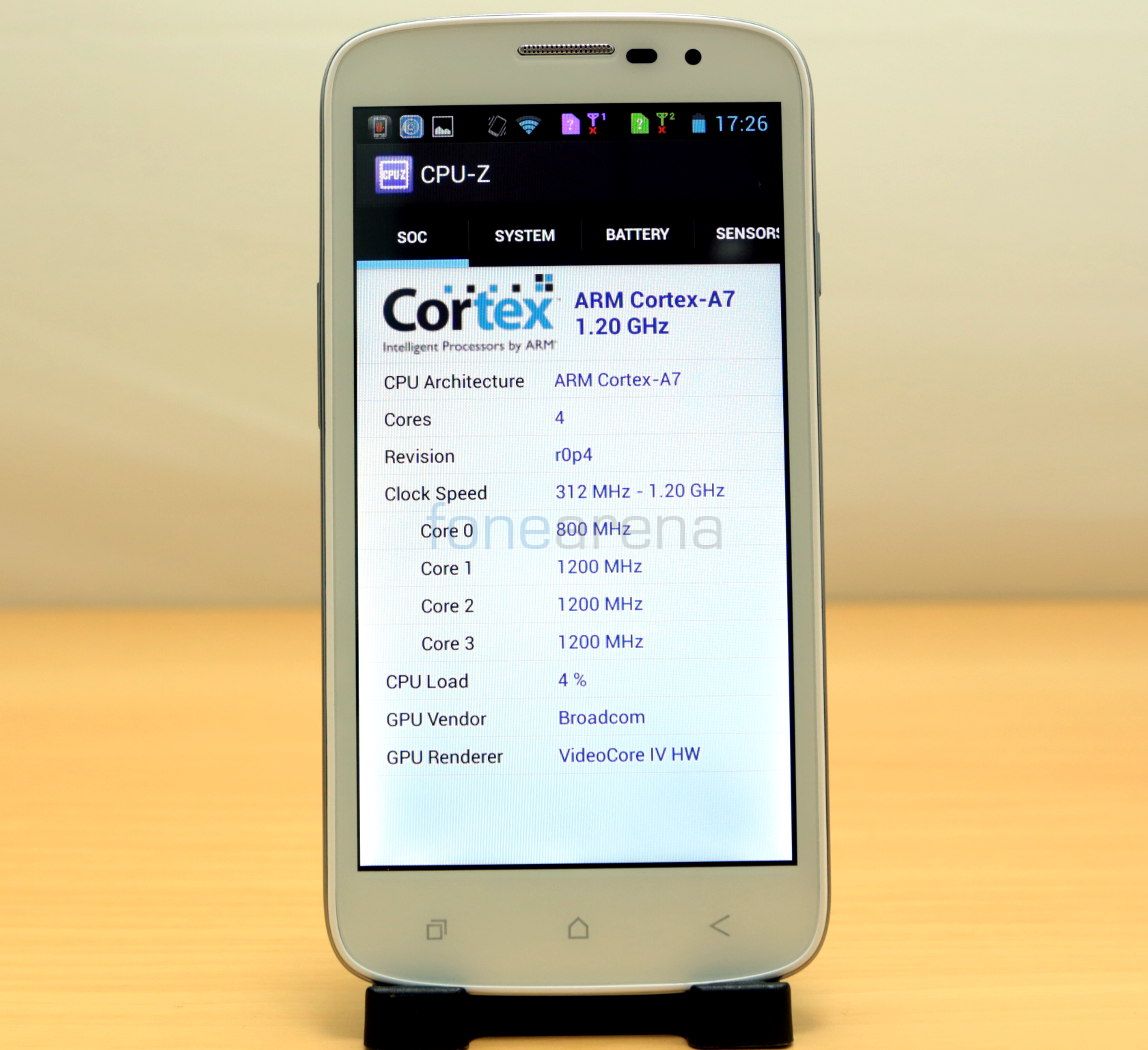
The phone is powered by a 1.2 GHz quad-core Broadcom (BCM23550) processor with Vidcore IV GPU. The performance is good for a mid-range smartphone. We did not face any lags, apart from camera crashes. We ran some synthetic benchmark test that reveals that graphics performance of the phone is better than its CPU performance, but the benchmark tests vary from everyday usage. Check out some benchmark results below.
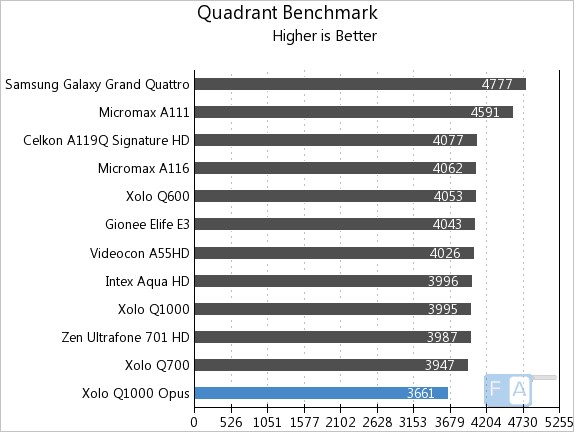
It manged to score just 3661 points in the Quadrant Benchmark.
AnTuTu Benchmark 4
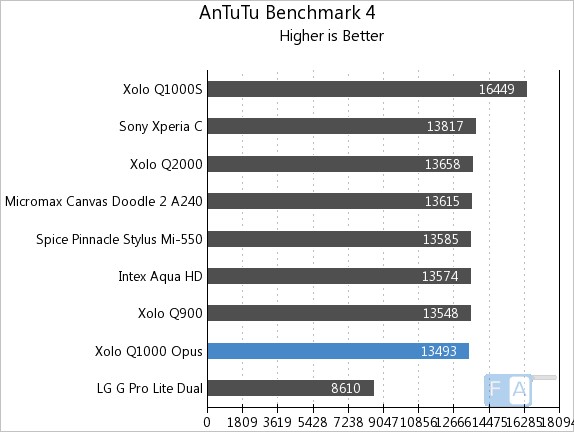
In the AnTuTu Benchmark 4, it managed to score just 13493 points.
GFXBench 2.7 T-Rex (On screen)
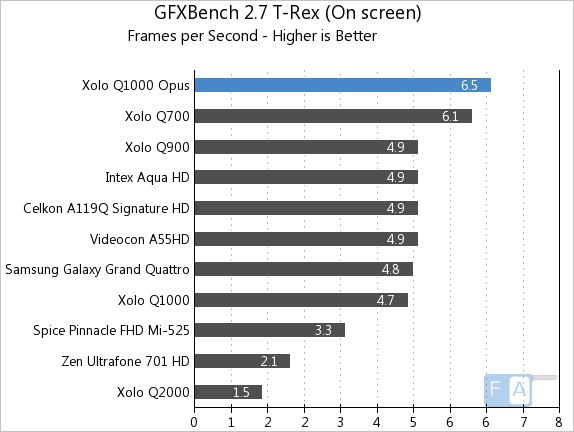
It clocked 6.5 fps in the GFXBench 2.7 T-Rex benchmark. Check out the complete set of Xolo Q1000 Opus benchmarks here.
We also tried some games on the phone, which were decent. Some high-end games did lag at times and the graphics was decent. Check out some gameplay videos below.
httpv://www.youtube.com/watch?v=PpcHo5hcg8s
Even though it supports USB OTG, it doesn’t support PS3 controller for playing games. Check out the gaming review
httpv://www.youtube.com/watch?v=DkZWA2Sh9aU
Battery

The 2000 mAh battery lasts for less than a day with heavy use on 3G. You can use the Xolo Power app to improve the battery life.
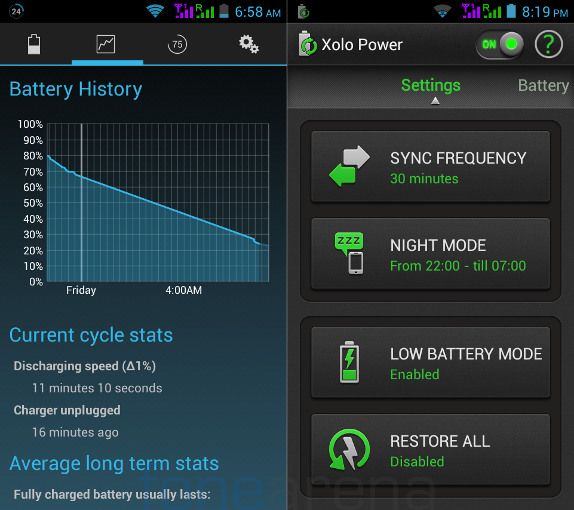
As you can see from the battery history screenshot, the battery has dropped suddenly over the night without the night mode. This might be a software bug, since it occurs rarely. The Xolo Power app warns if an app is acting weird so that you can check it out and close it properly. It is not clear if its the case with all the users.
Conclusion
Overall, the Q1000 Opus is a decent smartphone under Rs. 10,000, but some minor software bugs needs to be fixed for a better user experience. At a price tag of Rs. 9,999, if you are looking for an Android smartphone with good build and decent performance, but can compromise on low resolution display and average battery life, go for it.
Pros
- Decent build
- Decent performance
- Dual SIM smart on feature
Cons
- Low resolution display
- Average battery life
Camera force close bugBugs fixed in a new update









