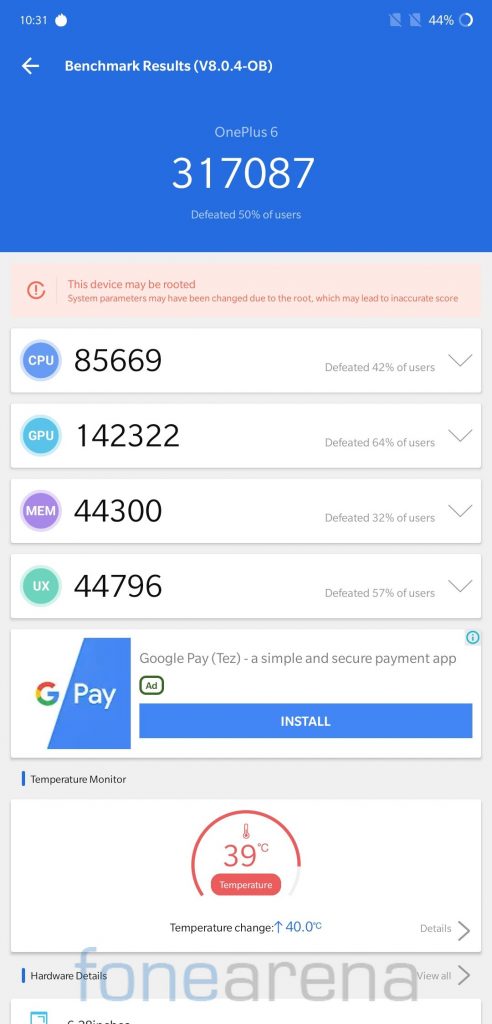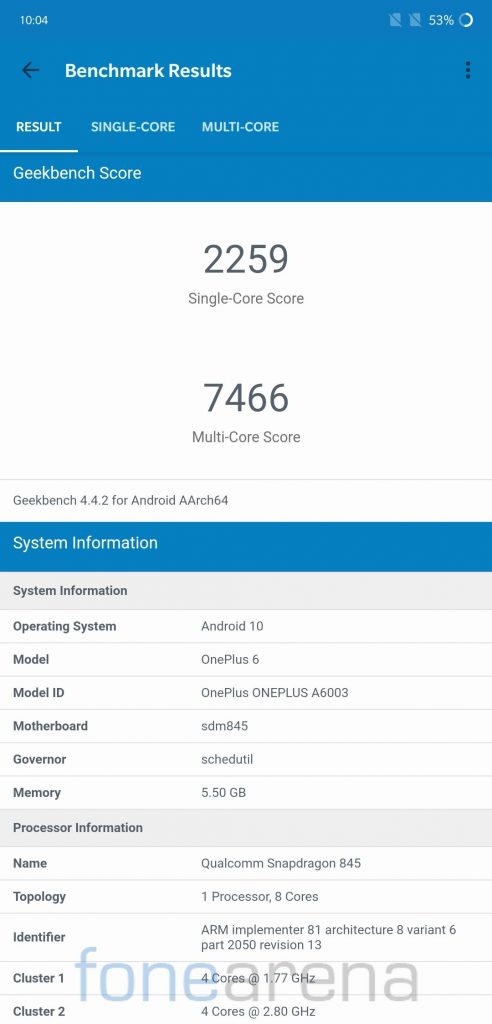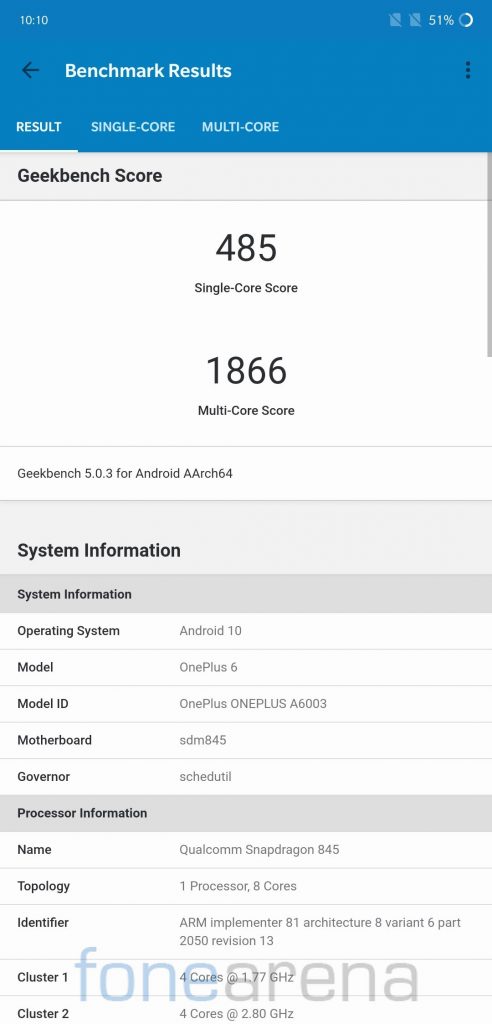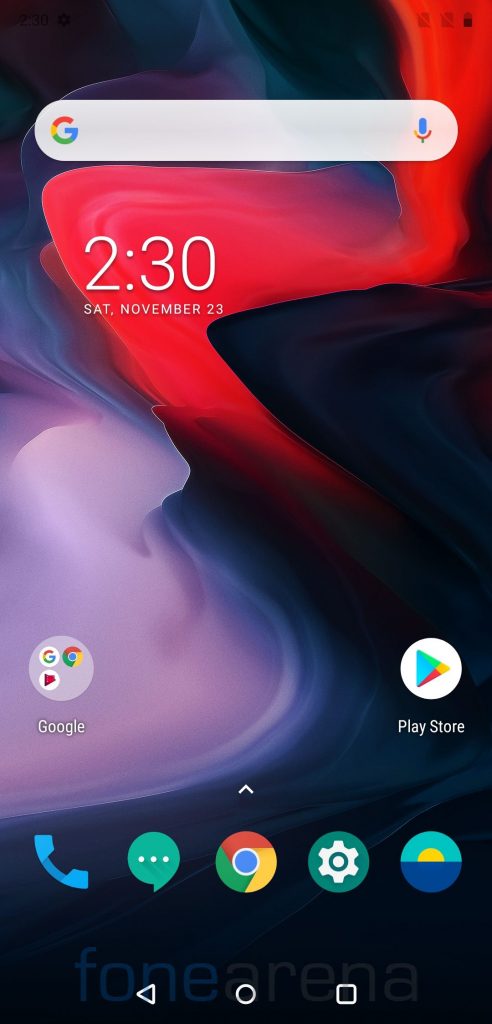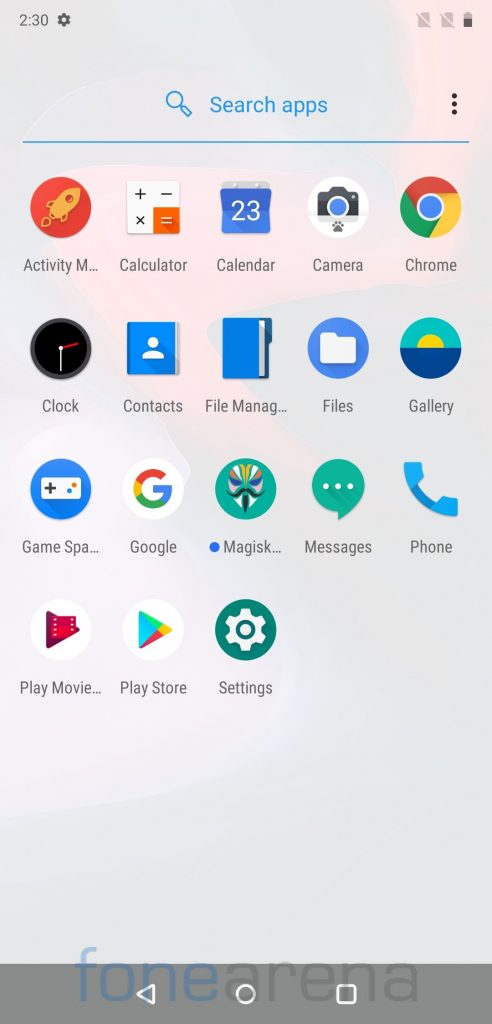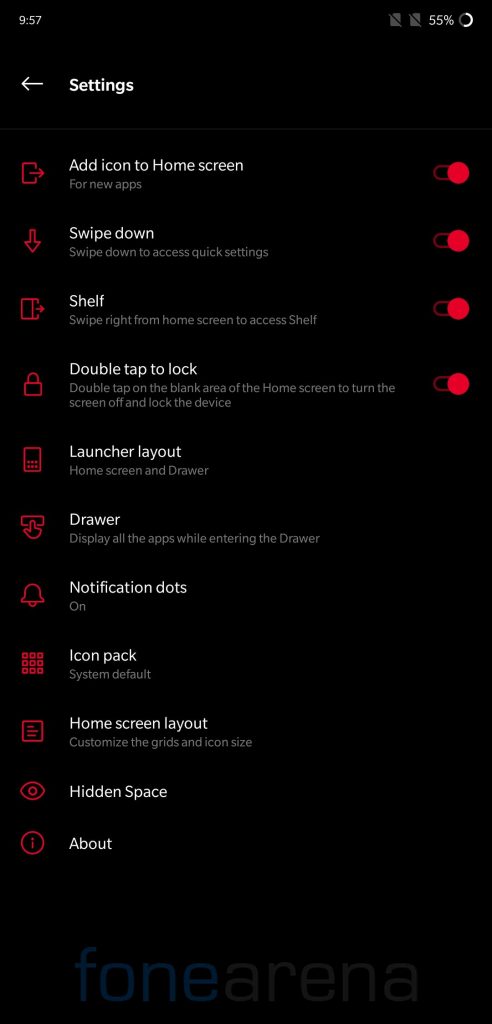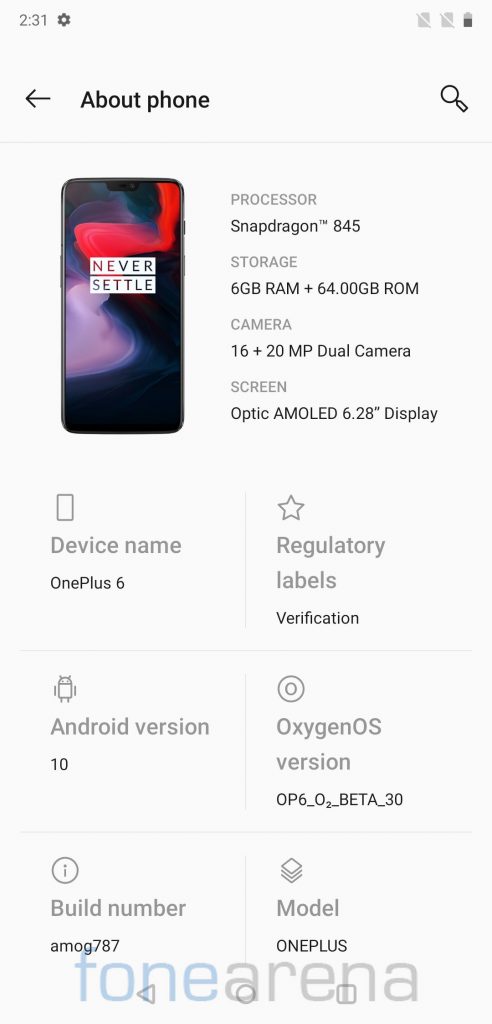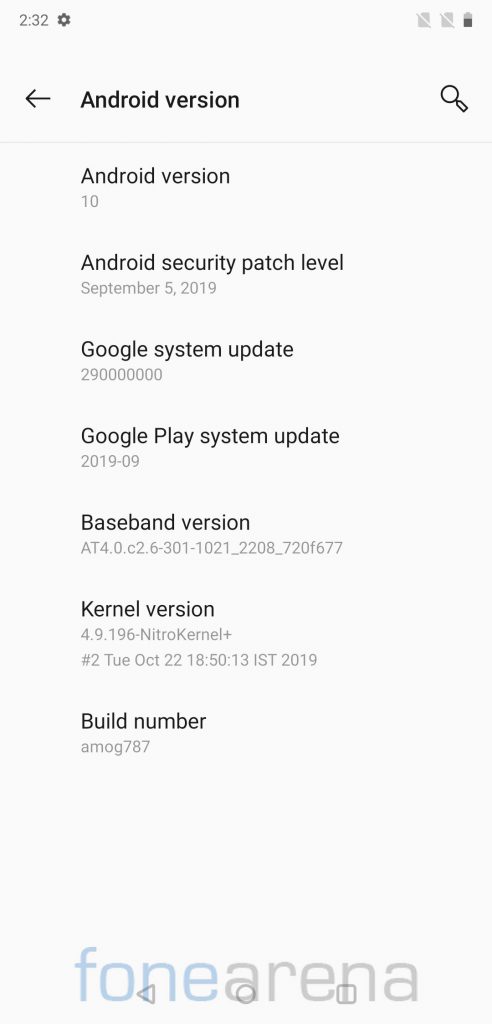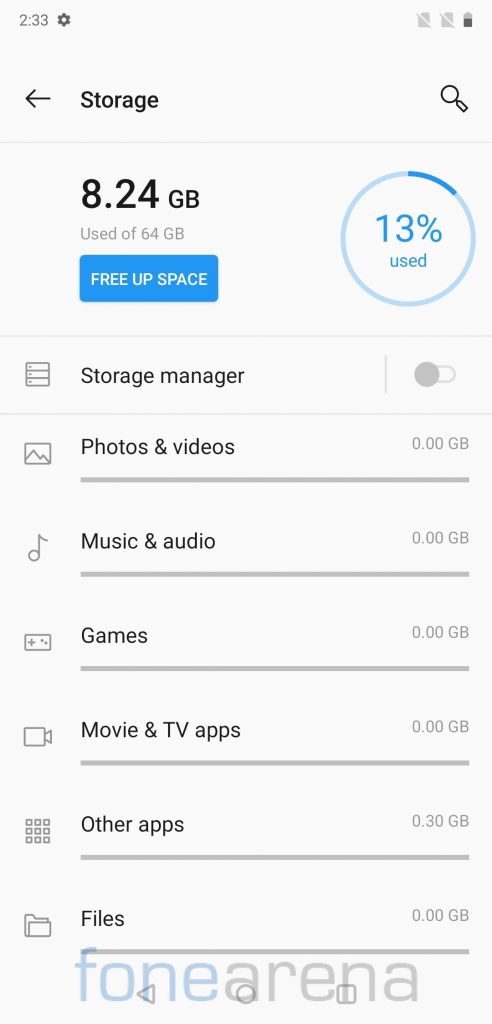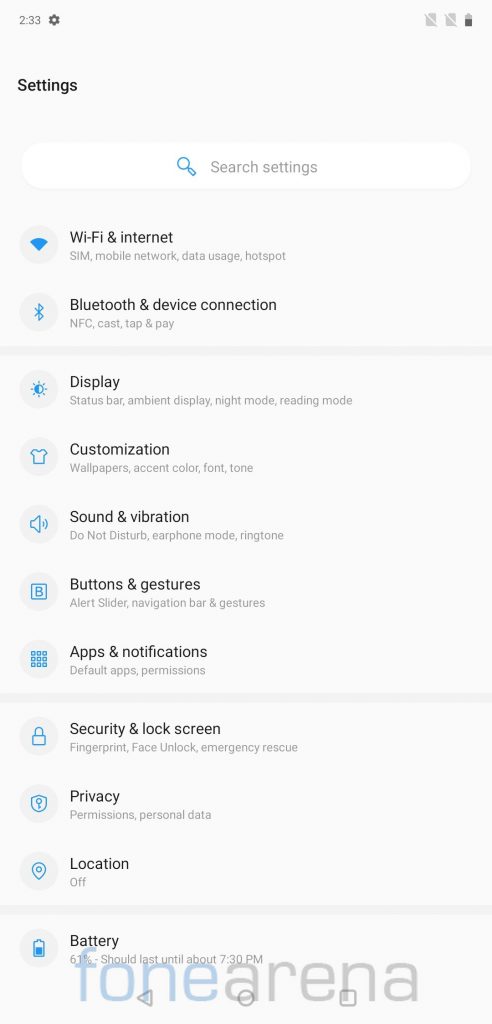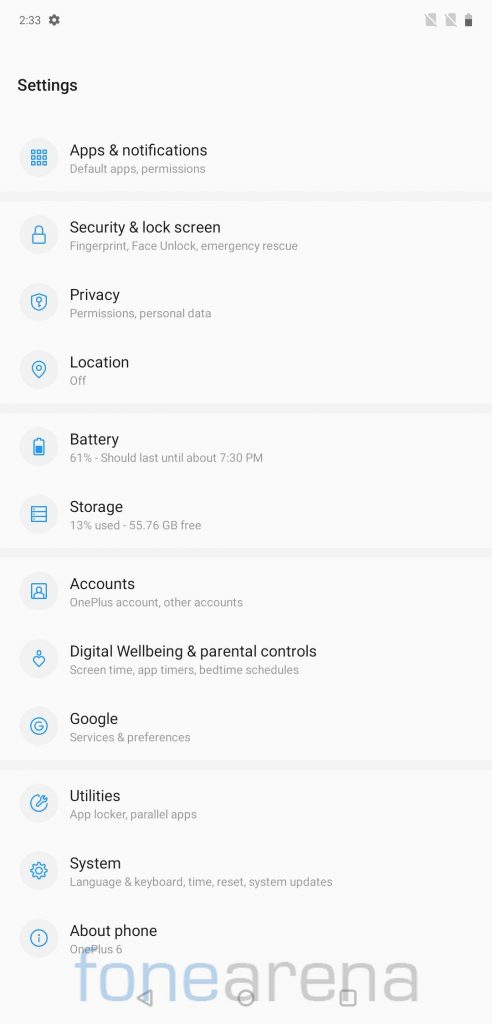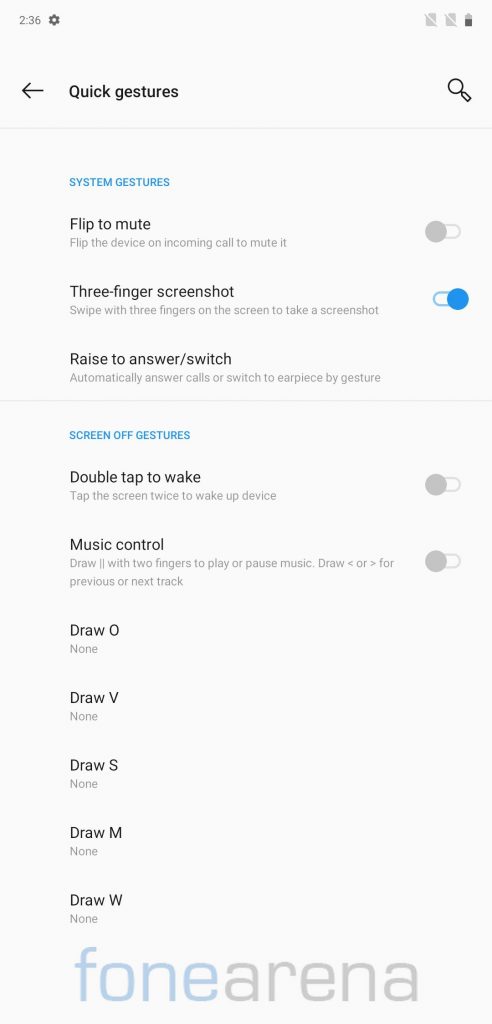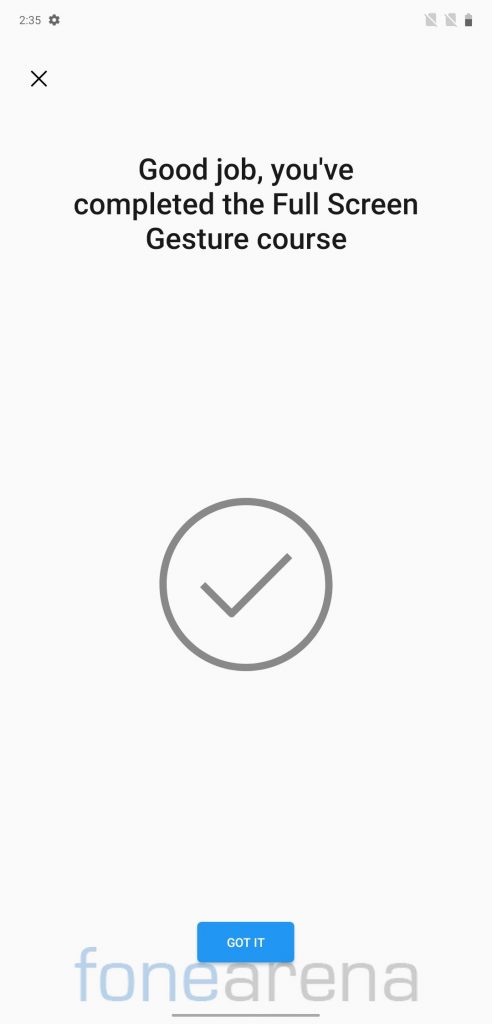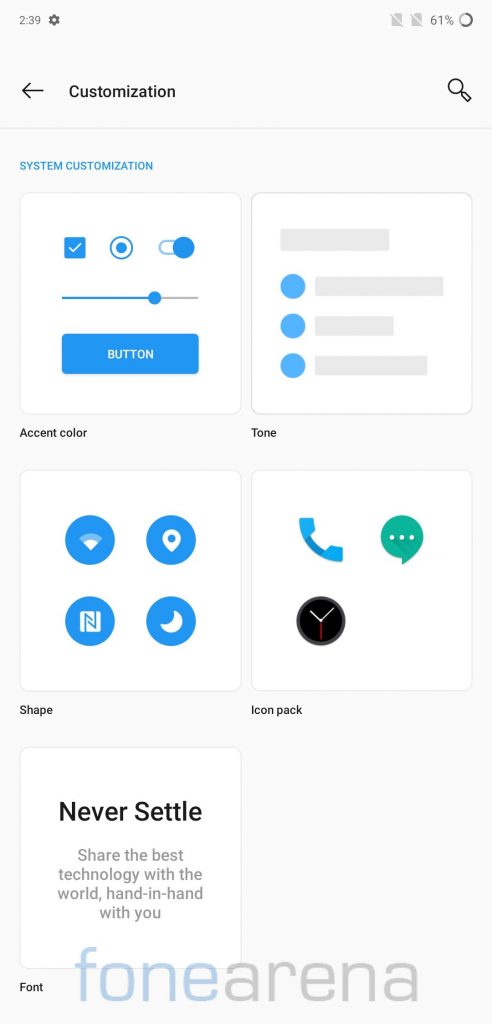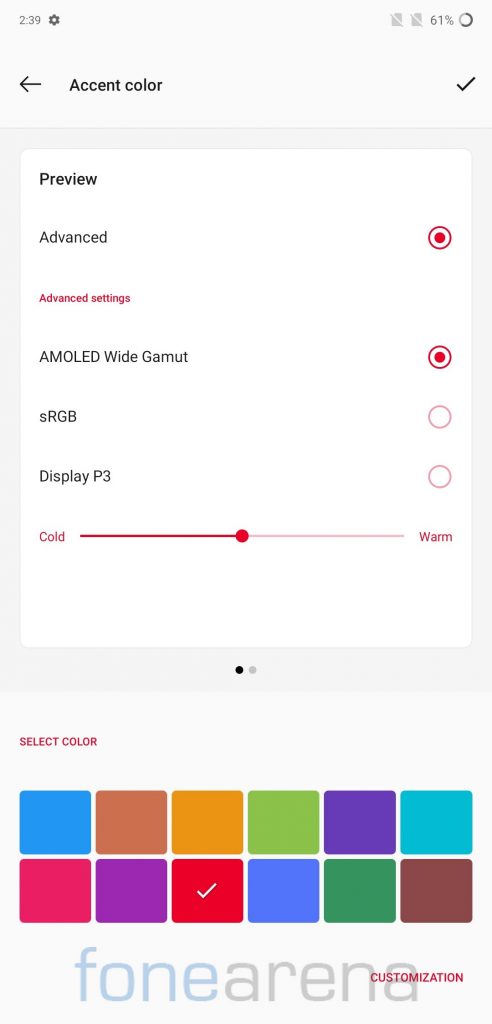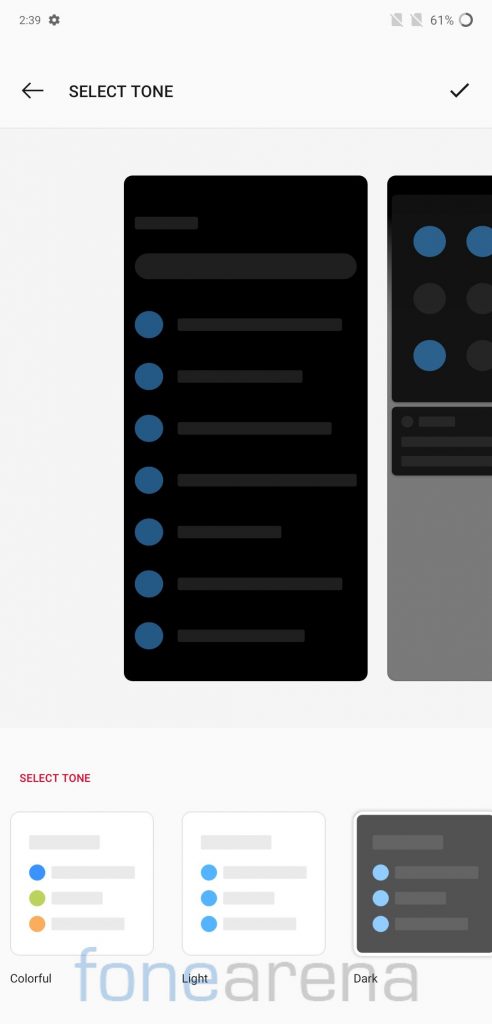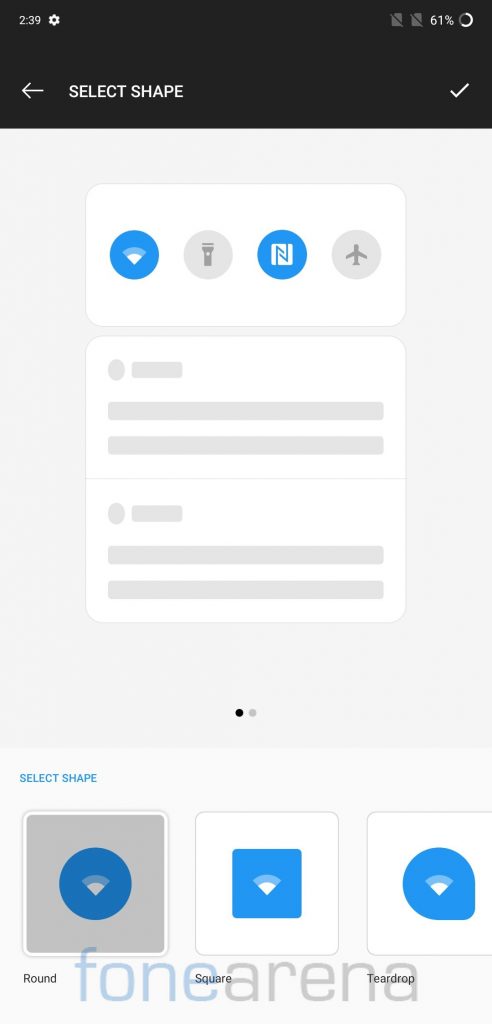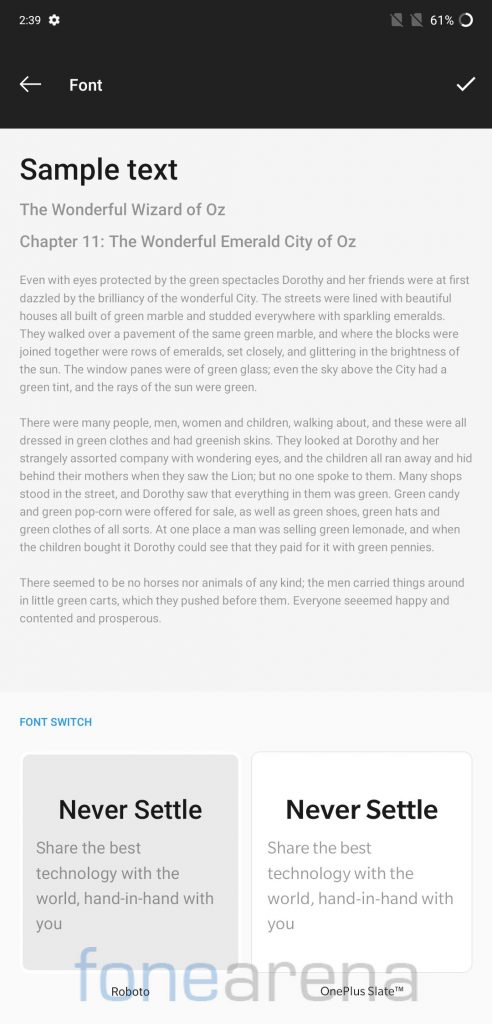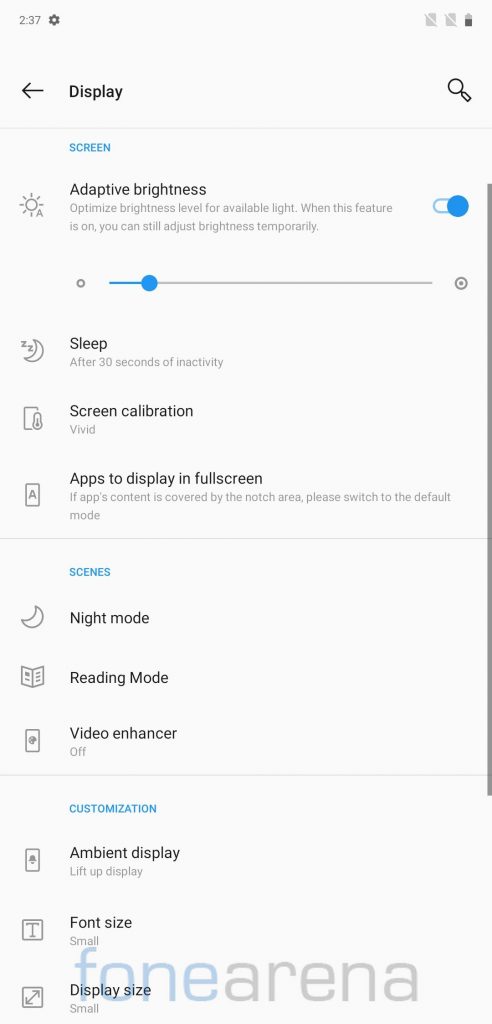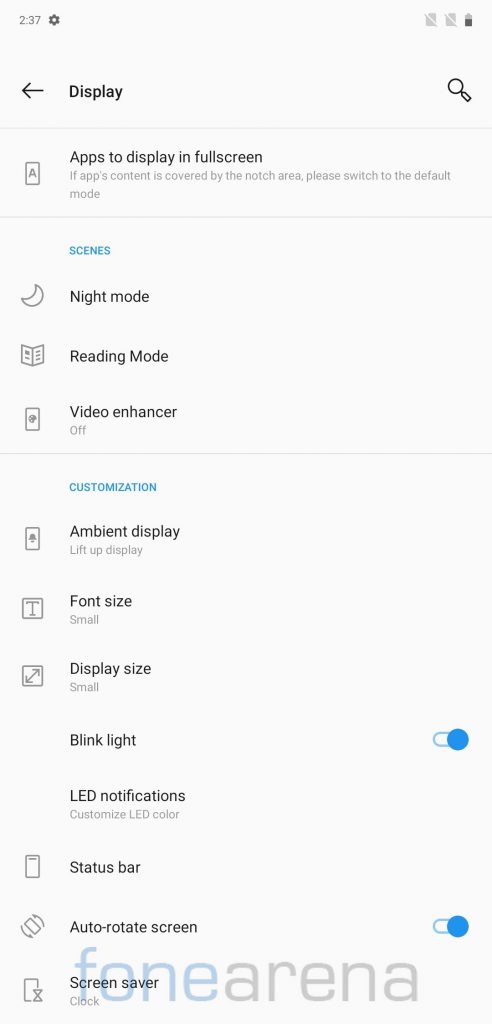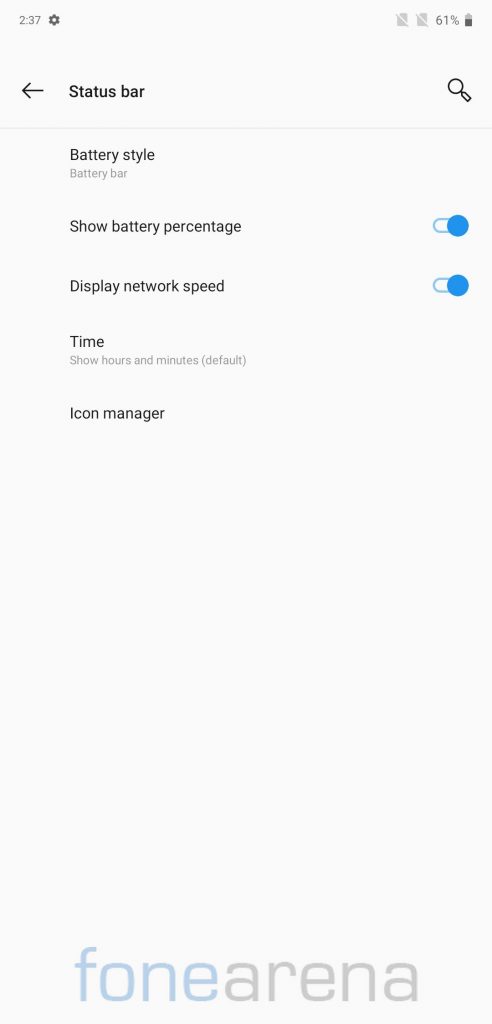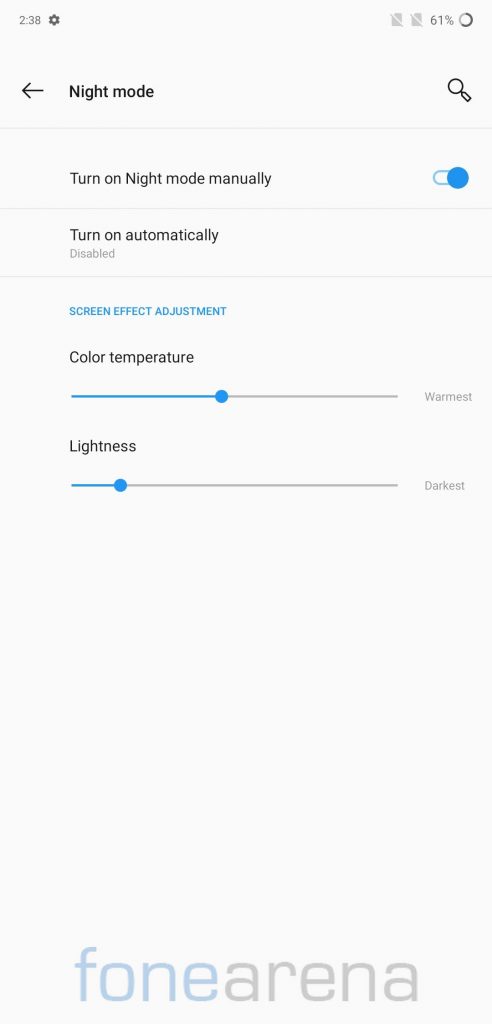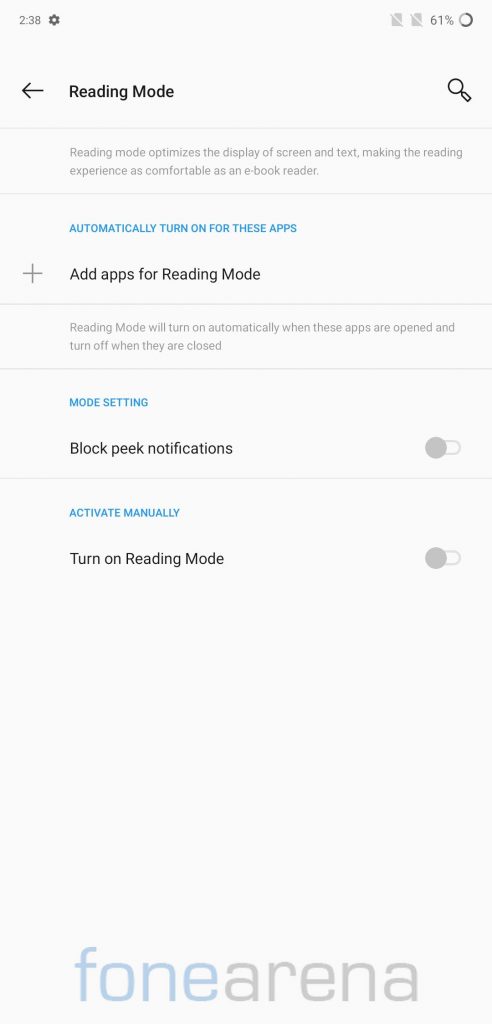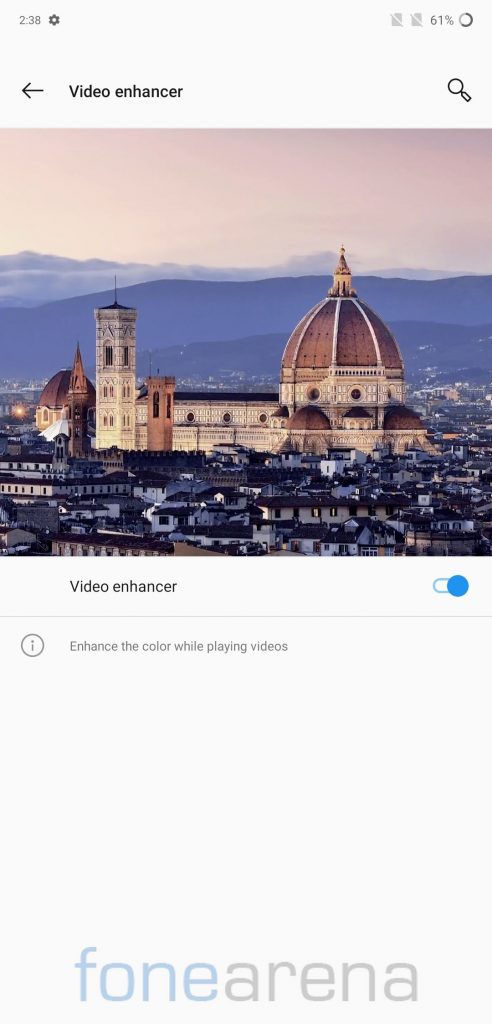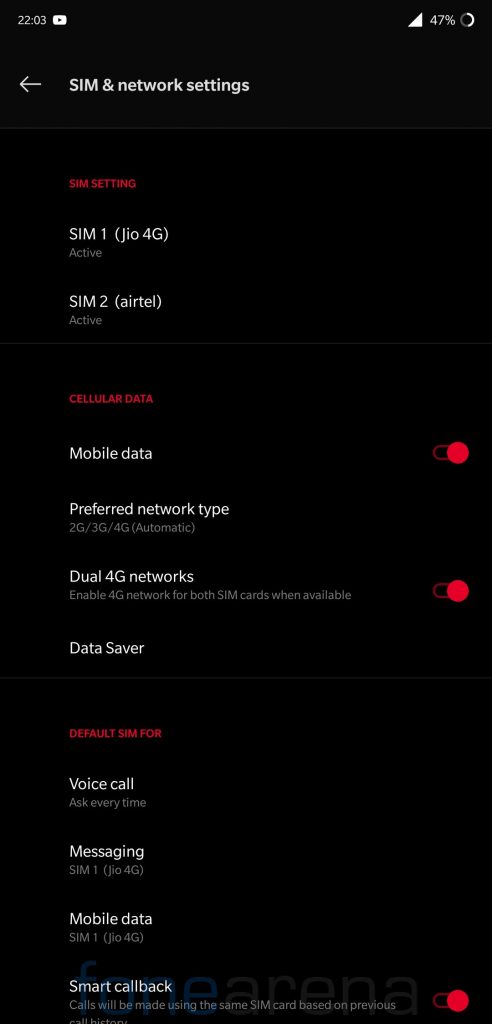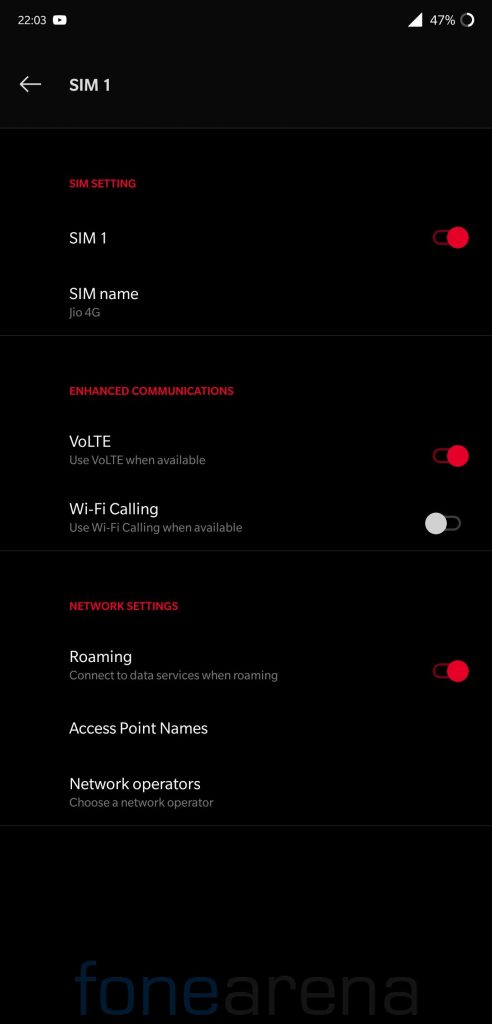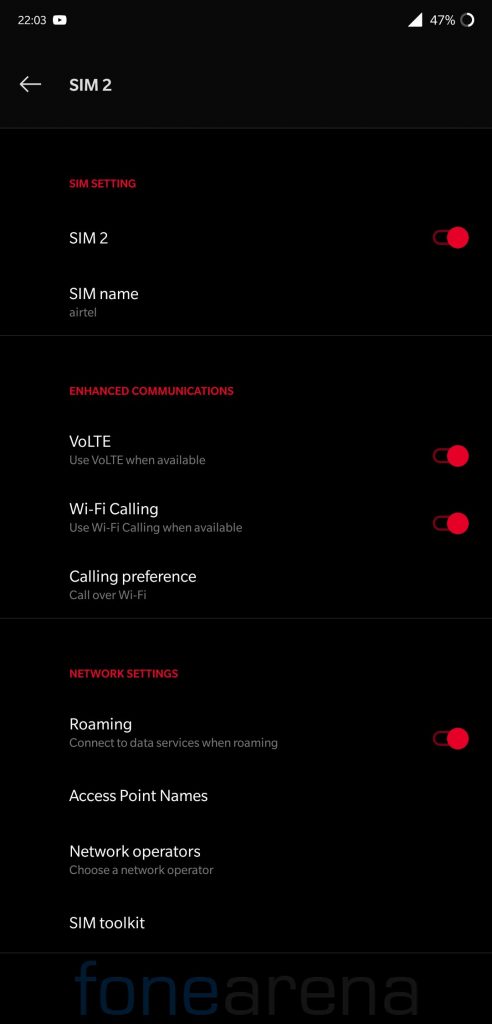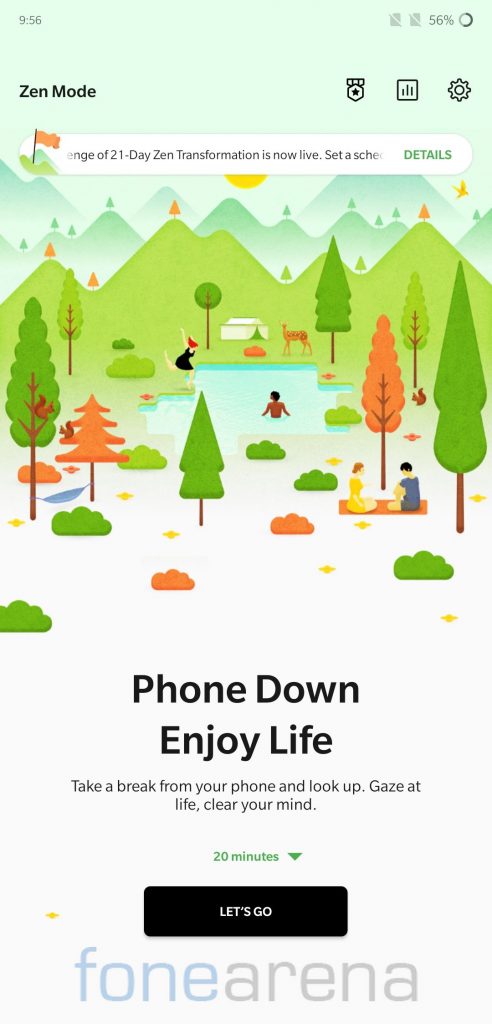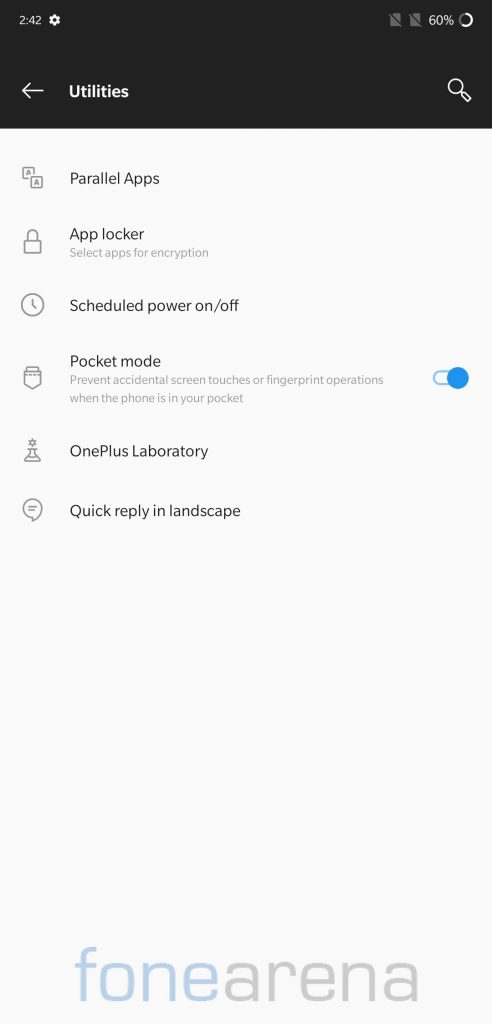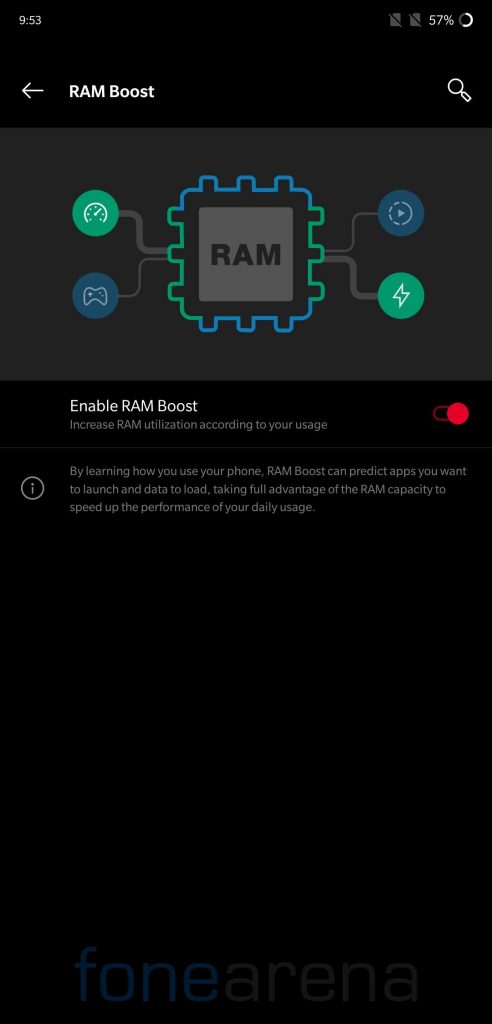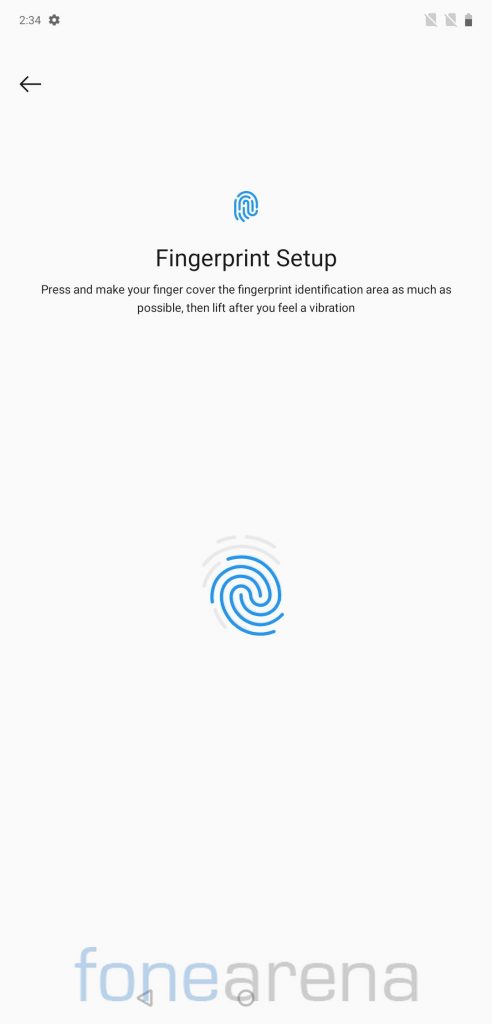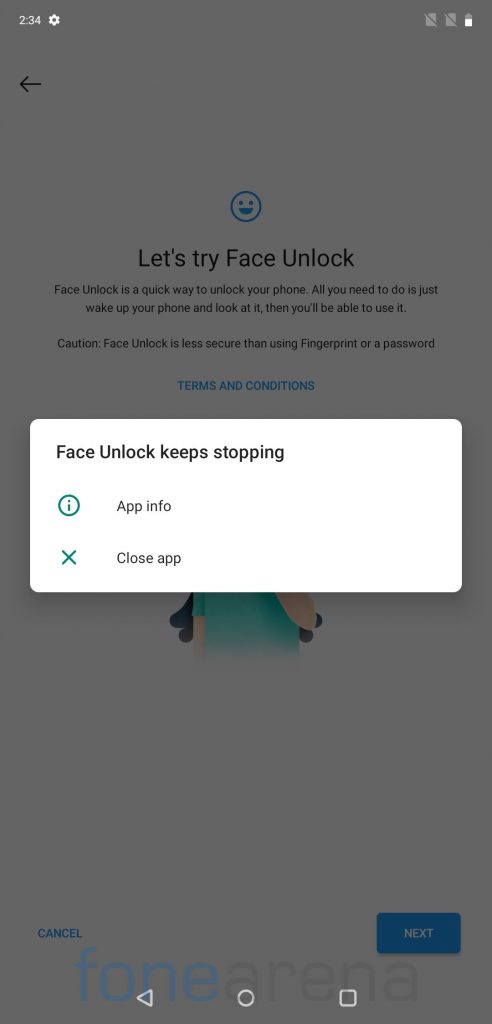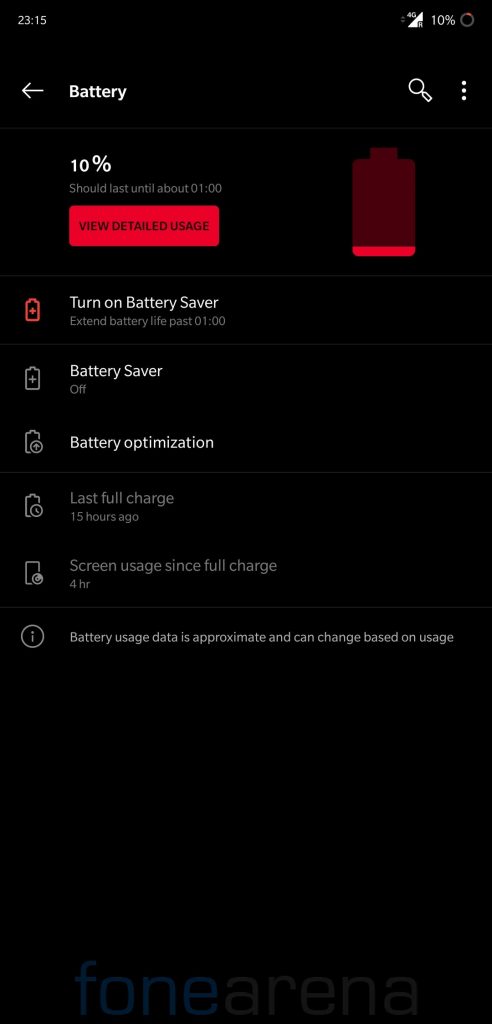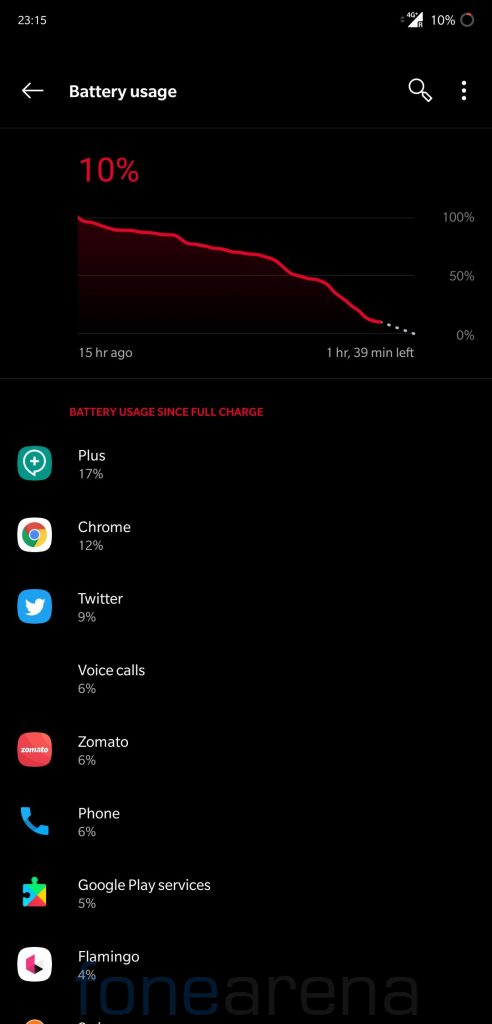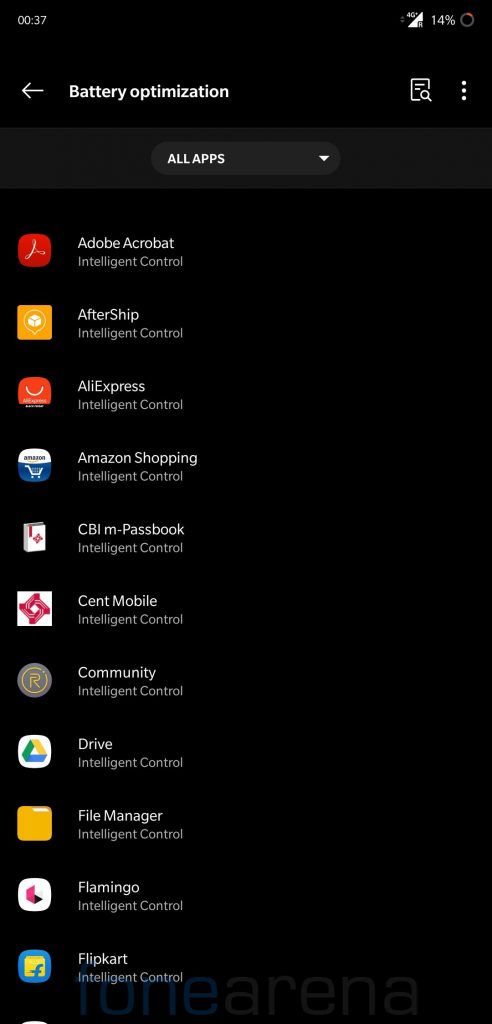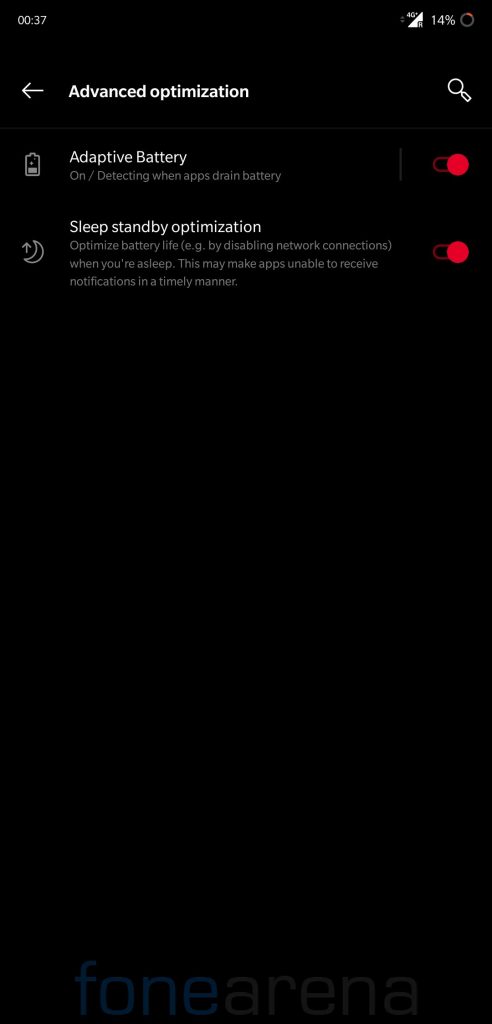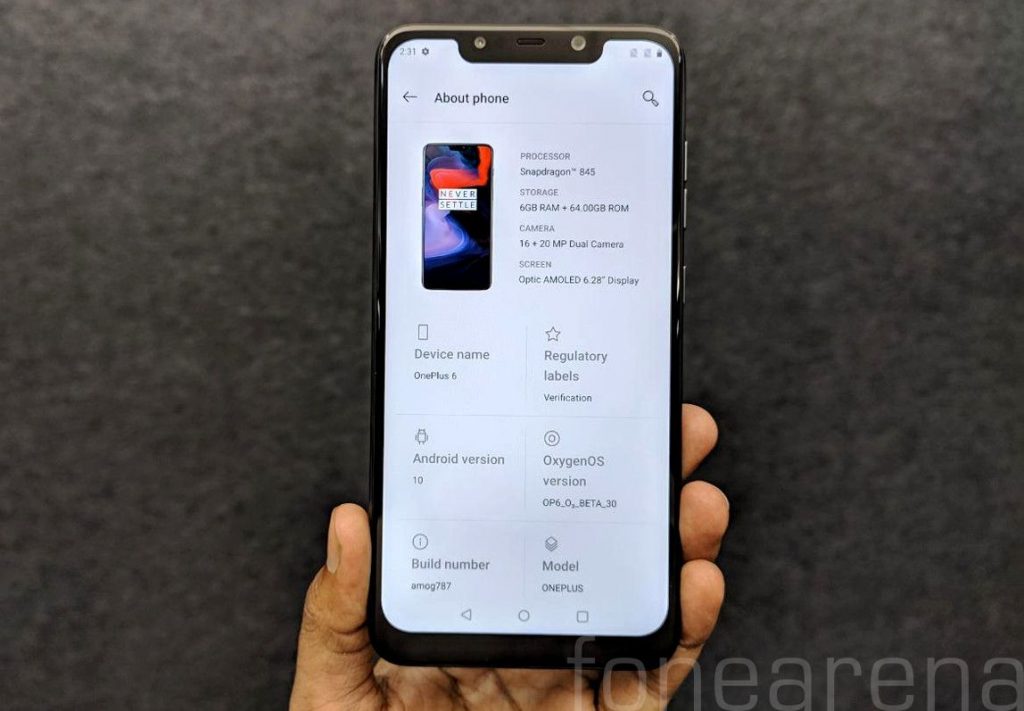
Xiaomi’s sub-brand POCO launched the POCO F1 smartphone in India back in August 2018 running MIUI 9.6 Global Stable on top of Android 8.1 (Oreo) and later updated it to Android 9.0 in December 2018. The device runs MIUI 11 based on Android 9.0 as of now. POCO F1 is confirmed to get Android 1o update but the company has not shared any timeline for Android 10 rollout but POCO F1 has one of the most active developer community.
Oxygen OS is amongst popular Android skin that offers lots of customizations without adding bloat, developers have ported Android 10 based Oxygen OS (Open Beta 30 from OnePlus 6) to POCO F1. We tried it on our unit and here is our review of the same.
Performance and Benchmarks:
POCO F1 packs Qualcomm Snapdragon 845 which is a beast when it comes to performance, it obtained a score of 317087 on AnTuTu 8. It scored 2259 points in single-core test and 7466 points in multi-core test in Geekbench 4. In Geekbench 5 test, it managed to get a 485 points in single-core test and 1866 points in multi-core test.
Software, UI, and Apps:
Oxygen OS comes preinstalled with only a few Google and OnePlus apps preinstalled, you won’t find any bloatware preinstalled on this ported ROM.
This ROM is ported from One Plus 6 Oxygen OS Open Beta 30, it is based on Android 10 and runs on September 2019 security patch. Out of 64 GB internal storage, 8.24 GB is occupied by the system and users get around 55 GB of free storage.
Users can choose between navigation buttons, Android 10 navigation gestures and Oxygen OS navigation gestures as per their preferences. MIUI users may find Android 10 navigation gestures very familiar.
Oxygen OS provides various customization options including Accent color, Tone, Shape, Icon Pack and Font.
OxygenOS port supports Dual VoLTE, we didn’t encounter any issue related to calls or data connectivity during our usage.
Oxygen OS offers various Display options such as Night Mode, Reading Mode, and Ambient Display. Ambient Display is broken on this build but can be fixed using a simple workaround.
You will be able to enjoy all the Oxygen OS features such as Zen Mode, Parallel Apps, App Locker and RAM Boost.
Fingerprint Sensor:
The fingerprint works flawlessly on this OxygenOS port as you would expect, users can add up to five different fingerprints to unlock the phone. POCO F1 packs an IR sensor for face unlock but the face unlock doesn’t work on this ported ROM.
Battery Life:
The battery life on the OxygenOS port wasn’t upto mark, you need to charge the phone multiple times a day. We used it for about 10 days with single sim and got about 4 hours screen on time only. There is a battery saver mode that restricts background activities to save some power and should help when the phone is low on charge.
It also offers Adaptive battery and Battery optimizations similar to what you get on any stock Android phone.
Conclusion
OxygenOS port based on Android 10 certainly feels refreshing, if you want to stay updated along with stock Android, great performance, MIUI like gestures, but can compromise on battery life, it is worth consideration.
Pros
- Fluid day to day performance
- System-wide themes and accent colors
- Bloat-free UI
- Cam2API enabled
- Gestures based navigation
- Dual VoLTE
- Banking apps work without any issue after flashing Magisk
Cons
- Battery Life
- Face unlock isn’t available
Requirements
- POCO F1 with an unlocked bootloader – To Unlock the bootloader of your device, apply here.
- TWRP for POCO F1 – You can download the recovery file from here.
- Oxygen OS ROM – Download the latest ROM ZIP file from here.
- POCO F1 Firmware – Download here.
- Magisk – Download here.
- GApps – Included with the ROM, no need to flash manually.
- ADB software (For Windows) / Android zip file (For Mac)
If you are on a Mac you need to
- Extract the Android zip and place the folder on your Desktop.
- Open Terminal
- Type cd Desktop/Android
- Enter ./ADB-Install-Mac.sh
Follow the procedure mentioned below to flash the ROM on the device,
- Switch off the phone and boot it into Fastboot mode by long pressing Power and Volume down buttons simultaneously.
- Connect your phone to PC by a USB cable, open command prompt on your PC and navigate to the folder where you have downloaded TWRP Recovery.
- Type ‘fastboot devices’ in command prompt and check if the device is detected by the system.
- If the system detects the phone, type ‘fastboot flash recovery twrp_filename.img’ and hit enter, the process will be completed in seconds.
- Now long-press the Volume up and Power Button to boot the phone in recovery mode.
- It will ask to allow modifications, Slide towards the right to allow Modifications.
- Select ‘Wipe’, click on ‘Format Data’ and type ‘Yes’.
- Go to ‘Advanced Wipe’, select ‘Dalvik / ART Cache’, ‘System’. ‘Data’, ‘Cache’ and then swipe towards the right to Wipe.
- Go back and click on ‘Install’, navigate to the location where you have stored Firmware zip, ROM zip, and Magisk (optional), it’s better to keep these zip files on SD Card or USB OTG drives. Select the Firmware Zip, ROM file and Magisk and then swipe towards the right to flash.
- Click on ‘Reboot’ and then ‘System’, within 10-15 minutes device will boot with Oxygen OS.
Warning Disclaimer: Bootloader unlocking and flashing ROM may void the warranty of Xiaomi devices, FoneArena is not responsible for any damage or loss caused to your device. Credits for OxygenOS Port, TWRP Recovery, and Magisk go to their respective developers.