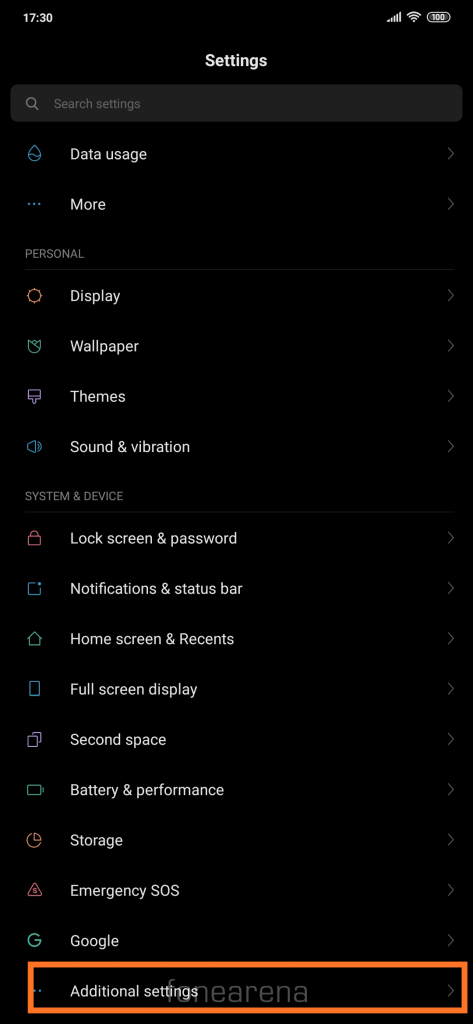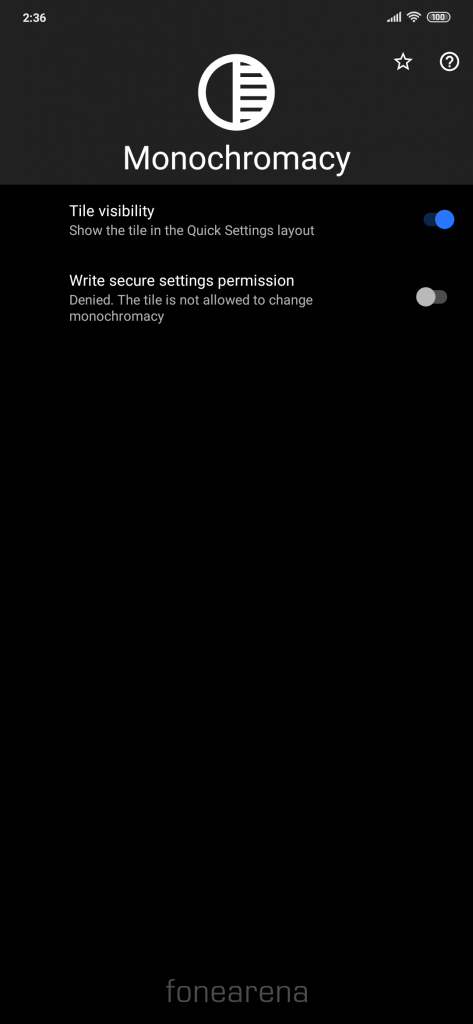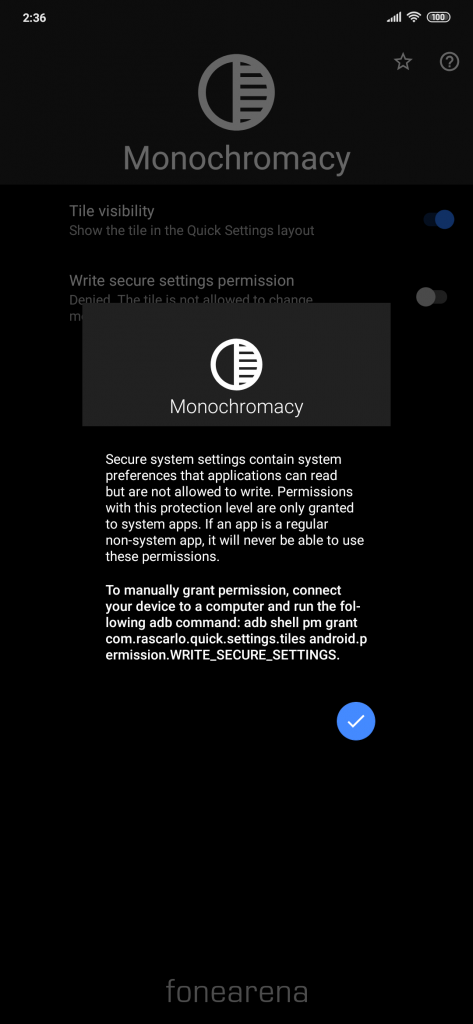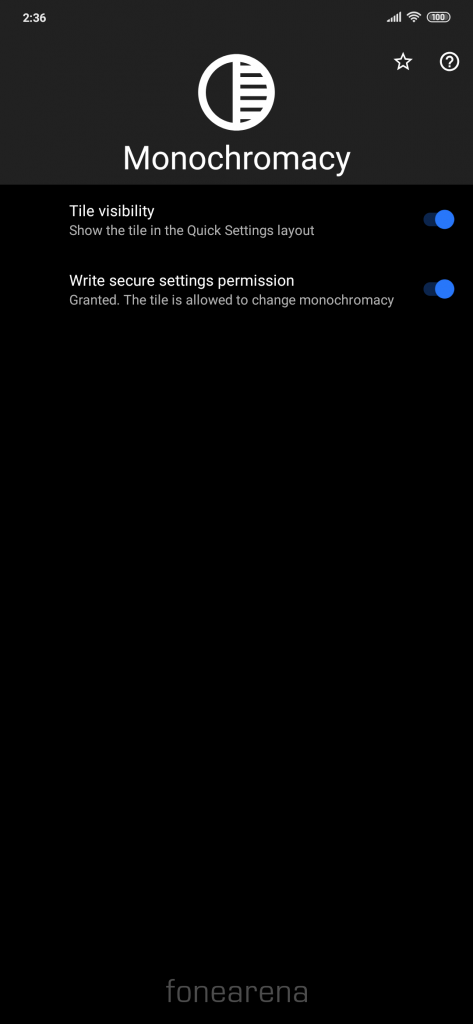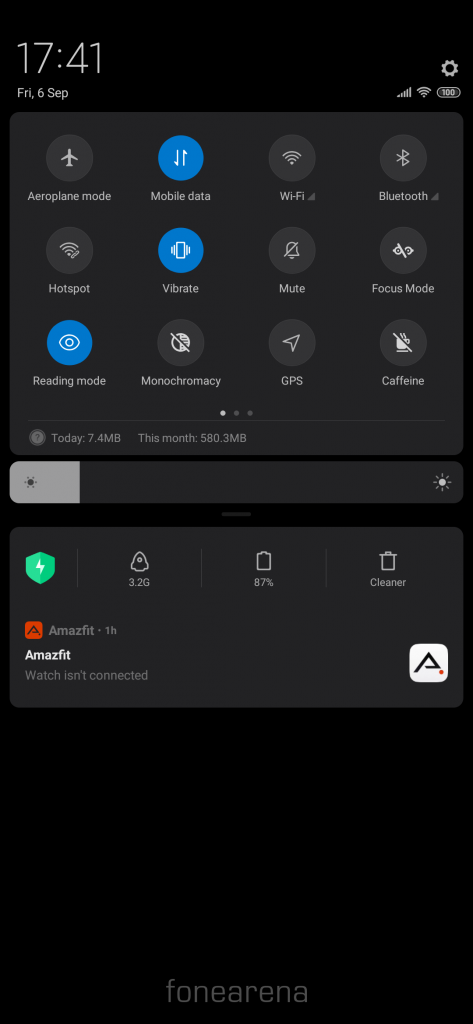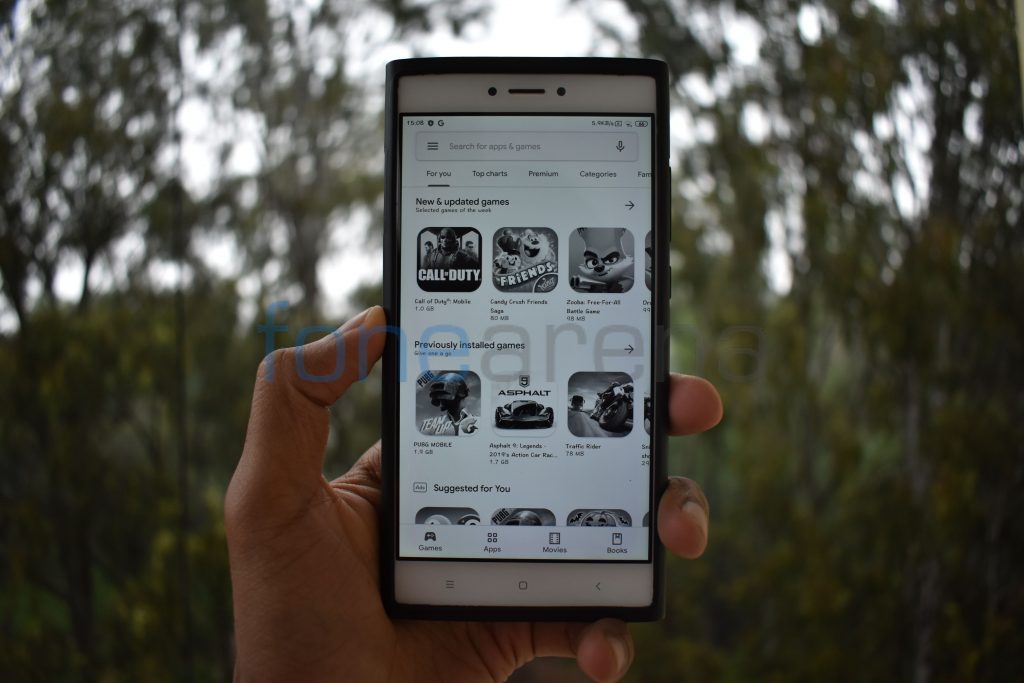
Google announced the Digital Wellbeing feature last year aimed at being responsible with smartphone usage. Digital Wellbeing helps users understand their smartphone usage better, app usage timers help users limit the usage, visuals detailing how many times the phone was unlocked each day and how many notifications were received. The Wind Down feature limits notifications and also gradually turns the display greyscale, to make it easier on the eyes and to encourage you to unplug. Earlier, we shared a workaround to enable Digital Wellbeing, and now we are sharing a workaround to enable monochrome mode on Xiaomi smartphones
- Enable developer option on the device by tapping 7 times on the MIUI version under About Phone. Go to the developer option and find the ‘Simulate color space’ option. Select Monochromacy.
- To avoid the hassle of going to the developer option to turn on/off the Monochromacy, you can download an app called Tiles (a paid app) that lets you add quick settings shortcuts for custom actions and apps. After you enable Monochromacy mode under the developer option, you will see an option to add a tile for Monochromacy in the Tiles app. You will have to grant permission via adb to make the tile functional.
- You should see a quick setting tile for Monochormacy after granting the required permission, if you’re unable to find the tile for Monochromacy, tap on edit button to see all the tiles and rearrange order as per your preference.
Xiaomi was rumoured to roll out Monochrome mode with MIUI 11, but we were unable to find it on MIUI 11 on Redmi Note 7 Pro. Redmi K20 Pro received Android 10 update recently that brought Digital Wellbeing to the device along with the Wind Down feature, we hope Xiaomi will bring it to other devices as well with Android 10 but till then, you can use this workaround.