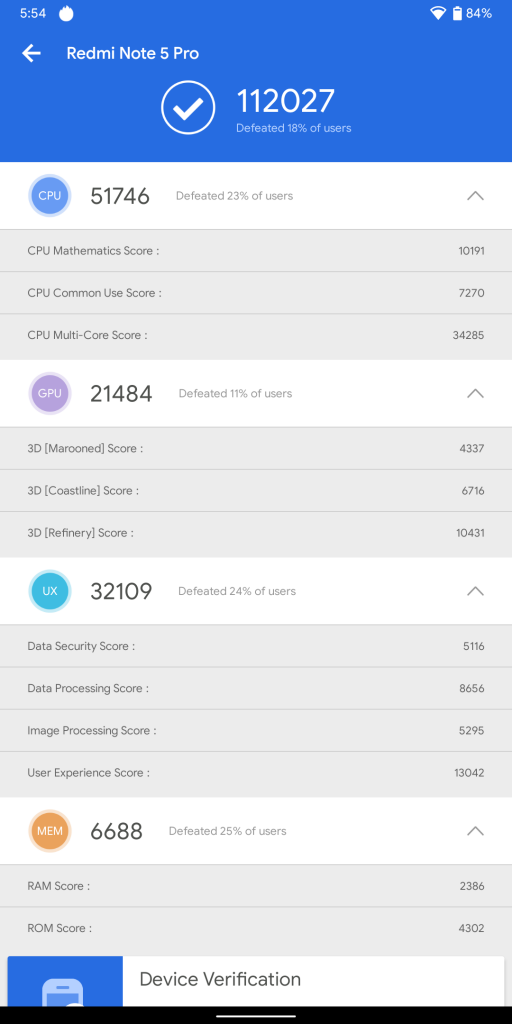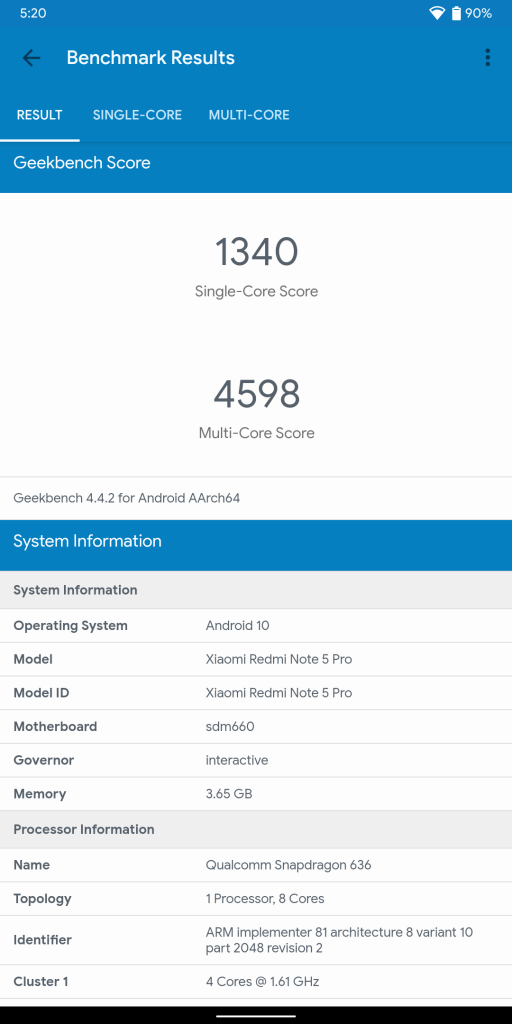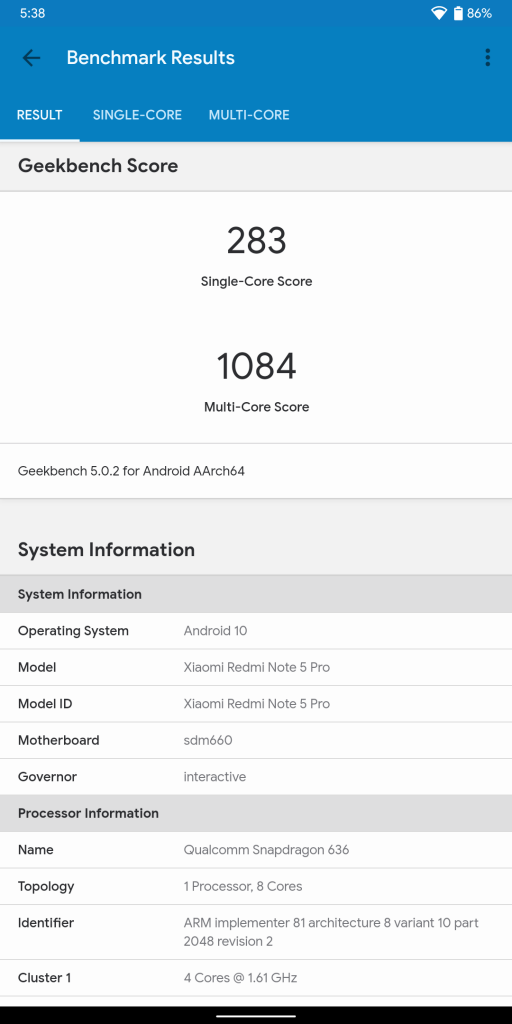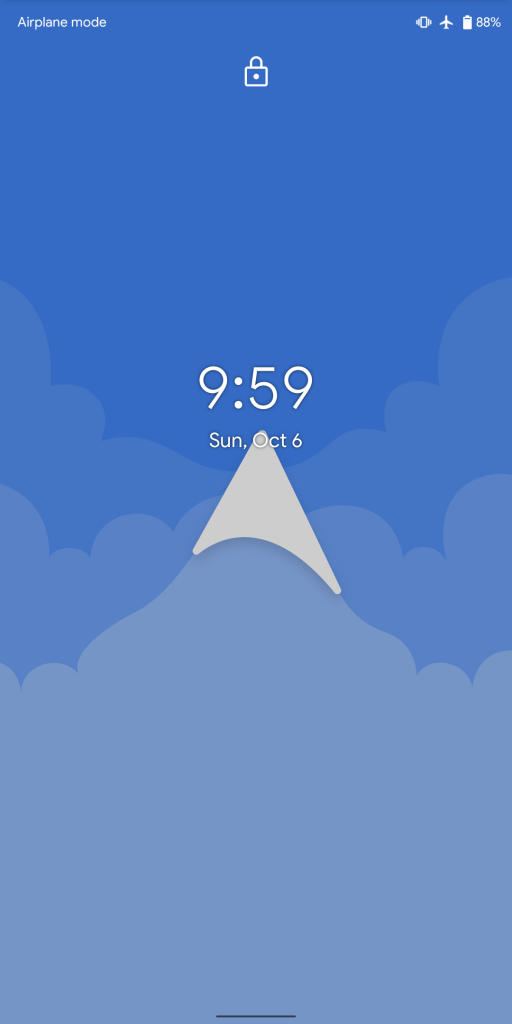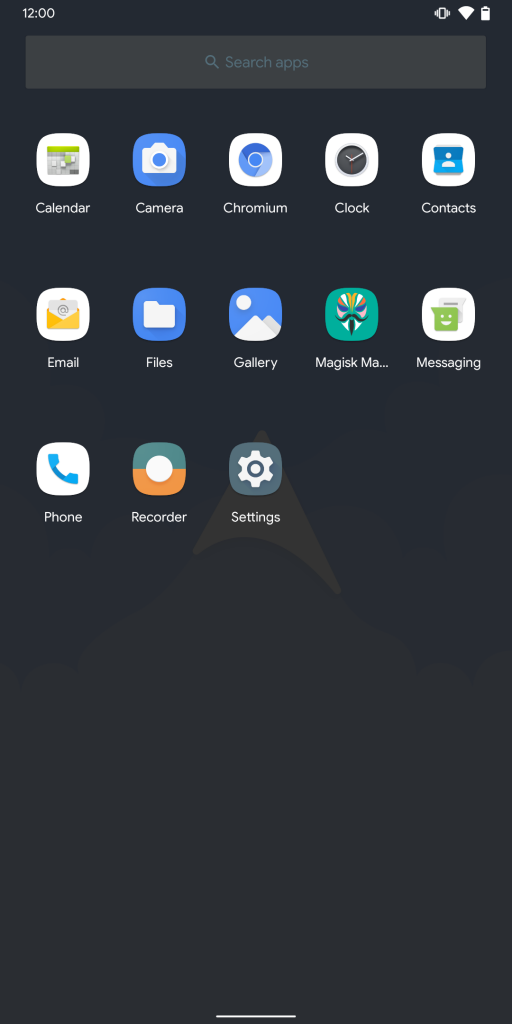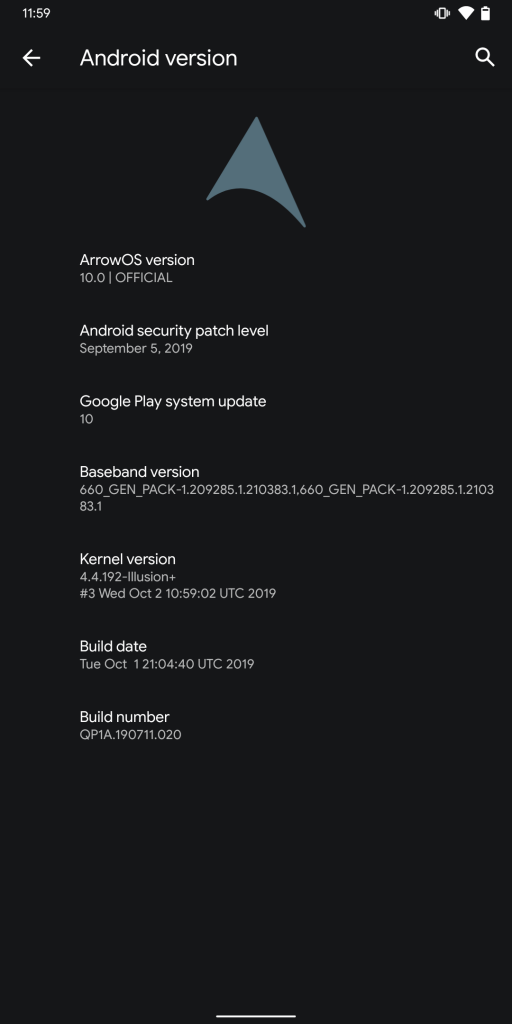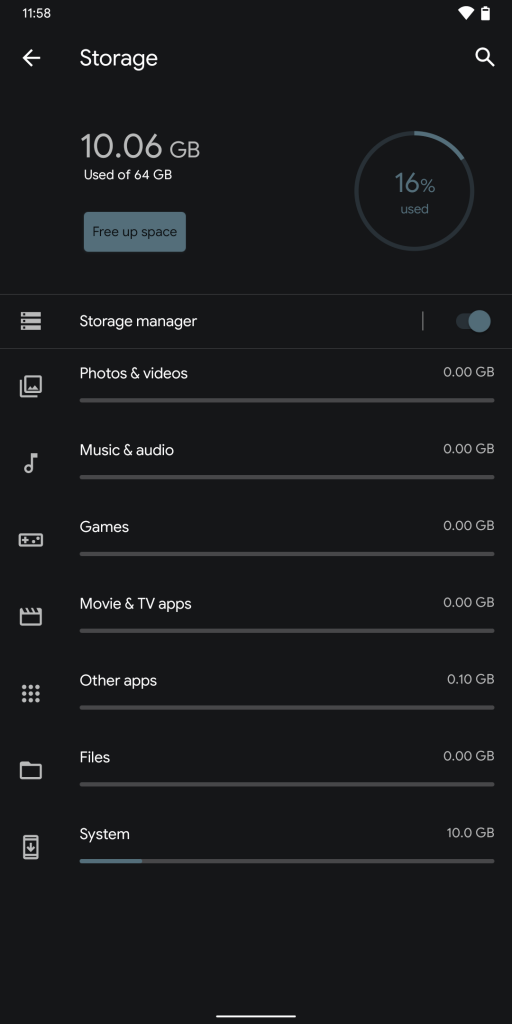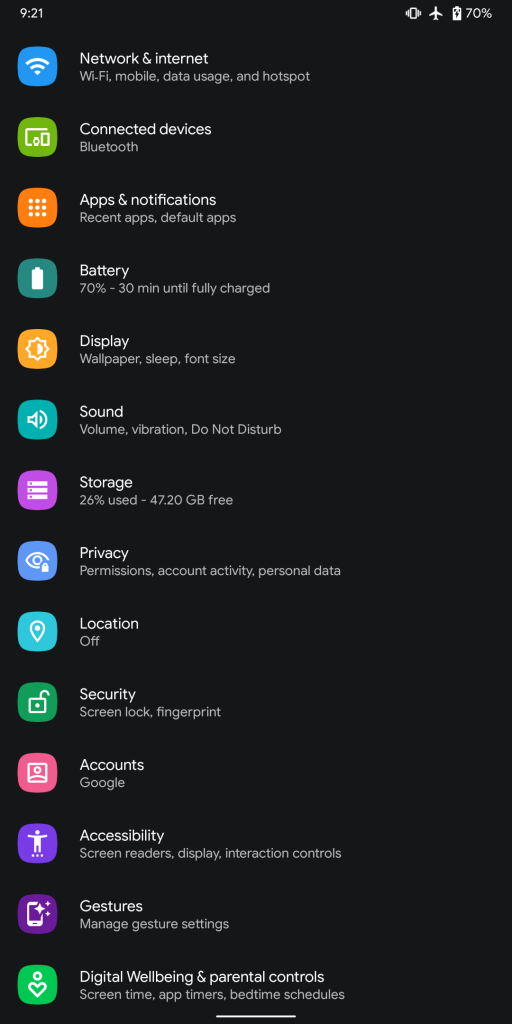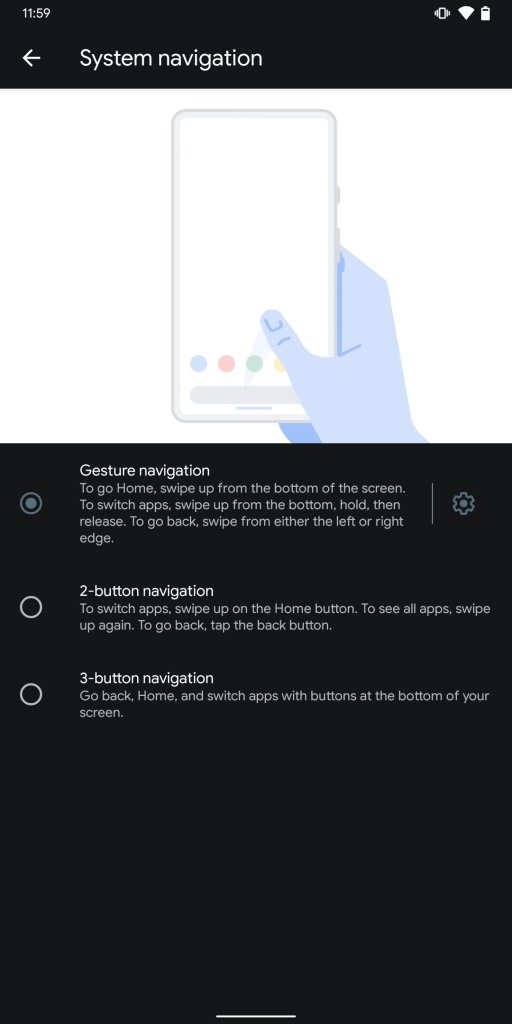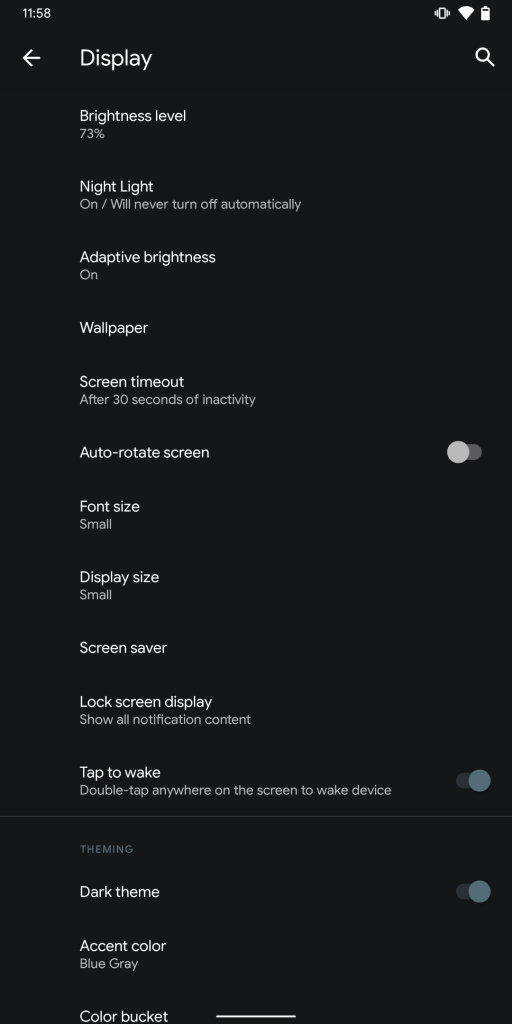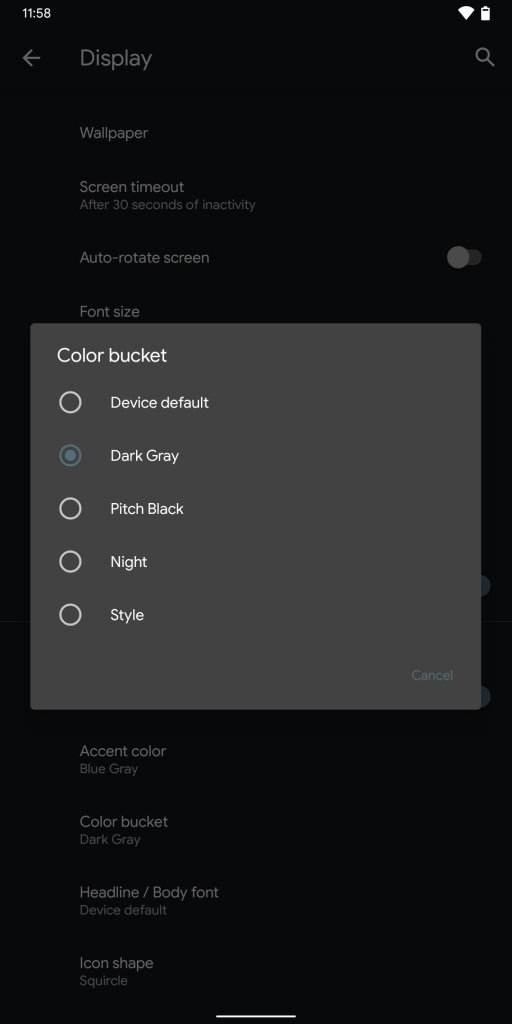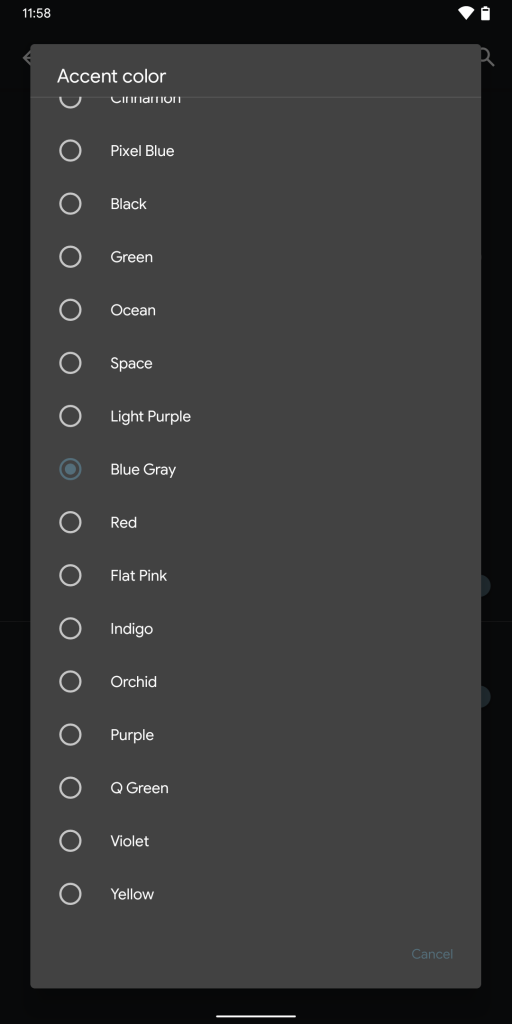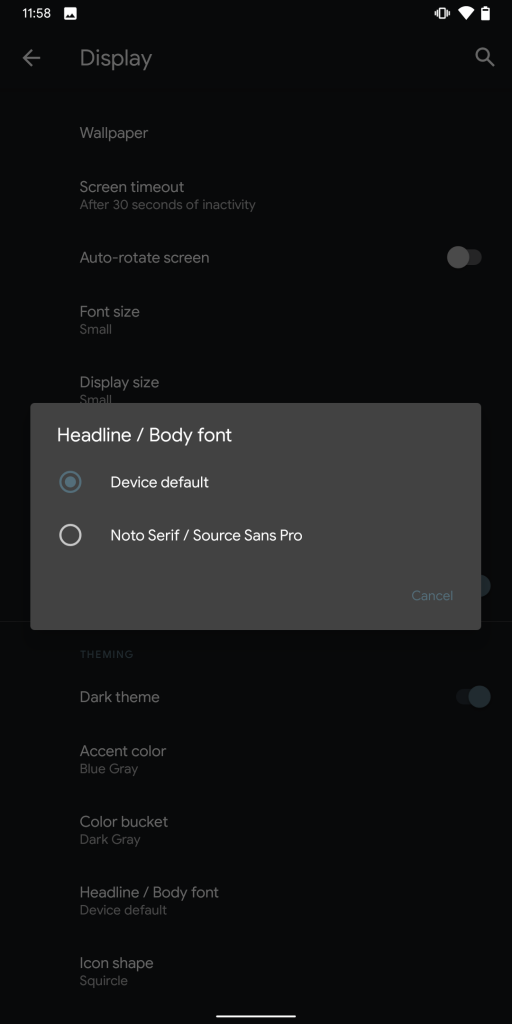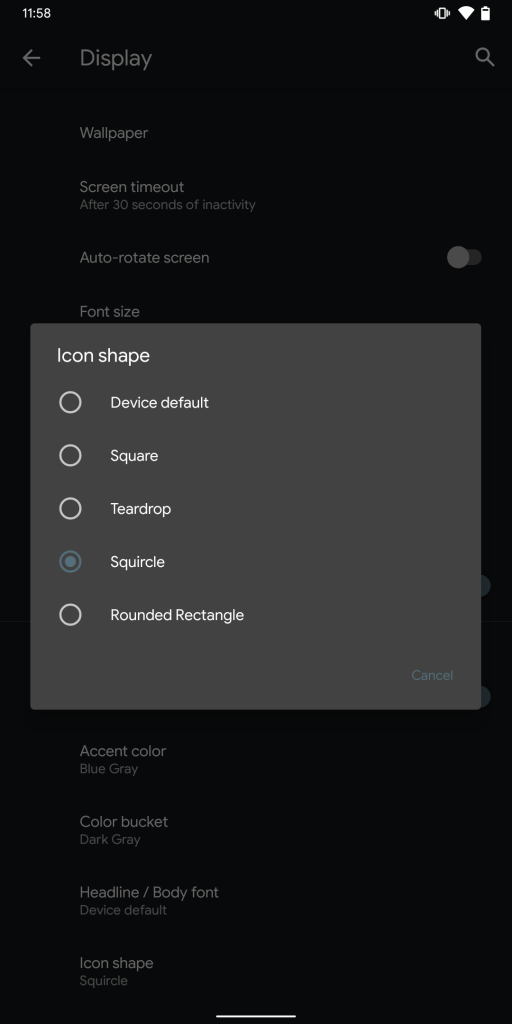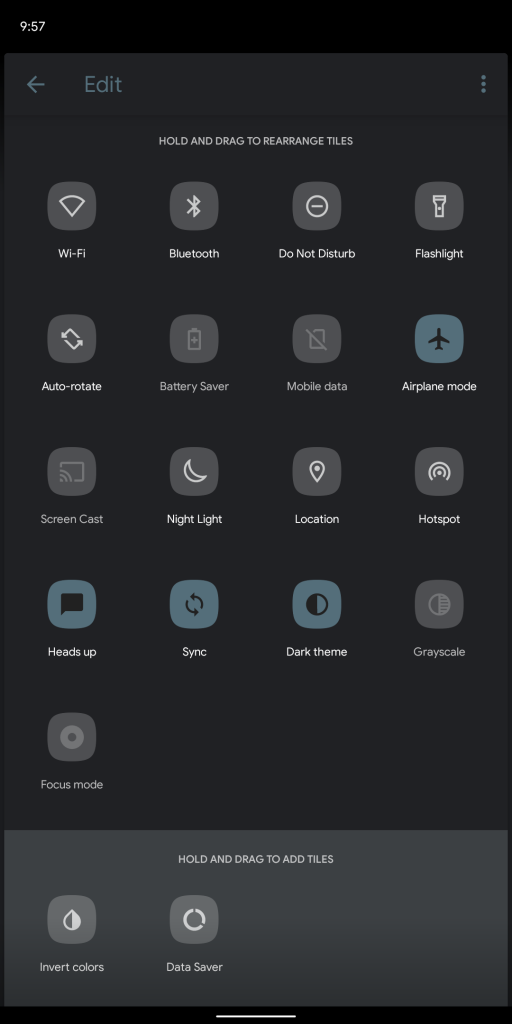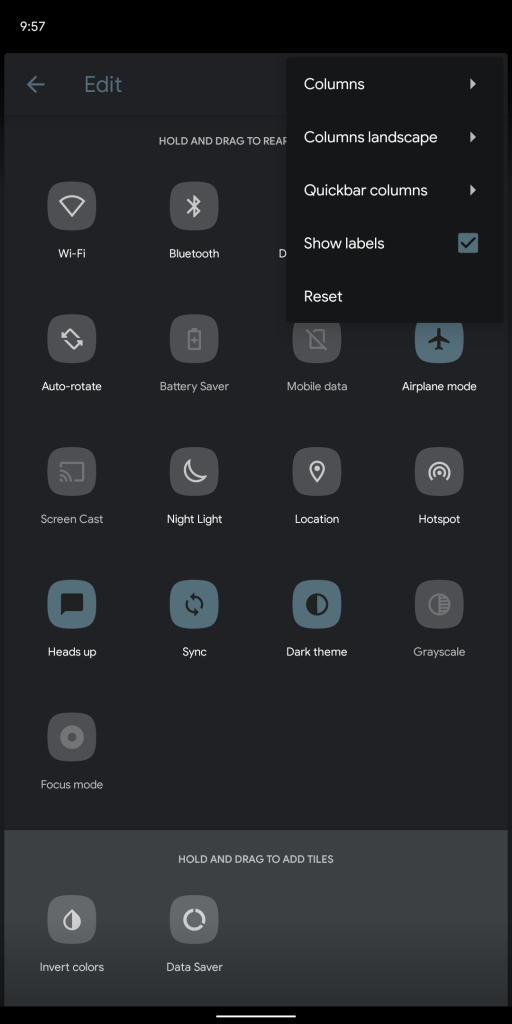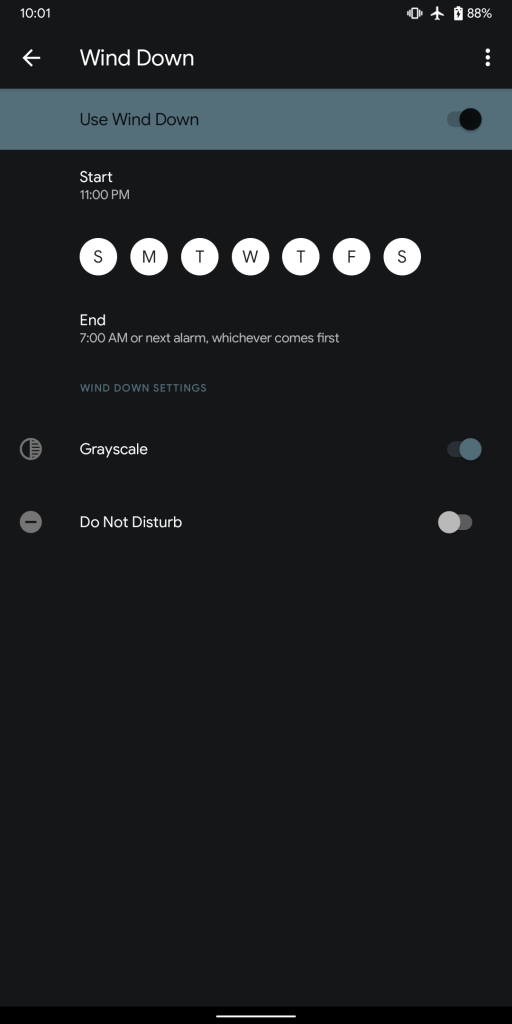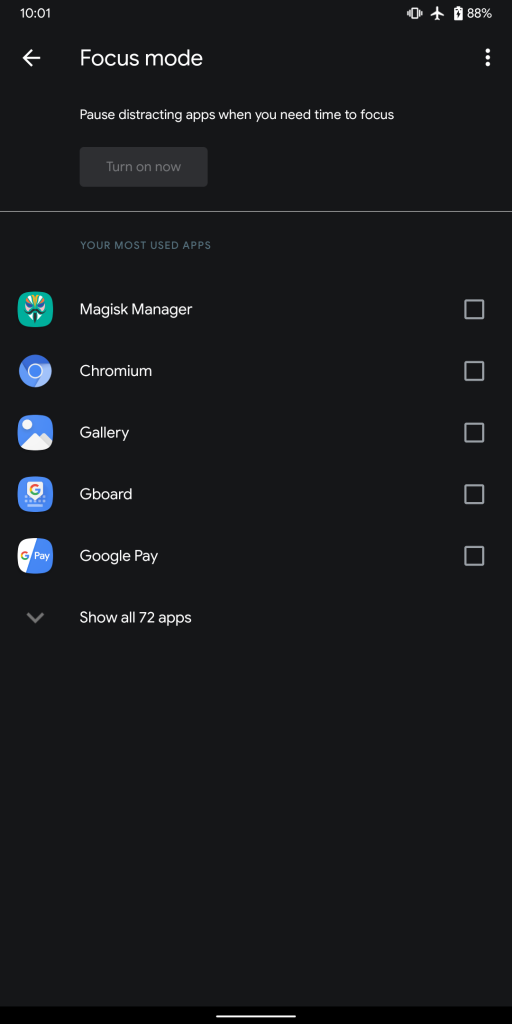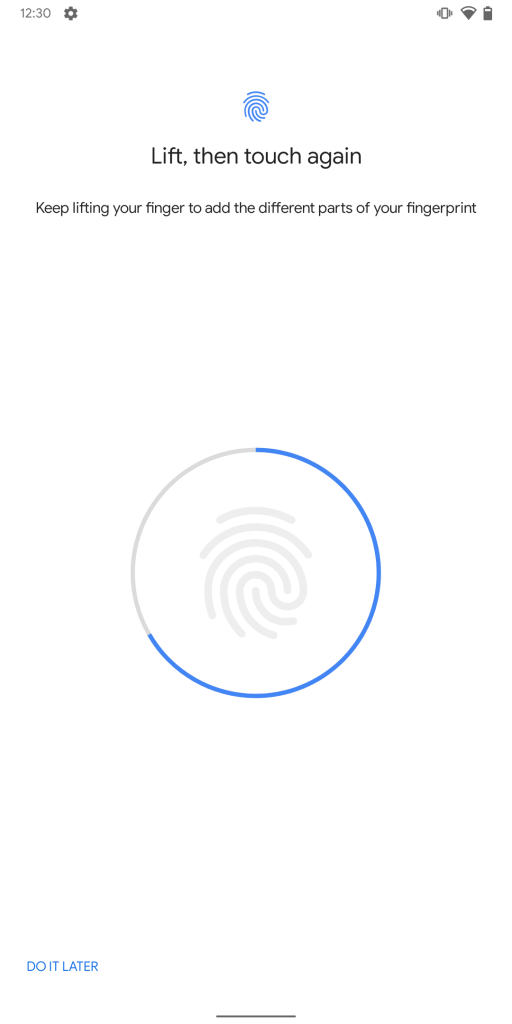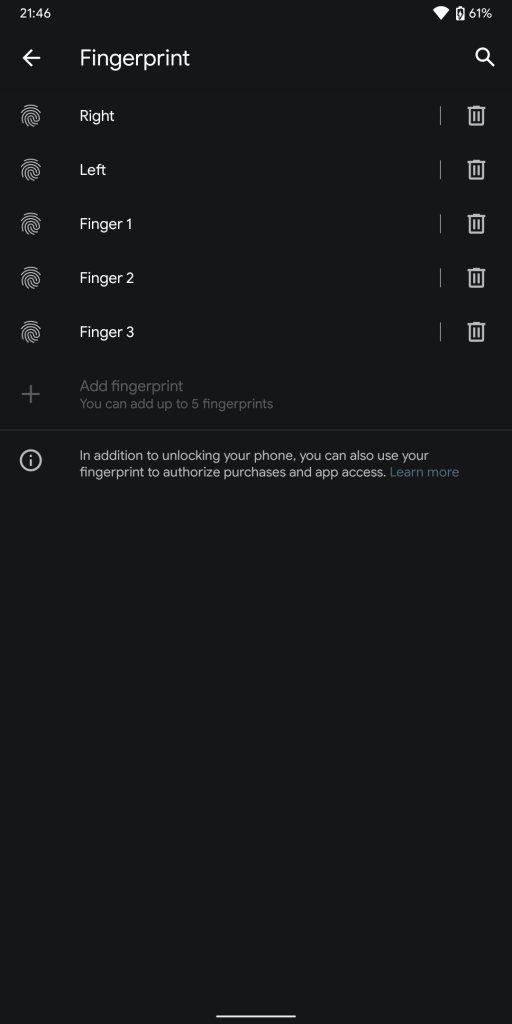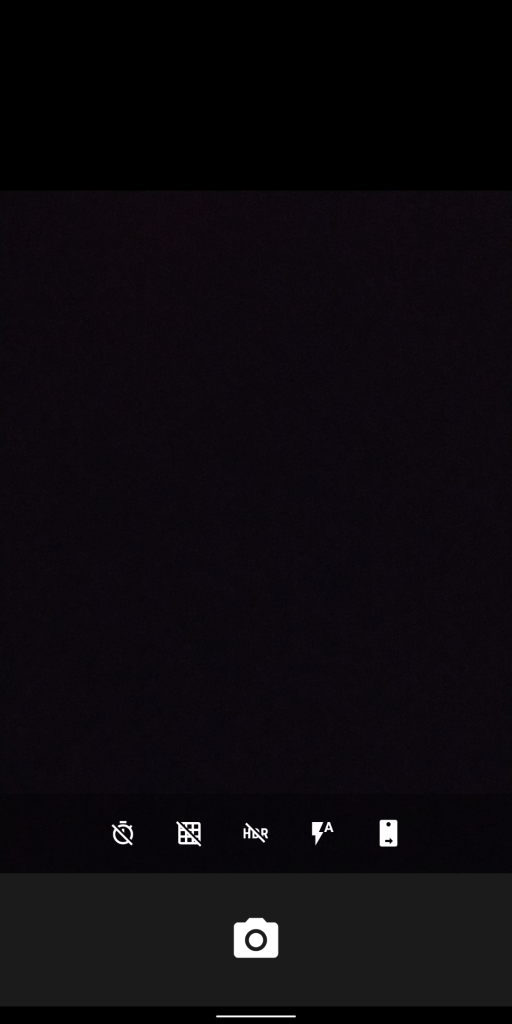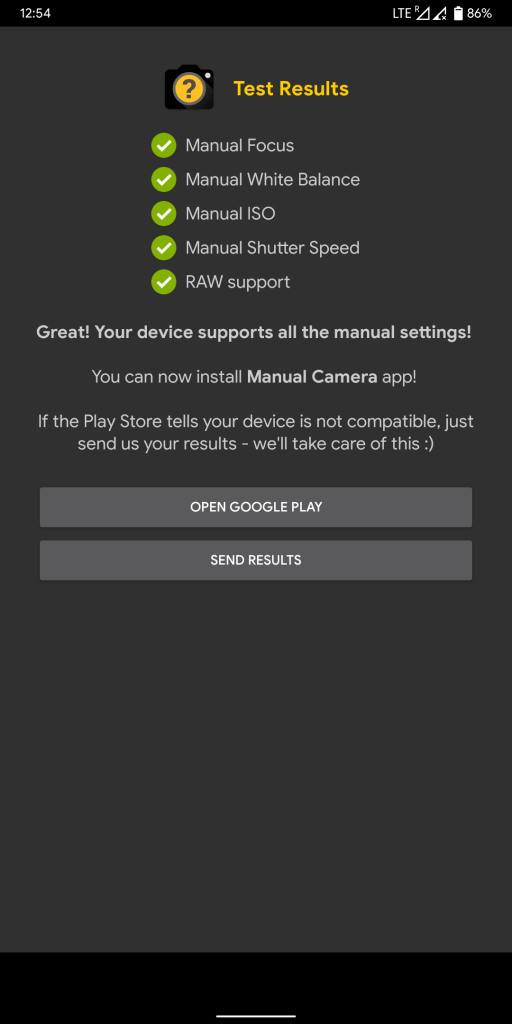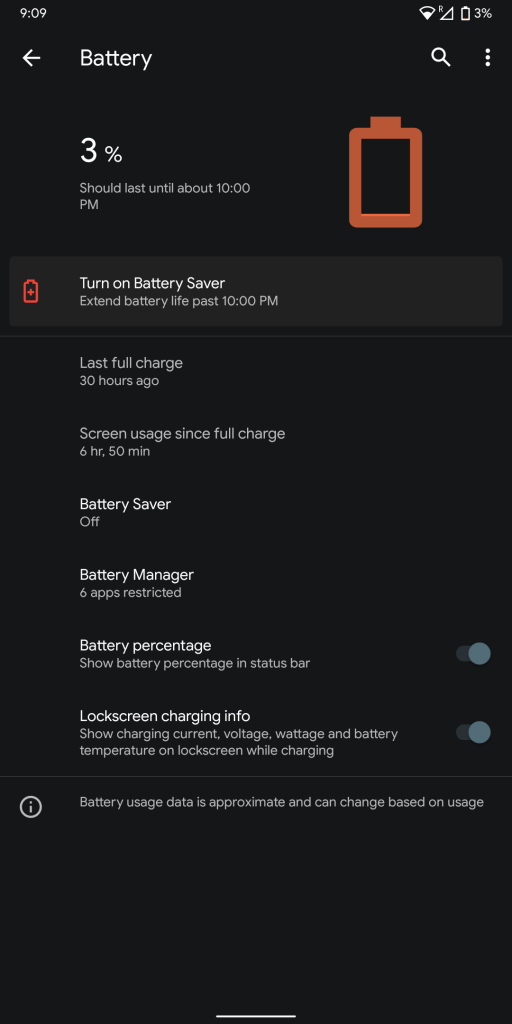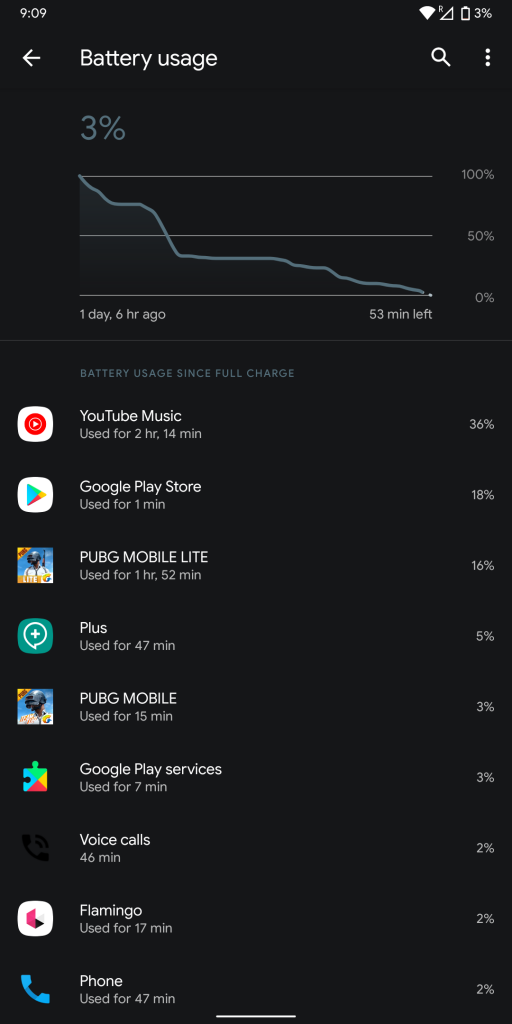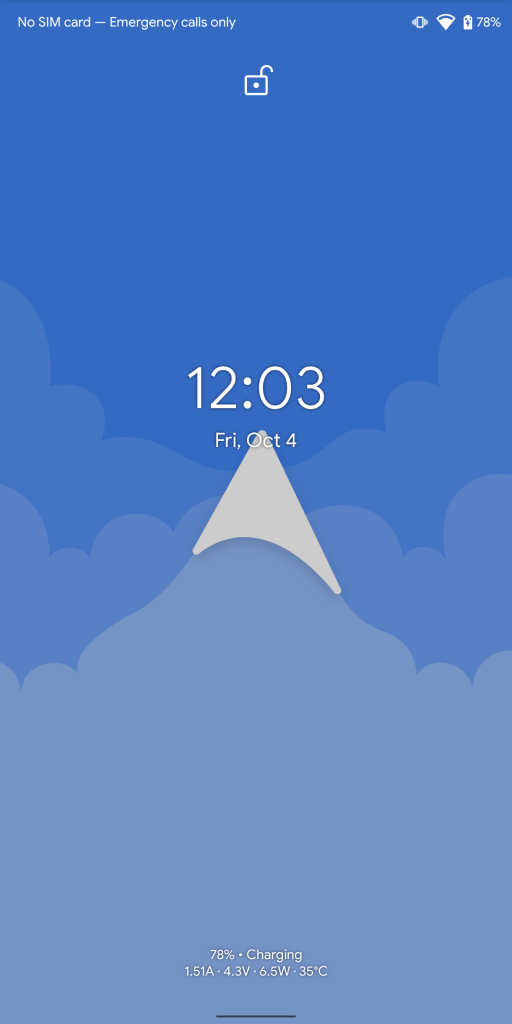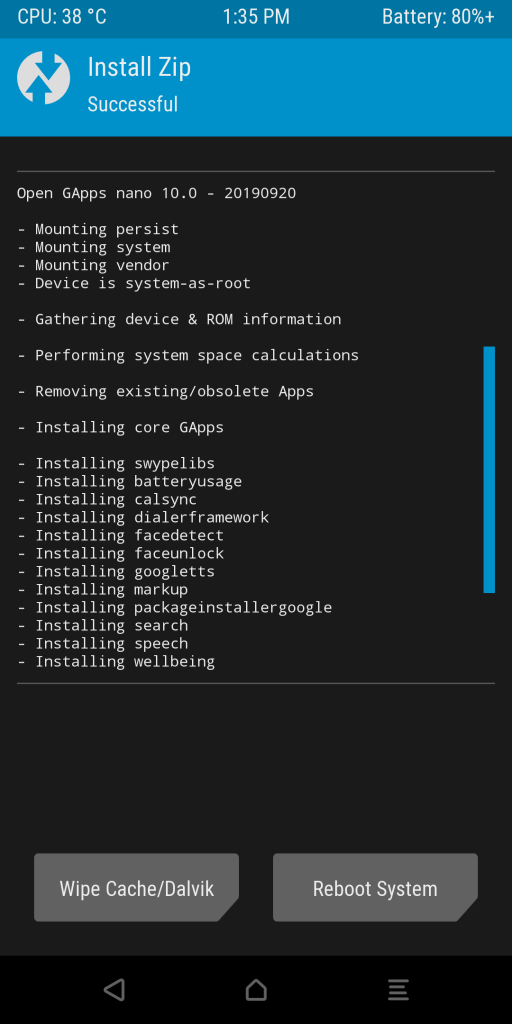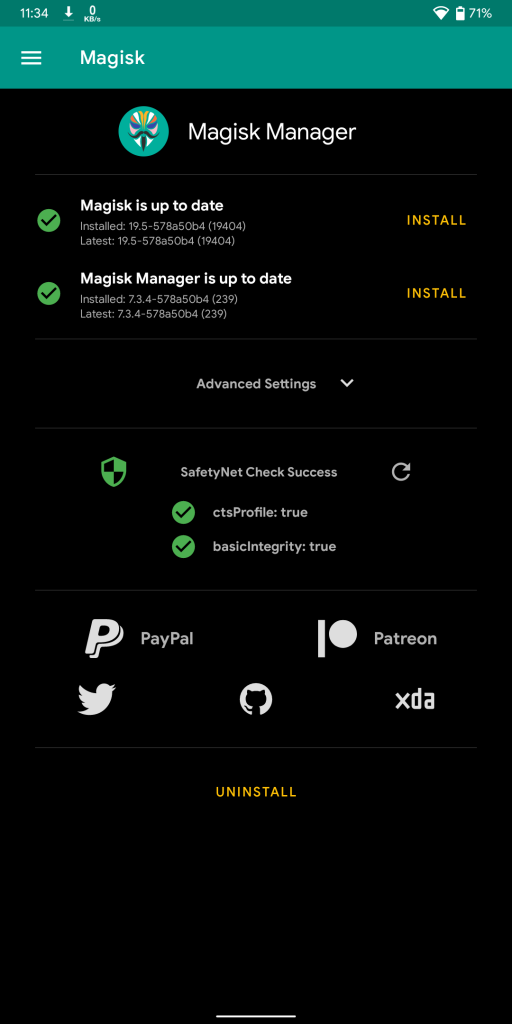Xiaomi Redmi Note 5 Pro was amongst best-selling devices last year, Xiaomi launched it running on Android Nougat, and was updated to Android 8.1 (Oreo) in June 2018. The company rolled out Android 9.0 (Pie) update to the smartphone back in May this year, the device is almost 18 months old and has already received two Android updates. It is almost certain that Xiaomi will not update the Android version on the Redmi Note 5 Pro, but in case you own a Redmi Note 5 Pro and wish to keep your device updated with the latest Android version, you may try a custom ROM. This post will help you in deciding if you should flash Android 10 based Arrow OS on your Redmi Note 5 Pro.
Performance and Benchmarks:
Qualcomm Snapdragon 636 is still a decent performer and for those looking for benchmarks, it obtained AnTuTu score of 112027 on Arrow OS. It scored 1340 points in single-core test and 4598 points in multi-core test in Geekbench 4. In Geekbench 5 test, it managed to get a 283 points in single-core test and 1084 points in multi-core test.
Software, UI, and Apps:
Arrow OS is close to stock Android with some nifty features, this ROM is based on latest Android 10 and comes with September security patch. There is almost no bloatware pre-installed with the ROM and only a few essential apps preinstalled which can be disabled.
Out of 64 GB internal storage, almost 10 GB is occupied by the system and users get around 52 GB of free storage. Android 10 offers various choices for navigation, users can choose between 3-button navigation, 2-button navigation (Pill based, similar to Android 9.0 Pie) and Gestures navigation.
Users coming from MIUI will find the Android 10 gestures very familiar, but these gestures didn’t work with POCO launcher during out usage. Arrow OS also offers some additional gestures such as a double tap on the status bar to sleep.
Android 10 features a system-wide dark mode along with theming options such as accent color, icon shape, and body font, all of these features and with Arrow OS you get an option to choose the color bucket that lets you choose the shade of grey for the dark mode.
With Arrow OS you can customize accent color, icon shape, and body font right from the display settings without enabling developer options. It also offers a lot more choices for accent colors compared to stock Android 10.
Quick settings tiles along with the number of tiles to be shown in each row and column can be customized as per the user preference.
Arrow OS offers Digital Wellbeing that will help you understand your phone usage better, including app usage timers, Wind Down and all-new Focus Mode.
Fingerprint Sensor:
The fingerprint works flawlessly on this ROM as you would expect, users can add up to five different fingerprints to unlock the phone. The fingerprint is a little slow as compared to stock MIUI Global ROM but during our usage, it was accurate and reliable.
Camera
The inbuilt camera app is pretty basic, but you can install GCam apk mods to get the better results along with portrait mode. A working version can be downloaded from here, for more ported GCam mods users can visit Google Camera Port Updates telegram channel.
Battery Life
The battery life on the Arrow OS isn’t up to mark but it is not bad either, it would last for a day easily with moderate usage but you might need to charge it before the day ends in case you’re a heavy user.
There is a battery saver mode that restricts background activities to save some power and should help when the phone is low on charge. Additionally, users can also restrict background activities for the app using the battery manager even when the battery saver mode is turned off. The phone also shows charging information including the device temperature on the lock screen.
Conclusion
If you’re using Redmi Note 5 Pro (whyred) and want to stay updated along with stockish Android, great performance, MIUI like gestures and customizations, but can compromise on battery life, Arrow OS is worth a consideration.
Pros
- Fluid day to day performance
- System-wide themes and accent colors
- Bloat-free UI
- Cam2API enabled
- Gestures based navigation
- Dual 4G VoLTE support
Cons
- Battery life
- Inbuilt browser and Chrome keeps freezing and crashing, Firefox works fine
- Face unlock option isn’t available
Requirements
- Xiaomi Redmi Note 5 Pro with an unlocked bootloader – To Unlock the bootloader of your device, apply here.
- Bypass Anti-rollback – Download the ZIP file from here.
- TWRP for Redmi Note 5 Pro – You can download the recovery file from here.
- Arrow OS – Download the latest ROM ZIP file from here.
- GApps – Download here.
- Magisk – Download here.
- ADB software (For Windows) / Android zip file (For Mac)
If you are on a Mac you need to
- Extract the Android zip and place the folder on your Desktop.
- Open Terminal
- Type cd Desktop/Android
- Enter ./ADB-Install-Mac.sh
Follow the procedure mentioned below to flash the ROM on the device,
- Switch off the phone and boot it into Fastboot mode by long pressing Power and Volume down buttons simultaneously.
- Connect your phone to PC by a USB cable, open command prompt on your PC and navigate to the folder where you have downloaded TWRP Recovery.
- Type ‘fastboot devices’ in command prompt and check if the device is detected by the system.
- If the system detects the phone, type ‘fastboot flash antirbpass anti-rollback_filename.zip’ and hit enter, now type ‘fastboot flash recovery twrp_filename.img’ and hit enter, the process will be completed in seconds.
- Now long press the Volume up and Power Button to boot the phone in recovery mode.
- It will ask to allow modifications, Slide towards the right to allow Modifications.
- Select ‘Wipe’, and choose ‘Advanced Wipe’, tick on ‘Dalvik / ART Cache’, ‘System’. ‘Data’, ‘Cache’ and then swipe towards the right to Wipe.
- Go back and click on ‘Install’, navigate to the location where you have stored ROM zip, GApps package and Magisk (optional), it’s better to keep these zip files on SD Card or USB OTG drives. Select the ROM file and GApps package, Magisk and then swipe towards the right to flash.
- Click on ‘Reboot’ and then ‘System’, within 10-15 minutes device will boot with Arrow OS.
Warning Disclaimer: Bootloader unlocking and flashing ROM may void the warranty of Xiaomi devices, FoneArena is not responsible for any damage or loss caused to your device. Credits for Arrow OS, TWRP Recovery, GApps package, and Magisk go to their respective developers.