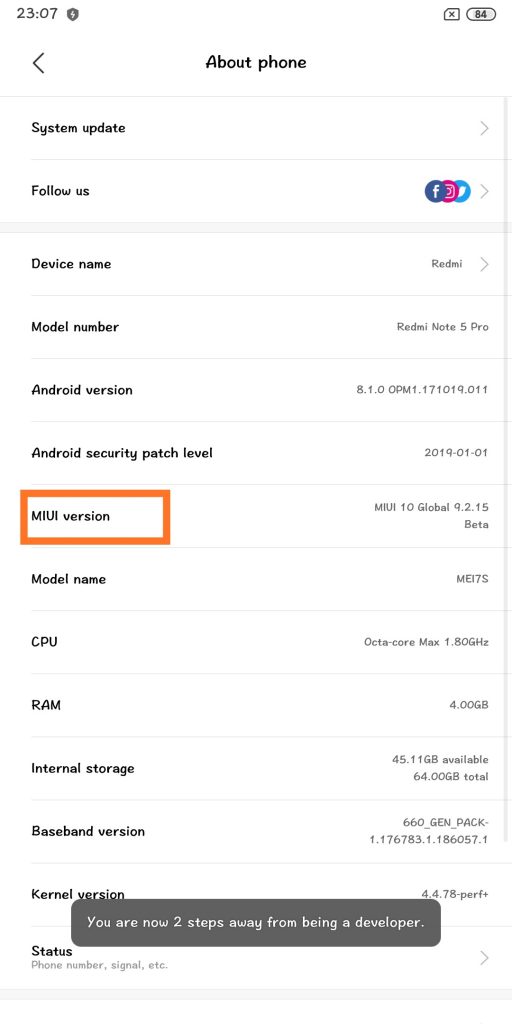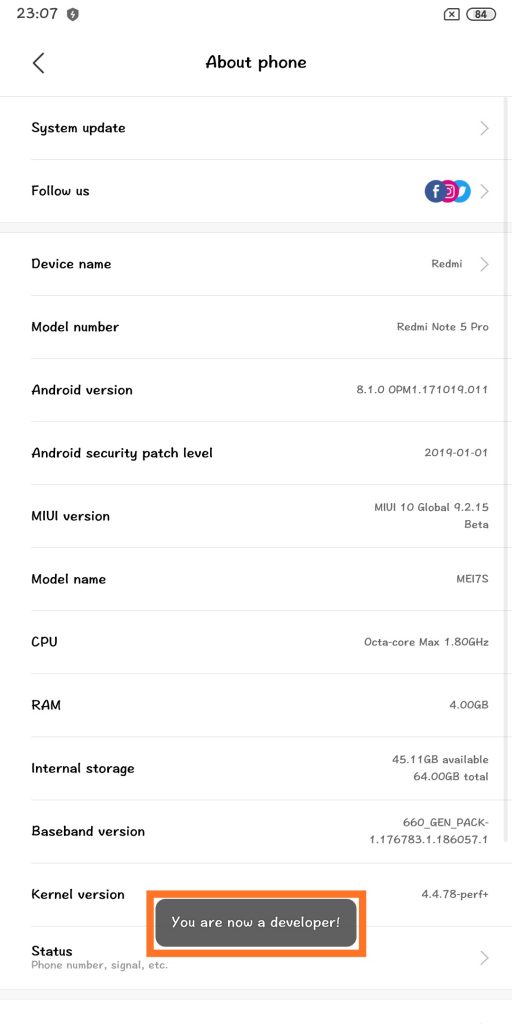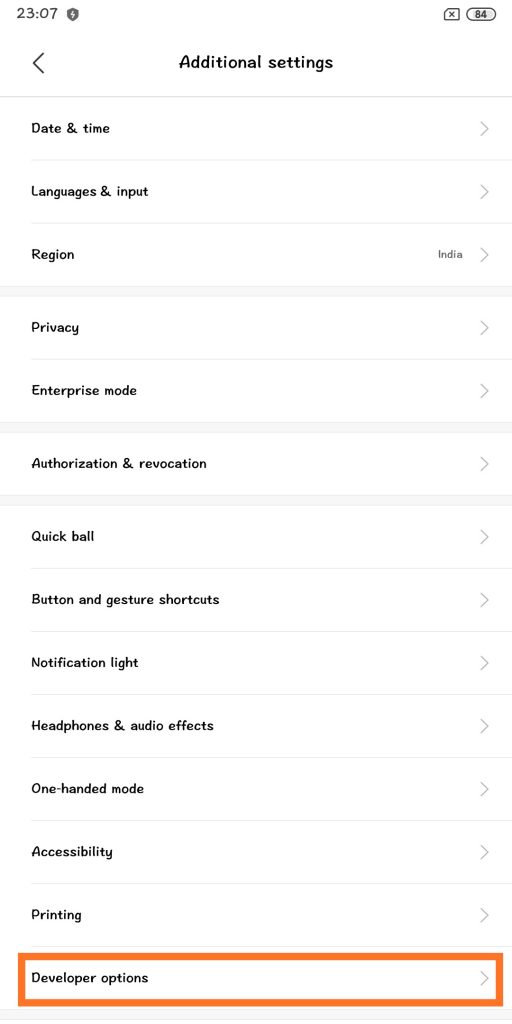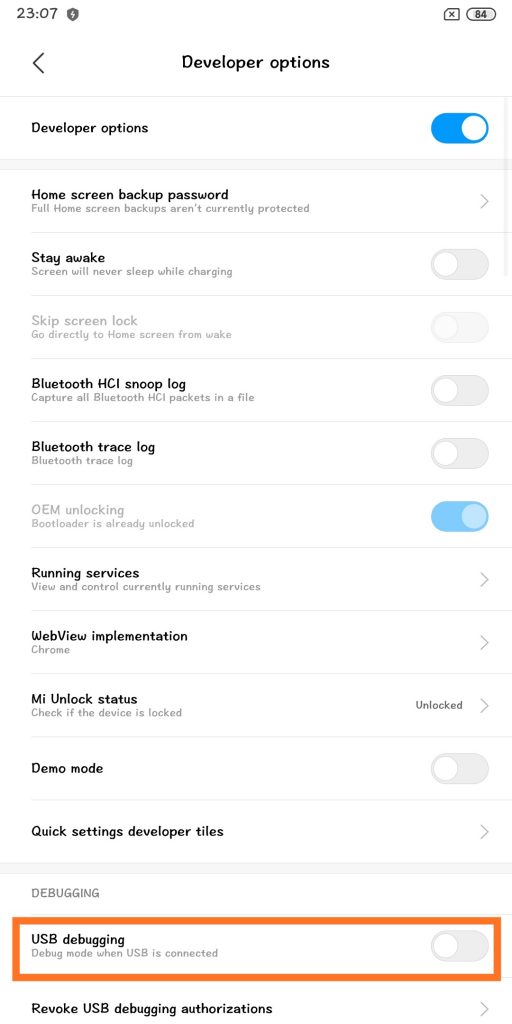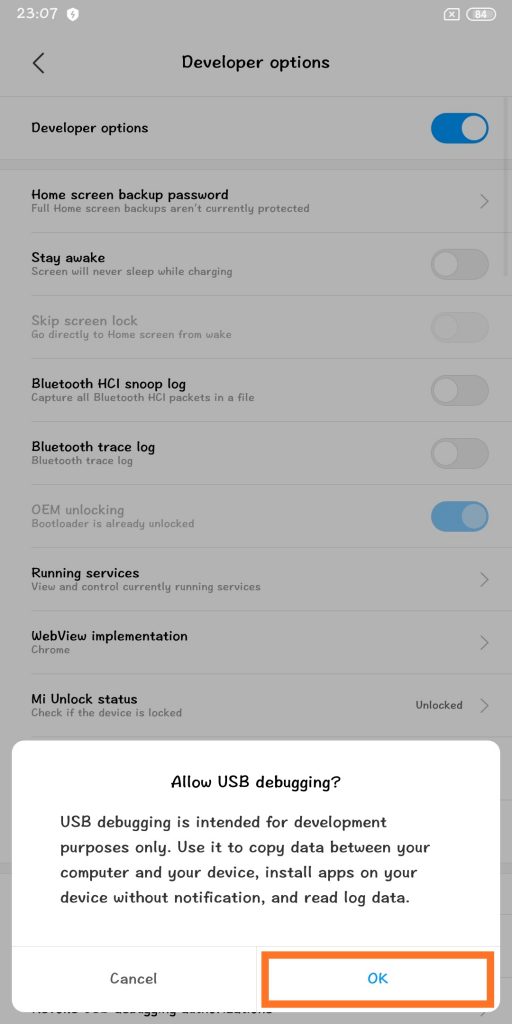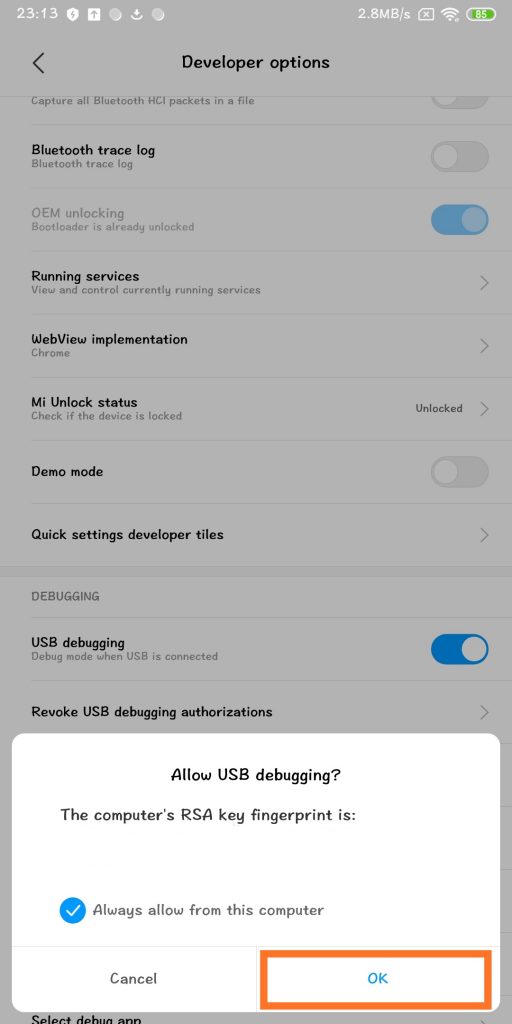OEMs pre-load phones with apps to improve user experience, but not all the pre-loaded apps and features are important to all users or some users have their own preferred app for a particular task, for example, most of the users prefer Google Calendar and Keep Notes over Custom Calendar and Notes apps that come pre-installed with the device. If you use a phone running a forked version of Android like MIUI or EMUI, you must have found some apps unnecessary at some point in time.
Presence of these unwanted apps don’t only annoy users but also consume system memory and drain the battery. Earlier we shared a workaround with our readers to disable some apps, but since there are many users who do not mind little tinkering with their devices, we are writing this post to share a workaround for uninstalling such apps on Xiaomi devices. Follow this guide to uninstall the apps to get rid of advertisements,
- Make sure that you have adb installed on your device. You can download it from the links given below depending on the platform you’re using. Windows/ Mac. If you are on a Mac you need to,
- Extract the Android zip and place the folder on your Desktop.
- Open Terminal
- Type cd Desktop/Android
- Enter ./ADB-Install-Mac.sh
- Now, open Settings app and go to About phone and tap on MIUI version seven times until you see the message ‘You are now a developer’.
- Go to Additional Settings, followed by Developer options and turn on USB debugging.
- Turn on the following options, connect the device to PC via USB cable and then run a command ‘adb devices’ in terminal/command prompt. You should get a pop-up on your device to ‘Allow USB debugging’ as shown in the screenshot below, the device address should appear in the terminal as soon as you allow USB debugging.
- If the device address appears in the terminal, run another command ‘adb shell’ in the terminal, following which the device codename should appear on the screen.
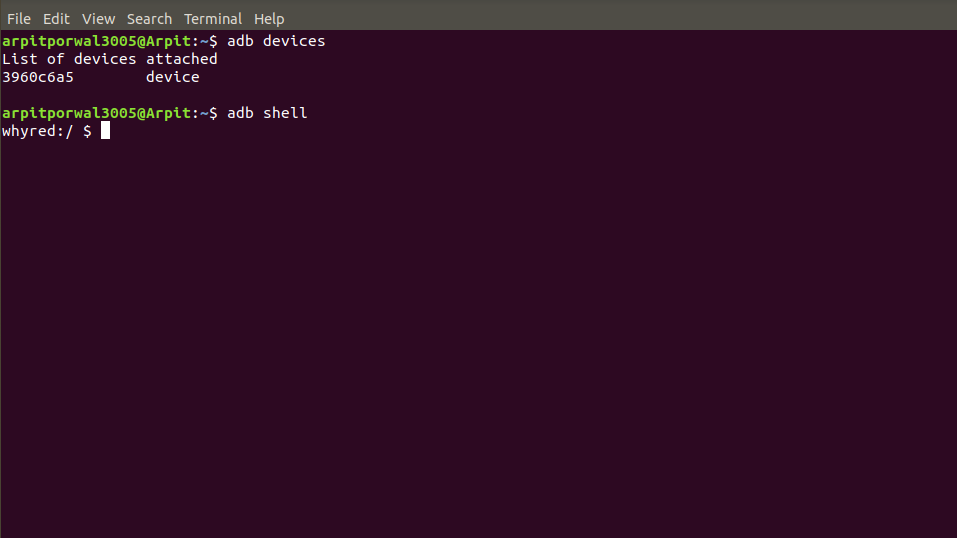
- Now you can run these commands in terminal to uninstall the following apps,
Removing security apps causes boot loop issues, according to several users, so we have removed those codes.
- GetApps
pm uninstall –k ––user 0 com.xiaomi.mipicks - Browser
pm uninstall –k ––user 0 com.android.browser - Calculator
pm uninstall –k ––user 0 com.miui.calculator - Calendar
pm uninstall –k ––user 0 com.android.calendar - Compass
pm uninstall –k ––user 0 com.miui.compass - E-mail
pm uninstall –k ––user 0 com.android.email - Feedback
pm uninstall –k ––user 0 com.miui.bugreport - File Explorer
pm uninstall –k ––user 0 com.mi.android.globalFileexplorer - FM Radio
pm uninstall –k ––user 0 com.miui.fm - Gallery
pm uninstall –k ––user 0 com.miui.gallery - Games
pm uninstall –k ––user 0 com.xiaomi.glgm - Mi Drop
pm uninstall –k ––user 0 com.xiaomi.midrop - Mi Pay
pm uninstall –k ––user 0 com.mipay.wallet.id
pm uninstall –k ––user 0 com.mipay.wallet.in - Mi Payment
pm uninstall –k ––user 0 com.xiaomi.payment - Mi Recycle
pm uninstall –k ––user 0 com.xiaomi.mirecycle - Mi Roaming
pm uninstall –k ––user 0 com.miui.virtualsim - Mi Video
pm uninstall –k ––user 0 com.miui.videoplayer - Music
pm uninstall –k ––user 0 com.miui.player - Notes
pm uninstall –k ––user 0 com.miui.notes - Recorder
pm uninstall –k ––user 0 com.android.soundrecorder - Scanner
pm uninstall –k ––user 0 com.xiaomi.scanner - Screen Recorder
pm uninstall –k ––user 0 com.miui.screenrecorder - Wallpaper
pm uninstall –k ––user 0 com.miui.miwallpaper - Weather
pm uninstall –k ––user 0 com.miui.weather2
pm uninstall –k ––user 0 com.miui.providers.weather - Yellow Pages
pm uninstall –k ––user 0 com.miui.yellowpage - AntiSpam
pm uninstall –k ––user 0 com.miui.antispam - SIM Activate Services
pm uninstall –k ––user 0 com.xiaomi.simactivate.service - MSA
pm uninstall –k ––user 0 com.miui.msa.global - Google Drive
pm uninstall –k ––user 0 com.google.android.apps.docs - Google Duo
pm uninstall –k ––user 0 com.google.android.apps.tachyon - Gmail
pm uninstall –k ––user 0 com.google.android.gm - Google Play Music
pm uninstall –k ––user 0 com.google.android.music - Google Play Videos
pm uninstall –k ––user 0 com.google.android.videos - Google Photos
pm uninstall –k ––user 0 com.google.android.apps.photos - Talkback
pm uninstall –k ––user 0 com.google.android.marvin.talkback - Facebook Apps
pm uninstall –k ––user 0 com.facebook.appmanager
pm uninstall –k ––user 0 com.facebook.services
pm uninstall –k ––user 0 com.facebook.system - Cleanmaster
pm uninstall -k ––user 0 com.miui.cleanmaster
Users can also get a list of all the packages installed on the device by running the command ‘pm list packages -f’ and uninstall the apps that they want apart from the ones mentioned above, but we would advise our readers to do so only if they’re aware of the package name and their functions.
Update: Added command to uninstall Clean Master as a part of Cleaner in Storage since it is one of the 59 apps banned by the Indian government.
Warning disclaimer: FoneArena is not responsible for any damage or loss caused to your device.