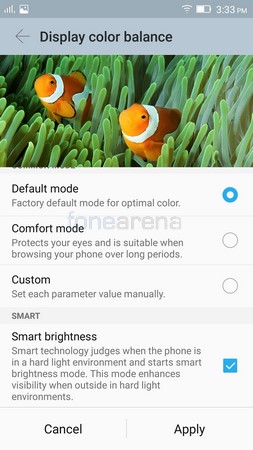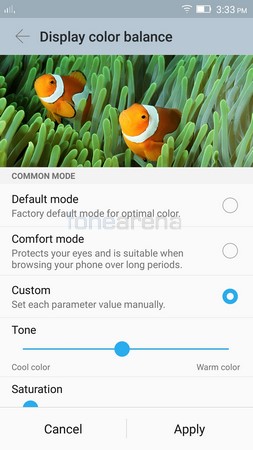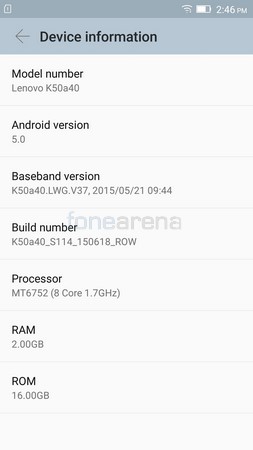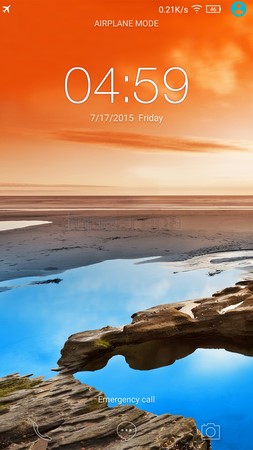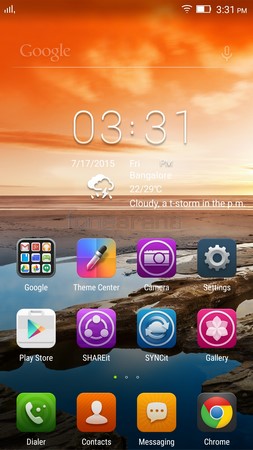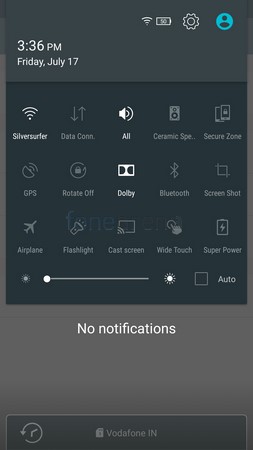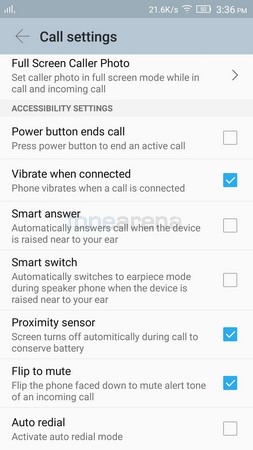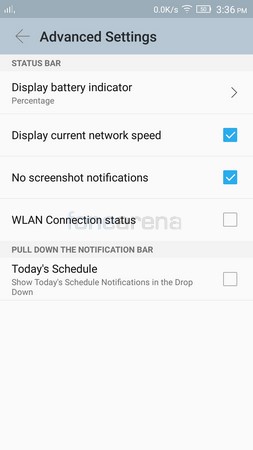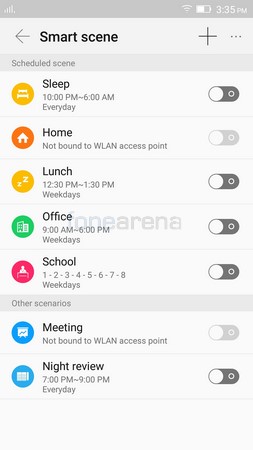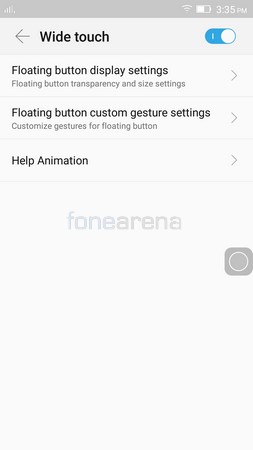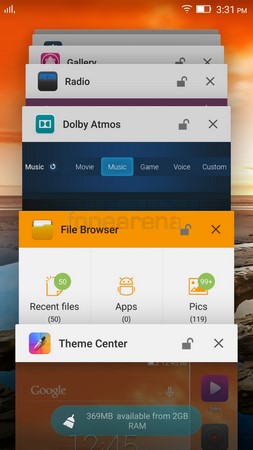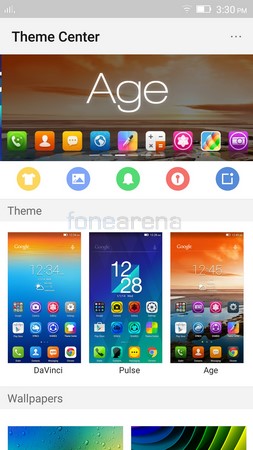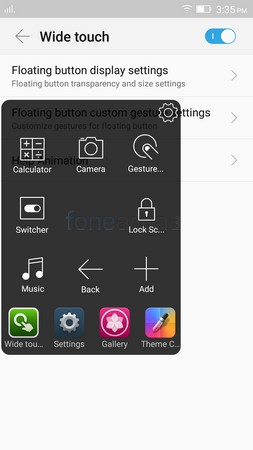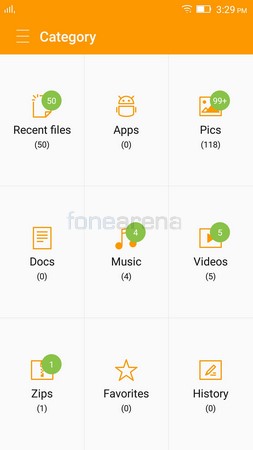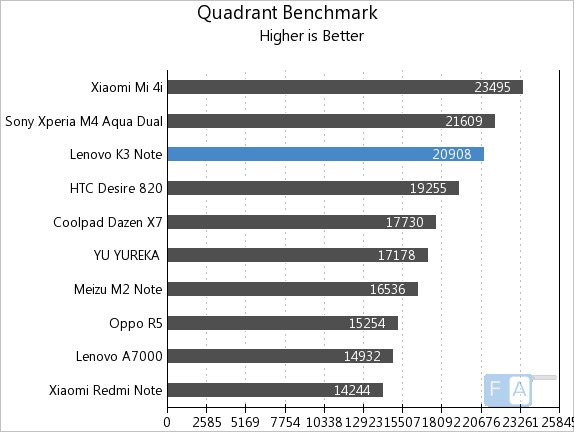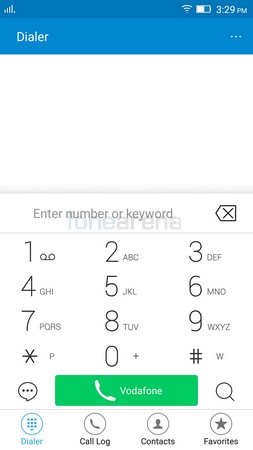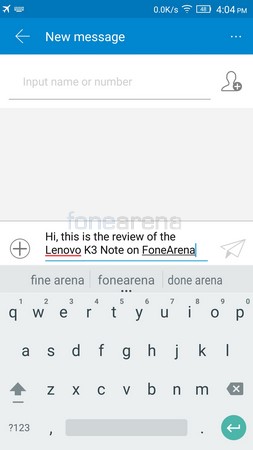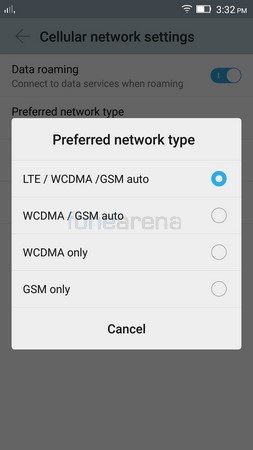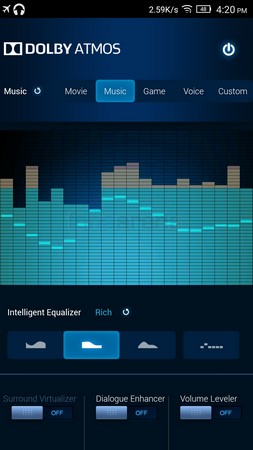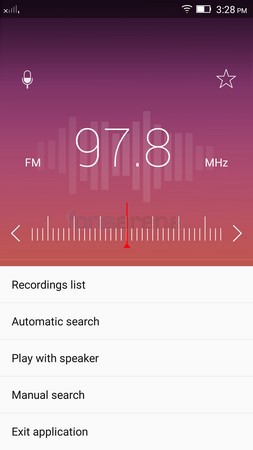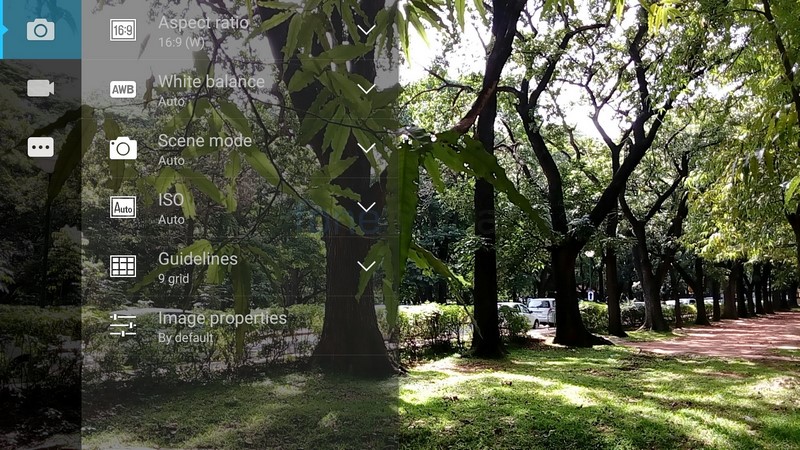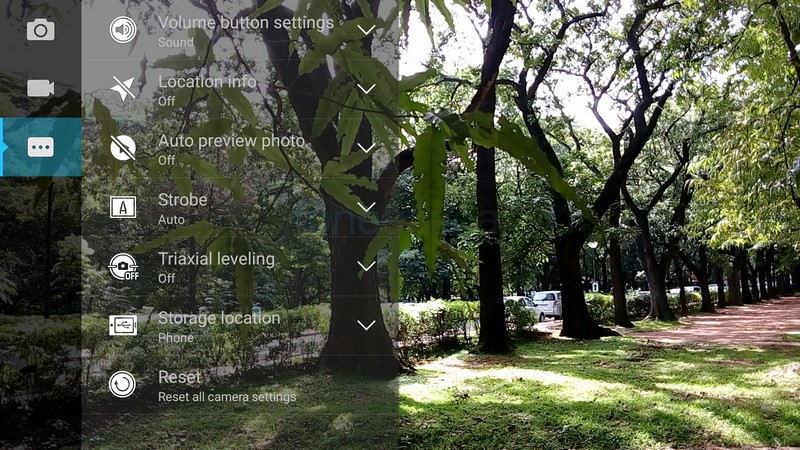Lenovo announced the K3 Note late last month at a price of Rs 9,999. It is basically a beefed up version of the Lenovo A7000, which aims to attract power users and fix some of the faults that the A7000 had. In this review we’ll take a look at the handset in detail and see whether or not the extra 1000 rupees you spend on this compared to the A7000 is worth it.
Unboxing
We’ve already done the unboxing of the Lenovo K3 Note. If you haven’t seen the video already, then do check it out below.
httpv://www.youtube.com/watch?v=Qm9cUQKzzwI
The contents of the box are:
- Lenovo K3 Note
- Battery
- Screen Protector
- Wall Charger
- microUSB Cable
- Documentation
Video Review
httpv://www.youtube.com/watch?v=0pWyZmYAeAc
Design, Materials and Build Quality
No matter whether you are a regular consumer or tech expert, you would be forgiven for mistaking the K3 Note as the A7000 or vice-versa. Both the handsets looks exactly the same no matter what angle you view them from. The only time you can perhaps easily tell them apart is probably when you have a yellow variant as that is a colour option only available with the K3 Note. Both the handsets measure in at 152.6x 76×7.99mm but the K3 Note is 10 grams heavier as it weighs 150 grams, compared to 140 grams of the A7000.
Up front, both have the same 5.5″ display, but the K3 Note gets an upgraded 1080p panel instead of the 720p unit on the A7000. Above the display, you have the earpiece, front facing 5 Megapixel camera as well as the ambient light and proximity sensors. Below the display, you have the three capacitive keys which offer haptic feedback but aren’t backlit. While it would definitely have been good to have them backlit, you really don’t expect it on a handset at this price point. Besides if you buy the phone, you’ll be using it regularly and you’ll easily be able to press the keys even in the dark as you know where they would be positioned and what each key does after having used the handset for a while. The haptic feedback is quite strong and feels good to use.
On the right side, you have the volume rocker button as well as the power/lock button. They are a bit more recessed into the body than we’d like which makes it a bit difficult to locate the buttons in your initial period of usage but after that you get used to it. Despite being quite recessed, they give quite good feedback when pressed. It’s a good thing that the location of the power/lock button is at the right side since a power button at the top would’ve been a pain to reach even for people with big hands.
The left side is left empty, devoid of any controls or ports.
At the bottom, you have the primary microphone.
The microUSB port isn’t here as Lenovo have chosen to put it at the top along with the 3.5mm audio jack.
Moving over to the back, you have the primary 13 Megapixel camera along with the dual-LED flash on the top left. At the top right, you have the secondary microphone and below that, you have the loudspeaker. There is a Lenovo branding as well located towards the upper central portion of the phone. The back cover is removable and doing so will give you access to the removable 2900 mAH battery. The battery has to be removed in order to access the dual microSIM card slots. In fact, you even need to take out the battery to access the microSD card slot. While you can manage to slide in a microSD card with the battery in, you can’t really remove it when the battery is inserted into the phone.
Despite having a removable back panel, the entire phone is really solid and well-built just like a monoblock design. The phone is quite big as it has a 5.5″ screen and even the bezels are fairly prominent. However, we found the phone quite easy to handle. The slightly tapered edges on the left and right side at the back make sure the phone feels right at home in your palm. One handed usage is possible unless you’ve tiny hands. The slim profile of the phone gives the impression that it is smaller than it is and the weight distribution makes it easy to hold the phone even for extended durations. The back panel has a soft touch finish and while it necessarily isn’t a fingerprint magnet, it still doesn’t repel fingerprints totally either. The phone comes in 3 different colours – Onyx Black, Pearl White and Laser Yellow. We had the Black unit for review and it was more sort of greyish colour than pure black. Even the white colour actually has a slight hint of gold in it rather than just being plain white. So far only the Black and White variants went up for sale but Lenovo says that they’re planning to introduce the Yellow variant soon enough.
Display
The display is the same size as the A7000 at 5.5″ however the pixels have increased from 720p to 1080p. There’s no branded protection as such but in our usage, we found the screen to be quite resistant to scratches and thankfully Lenovo include a free screen protector which you can apply in case you are worries about scratching it. The screen is really bright and vivid so photos and videos look great on it. You can choose to make the colours warmer or cooler based on your preference.
The viewing angles are really good too but we did notice some changes in the colour hue at certain extreme angles. However considering that usage at such angles is very minimal, it really isn’t an issue. What is more of an issue however is the fact that the screen is quite reflective and that hampers sunlight visibility. We found that turning on the smart brightness helped improve it to a certain extent but a less reflective glass protection would’ve made the display near perfect. There is an LED notification light that will blink to notify you of missed calls, unread messages and other notifications.
Software, UI and Performance
The K3 Note comes with Android Lollipop 5.0 with Vibe UI on top. Apart from the fact that there’s no app drawer, we quite like the Vibe UI and the various features and customizations that it offers. The phone can be woken up using the power/lock key or by double tapping the screen if you’ve enabled the feature. If you haven’t set a security step for unlocking the device, you can directly bypass the lockscreen entirely by enabling the swipe to unlock feature which lets you swipe left or right at the bottom of the screen to unlock it. The lockscreen provides the time,day/date as well as shortcuts to the dialer, messages and camera app. You can also choose to have gestures such as V and O drawn to launch a particular application even when the screen is turned off.
The homescreen acts as host to the applications as well. You can choose to sort and organise your apps into folders if you prefer a less cluttered look. Alternatively, you can even install a 3rd party launcher if an app drawer is your style. Lenovo provides a theme center with several themes that changes the way your phone looks in terms of wallpapers, icons, colour palettes etc. The notification drawer provides all your notification in one glance. You can choose to interact with them, swipe them off one at a time or clear them all together. A second pull downwards will give you access to the quick toggles. You can also choose to have the current network speed as well as WLAN connection status in the notification bar. But perhaps the best feature we found was the ability to turn off the screenshot notifications that appear in the notification bar. Every phone that I use, I find myself having to constantly swipe away the notification of the screenshot captured as I don’t generally use it at that point of time. This is true especially for reviews where I take screenshots during the review process and then use them all when writing the review. While some people may actually share or edit the screenshot as soon as its captured, it still is good to see an option to disable that notification for others like me who don’t need to access it right after capturing it.
You have an option to enable wide touch which is basically a floating widget that will allow you to set a few actions that correspond to various gestures. It can also open up quick tools and shortcuts to apps when you click on it. You can choose to have it aligned to the left or right side of the screen or even minimize it into the notification bar. You can even set the size of the button as well as the transparency if you want the button to be present but not so much that it interferes with what you’re reading or working on.
Smart scene is basically an intelligent profile switching feature that allows you to set a particular set of instructions for the phone to follow based on the time and day. For example if you want the phone to switch to airplane mode and enable Wi-Fi everyday at 10pm, the phone can do that automatically for you. The list of scenes are customizable to your own needs and you can having multiple such scenes setup to reflect your needs on different days at different times. You can also program the phone to power on and power off according to a schedule.
Pressing the options/menu key will open up the recently opened apps and you can choose to swipe them away to close them one by one or use the RAM widget below to clear them all at once. Out of 2GB of RAM, you generally have around 900-1000 MB free with all apps closed and we never really faced any issues with the phone lagging or hanging upon us. It didn’t restart on us either during our time of testing. There’s a nice file manager pre-installed that also supports zip files. The smartphone does support USB OTG and we managed to connect a 256GB flash drive to the phone without any issues. However the K3 Note didn’t support USB/PS3 controller when connected over OTG.
The phone is powered by an octa-core Mediatek MT6752 processor clocked in at 1.7GHz which is faster than the 1.5GHz clock speed of the Lenovo A7000. We ran the phone through a few benchmark tests and also played games on it. Below is the gaming performance video as well as some of the benchmark results. If you want to view the full list of benchmarks, you can do so by checking this post.
httpv://www.youtube.com/watch?v=nF7i4WKkhLA
Calling, Messaging and Connectivity
The K3 Note has good audio quality and loudness through the earpiece which is more than sufficient even in noisy environments. The speaker too is quite loud but at times can be a bit drowned out when there’s too much noise. You can be sure that your voice is clear to the person at the other end of the line, thanks to the active noise cancellation. The dialer is large and easy to feed number into. You can either enter the number directly or use it to search among your contacts. You can easily choose between the first and second SIM prior for placing a call and what is interesting is that there is a built-in call recorder function out of the box. There is also a shortcut to the messaging app directly from the dialer. The contacts app is same as with most Android smartphones. it allows practically unlimited entries and you can save a bunch of information including address, email, websites, relationships etc apart from the usual set of telephone numbers. There’s a built-in call/message blocker that allows you to blacklist/whitelist specific numbers. All the intercepted messages and calls can be viewed later on through the feature if needed.
The phone comes pre-loaded with Google Keyboard which is one of the best there is and coupled with the large 5.5″ screen, typing is a cakewalk on the device. Due to the larger bezels at the top and bottom, it is a bit more difficult to type in landscape mode than portrait mode.
The K3 Note has support for dual microSIMs and both the slots support 4G functionality. However you can only activate 4G LTE on one SIM at a time while the other remains on 2G. But it still is good to have 4G on both the SIMs as all you have to do to switch the 4G connections is to go to the SIM manager and change it from SIM 1 to 2 or vice-versa. That is a whole lot easier than having to take out the battery then change sims and restart the device again. There’s 16GB of internal memory compared to the 8GB on the A7000 and it is expandable using a microSD card slot. Out of 16GB of storage you get 9.86GB of free storage out of the box. It actually has a dedicated microSD card slot that supports upto 32GB in capacity rather than a hybrid slot in which you have to sacrifice one SIM slot for extra storage. The K3 Note has support for Wi-Fi a/b/g/n. We’ve already done a speed test on 4G LTE on Airtel’s network in Karnataka. If you haven’t seen it yet, then do check out the video below. We also show how easy it is to switch between the 4G connections from one SIM to another.
httpv://www.youtube.com/watch?v=CnfSuE6aEQo
Music Player and Audio Quality
There’s nothing much to talk about the Music Player itself because the default app for music is Google’s Play Music. The UI and features of the app remain the same just as on any other Android smartphone. The built-in FM radio app is worth talking about though as it has a nice and clean interface. You need to have cellular reception enabled and connect a headphone or earphone to listen to it. However, you can also use the phone’s speaker to play the music rather than just listening over your headphones.
The audio quality over headphones is quite good. There’s good clarity and more than sufficient volume. There’s hardly any distortion even at higher volumes and there’s not much of stereo crosstalk either. Lenovo have bundled Dolby Atmos technology along with the K3 Note and it works with both the speakers as well as earphones. There is an app that lets you customise the effects you want according to what you are watching or playing and also according to your own tastes. While the Atmos does enhance the speaker too, the effect is most easily noticeable and more effective using a pair of earphones/headphones.
The loudspeaker is quite good in terms of clarity but we feel the loudness could’ve been a bit higher. Also the placement isn’t really ideal since the speaker gets covered and the sound gets muffled when you place it on a surface.
Camera
The K3 Note receives an upgraded 13 Megapixel compared to the 8 Megapixel unit on the A7000. There is a dual LED flash as well below it. The smartphone takes quite good quality photos in terms of detailing as well as colour reproduction. It also manages to get the white balance correct 90% of the time and the dynamic range is fairly decent. If you want better dynamic range then you’ll have to use the HDR option. While the camera is able to recover a lot of details from the shadows, it still blows out the highlights in most cases including HDR. The only way to overcome this is to fix the metering on the highlights. This would in turn result in lesser detail from the shadows but boosting the shadows later on would be a better bet than having fully white portions on your image. There is very little noise in daylight or well-lit conditions however noise creeps in as the amount of light decreases. But if you choose to manually set the ISO, you can sort of eliminate most of that noise to get very clean images.
You can capture images in either 16:9, 4:3 or 1:1 aspect ratio. However for some weird reason, HDR images aren’t supported in 1:1 aspect ratio. HDR images also do tend to take a long time to capture and process and as a result if you shake the phone, you can often get ghosting in your images. So you have to be careful when taking a HDR image. Same thing goes when you take photos in lower ISO settings such as ISO 100 or ISO 200. Even though the amount of light is sufficient enough to use such low ISOs, the shutter speed becomes quite slow and you’ll need to have steady hands when taking the photo. Naturally the better option would be to let the phone choose the ISO automatically, however we discovered that most of the time, the phone tends to choose ISO 400 or higher even though it really isn’t required.
Users have the option of setting their own white balance as well as choosing between various modes. They can also tweak the contrast, saturation, sharpness and exposure levels to their own liking. You can also get guidelines to help you compose your photo better such as 4 grid, 9 grid or spiral. It also has other photography assists such as tri-axis level gauge and strobe options. You can choose between normal, panorama and effects modes when taking photos. The panorama mode allows you to take panorama from left to right (or right to left) and top to bottom (or bottom to top). Effects mode gives you a bunch of filters to play around with but we felt it was better to apply filters later on after clicking a photo rather than take it directly with a filter and remain stuck with only one version of the image. You can capture an image either by pressing the shutter key or using touch to capture or setting a timer or even using a voice activated command. You can either say ‘cheese’ or ‘snap’ to capture an image however we noticed that in noisy environments it doesn’t really work well so you are better off with one of the other options.
The front facing camera also renders good detail and captures sharp images. There is a beauty option that smoothens your skin and removes blemishes as well. The user can adjust the level of effectiveness of the beauty option on a scale of 1-7. In case you’re in a dimly lit place, you can use the fill light, which basically converts the sides of the viewfinder into pink/chomra light that shines more light onto your face. As with the rear camera, you can choose from 16:9, 4:3 or 1:1 aspect ratios and can set a timer or use tap, voice, blink or hand sign to capture the image.
The phone can record videos at a maximum resolution of 1080p at 30fps. The detailing isn’t that great and due to lack of OIS (Optical Image Stabilization), the videos do seem to be a bit jerky. but it still is quite good for a phone of its price range and the same can be said about the video with the front facing camera which also maxes out at 1080p.
You can click on any of the images below to view the full resolution samples. For the first three sets of photos, the one on the left is the non-HDR and the one on the right is the HDR photo.
httpv://www.youtube.com/watch?v=zSoiEcd5agY
Battery Life
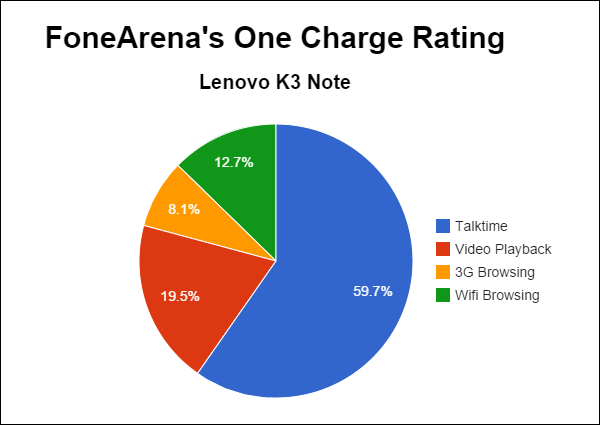
The Lenovo K3 Note has a decent battery life and it got a One Charge Rating of 10 hours and 47 minutes in our battery test. It might last an average user a full day but a heavy user might have to charge it more than once a day. However Lenovo has also bundled several power saving modes and features to extend your battery life by limiting the CPU/GPU load or limiting the features of the smartphone based on what you need and don’t need. Another good thing is that the battery is removable so even if you don’t want to carry around a portable charger, you can always carry a spare battery to pop in and go when you’re running low on juice. For the full-fledged battery test results, check out this post.
Conclusion
Gone are the days where a higher price meant that a phone packs more features and offers better performance. The Lenovo K3 Note is a perfect example of the new trend where smartphones can be priced at very competitive prices and yet give even higher end handsets a run for their money. At Rs. 9,999, the K3 Note provides everything most people would want in a smartphone and with very few negatives, its a smartphone that I wouldn’t mind using as my daily driver rather than just a secondary backup phone. If you’re in the market looking for a sub 10k phone with all the bells and whistles as well as 4G support on both the SIMs, then the K3 Note is the first handset that pops into my mind. If you feel like buying this smartphone after reading the review, then I don’t blame you. Lenovo has made quite a tempting smartphone and have priced it very competitively.
Pros
- Good Display
- Good Camera Quality
- Dual SIM Slots with 4G Support on Both
- Dedicated microSD Card Slot and Removable Battery
- Easy to handle despite its relatively big size
- Good Audio Quality
- Fast Performance
Cons
- Reflective Glass on Display (Especially under Sunlight)
- Slow Shutter Speeds during HDR and Low ISO
- Battery Life could be a bit better
Srivatsan contributed to this review