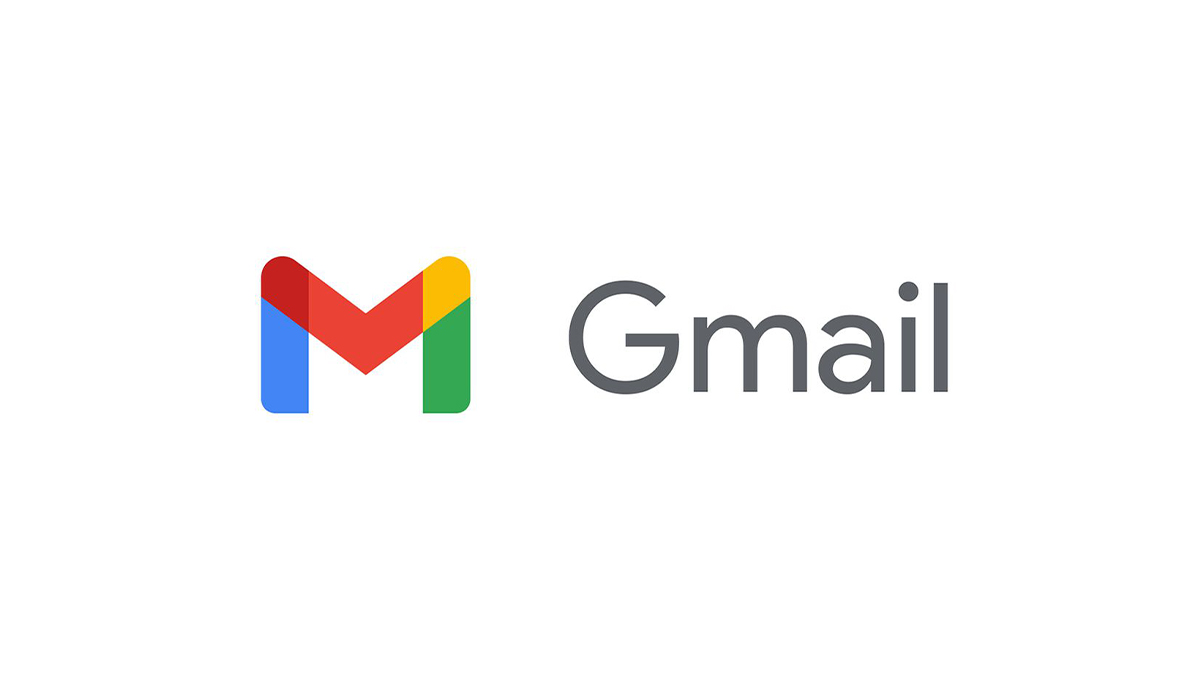
For both personal and business emailing purposes, Gmail has emerged as the most popular email provider. Gmail has more than 1.8 billion users and accounts for 18% of the global market for email clients as of last year. Even more so, around 75% of users access Gmail on their smartphones. In light of this, Google has now made it possible to use Gmail offline, however doing so requires for a Google Chrome browser.
Even without internet, users will be able to read, respond to, and search the messages in their Gmail accounts. This is an interesting feature from Google, and it will work well in places with slow internet or none at all, especially in more remote places.
When you send emails while you are offline, emails are transferred into a new “Outbox” folder and then sent as instantly as you reconnect to the internet. It is very straightforward for users of Gmail to activate offline access, which can be done in just a few easy steps. This is how you can enable Gmail offline mode on a Chrome browser:
Steps to Turn on Gmail offline mode
- Go to mail.google.com and click the Settings button when you are in your inbox.
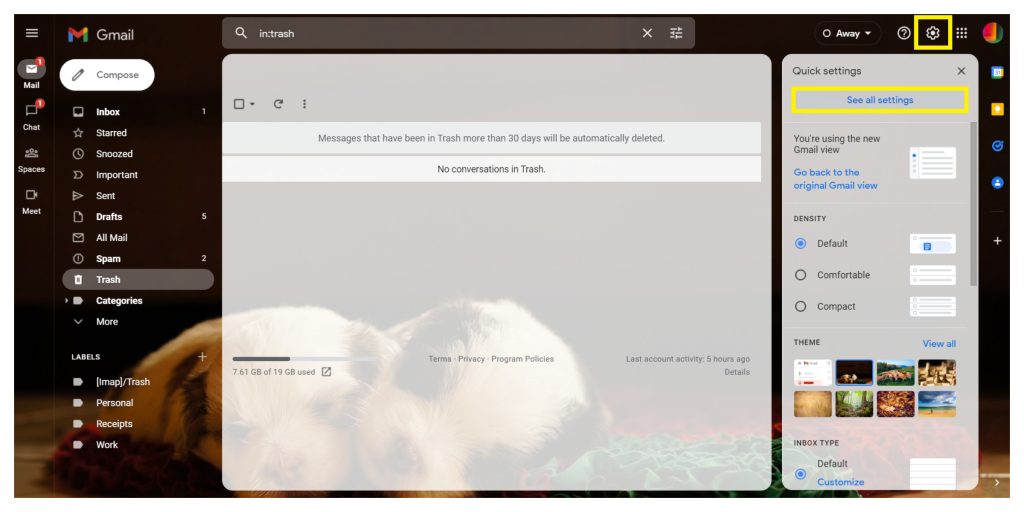
- Check “Enable offline mail.”
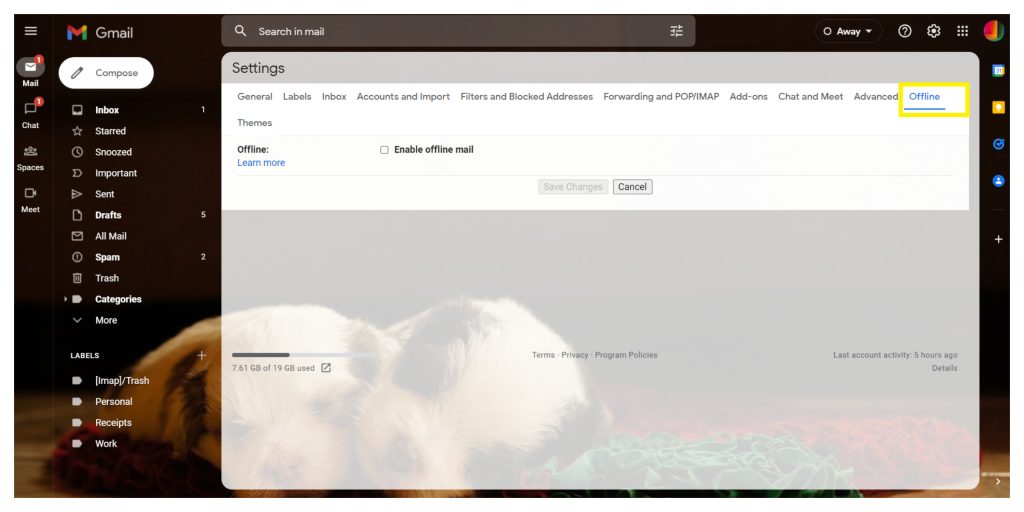
- Choose your settings, such as how many days of messages you want to sync.
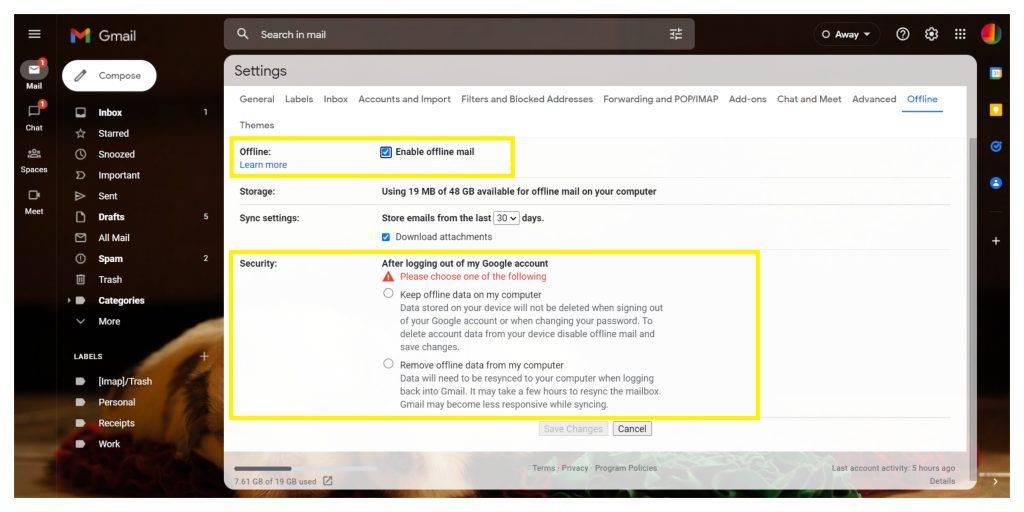
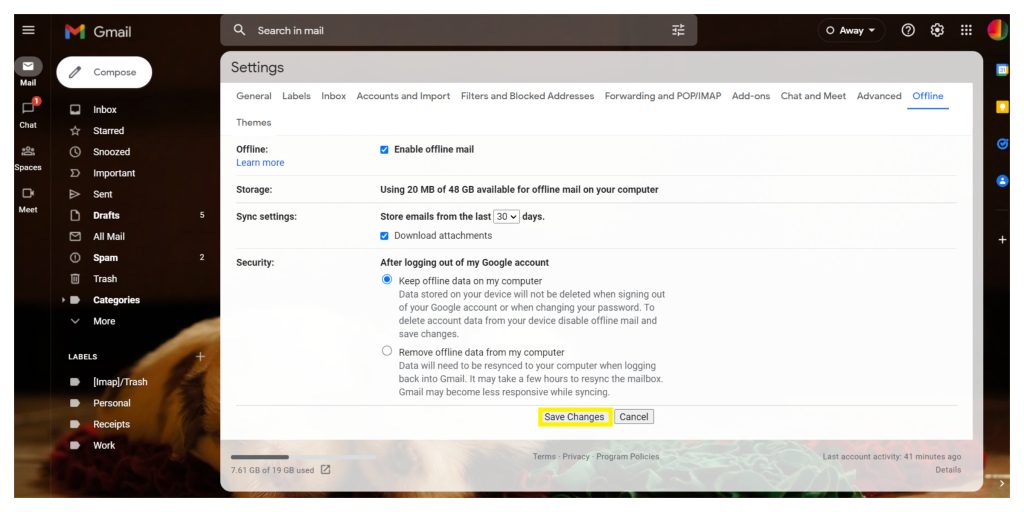
- Click “Save changes.”
Steps to Uninstall Gmail offline
Step 1: Remove your offline data
- On your computer, open Google Chrome.
- At the top right, click More and then Settings.
- At the bottom, click Advanced.
- Under “Privacy and security,” click Content settings and then Cookies.
- Click See all cookies and site data and then ‘Remove all’.
Step 2: Turn off Gmail offline
- Go to Gmail offline settings.
- Uncheck “Enable offline mail.”
Google encourages Chrome users to bookmark the aforementioned link in order to make it simpler to access Gmail while offline. If you use Gmail with your work or school account, you can ask your admin to assist you in changing your settings.
