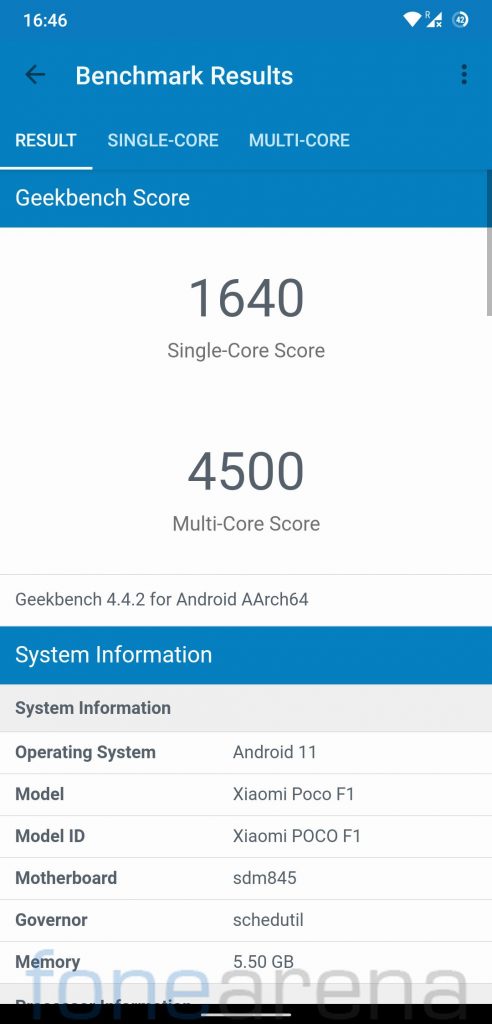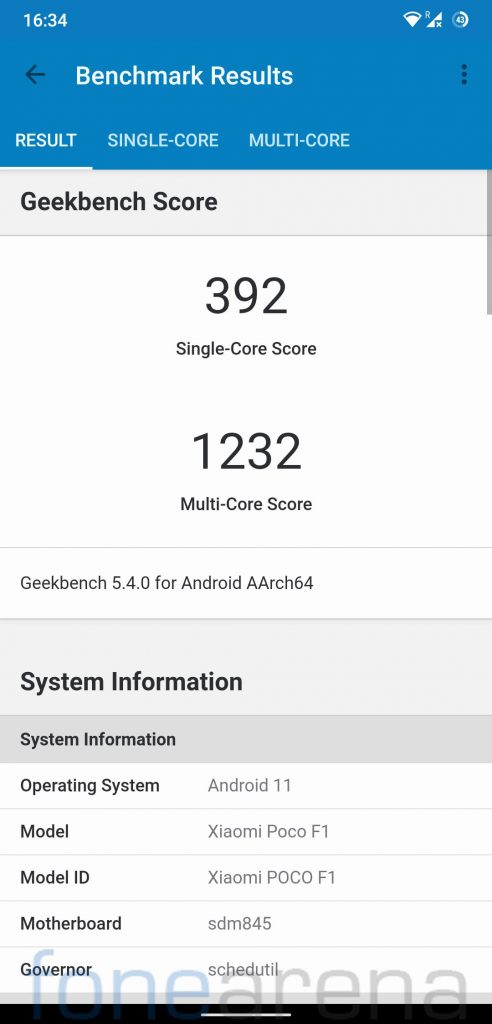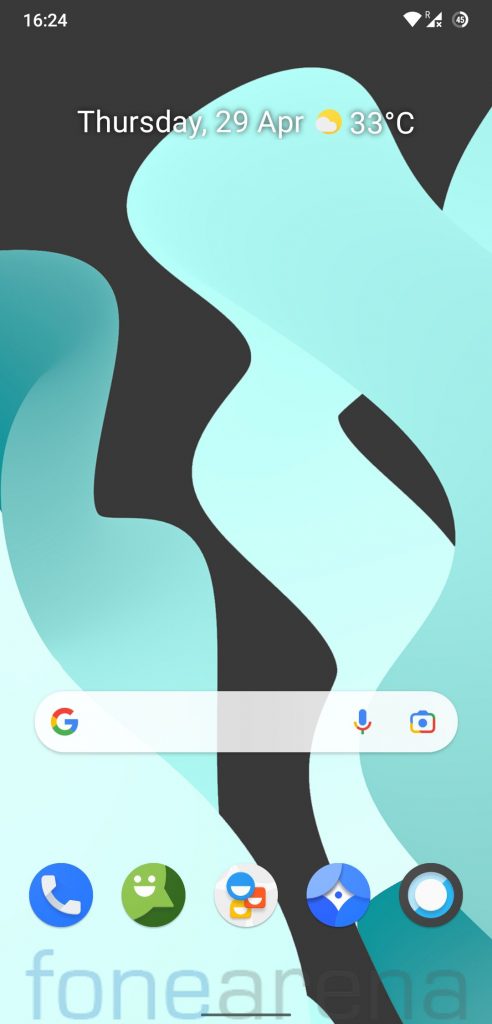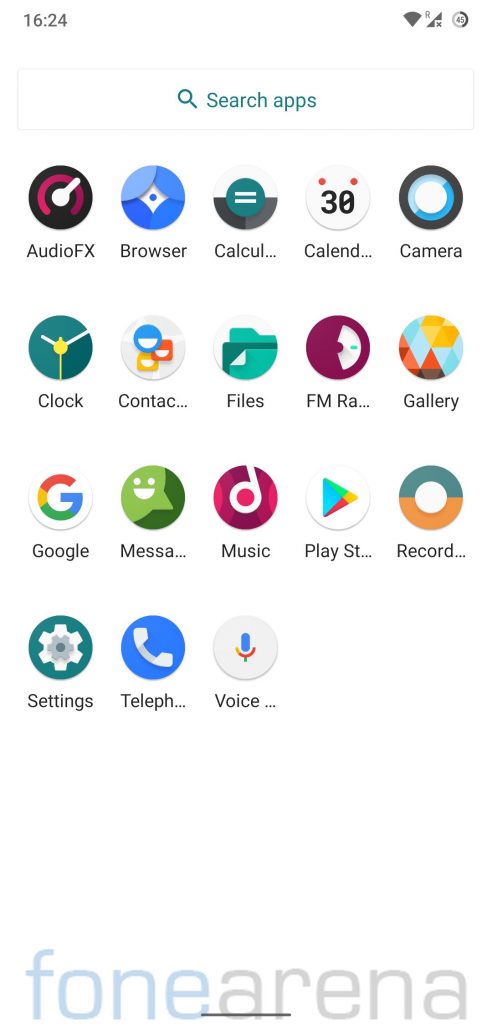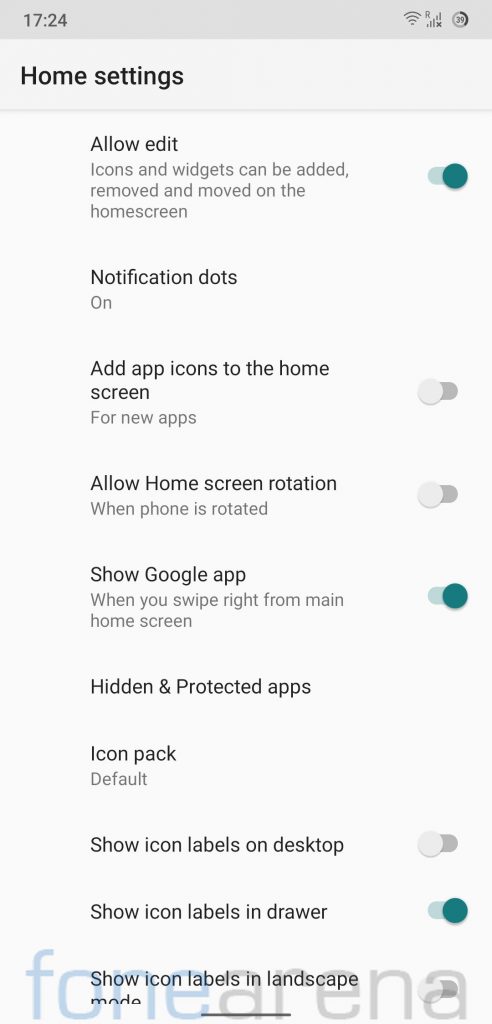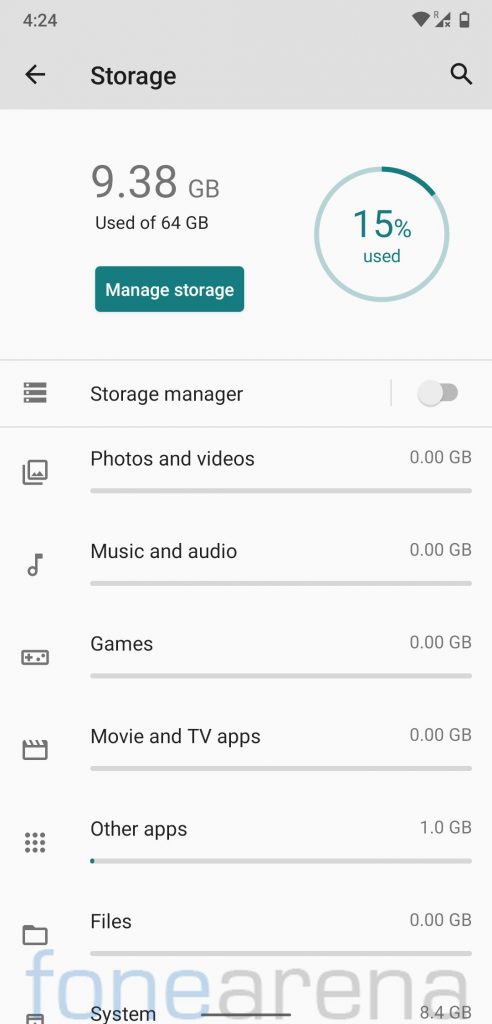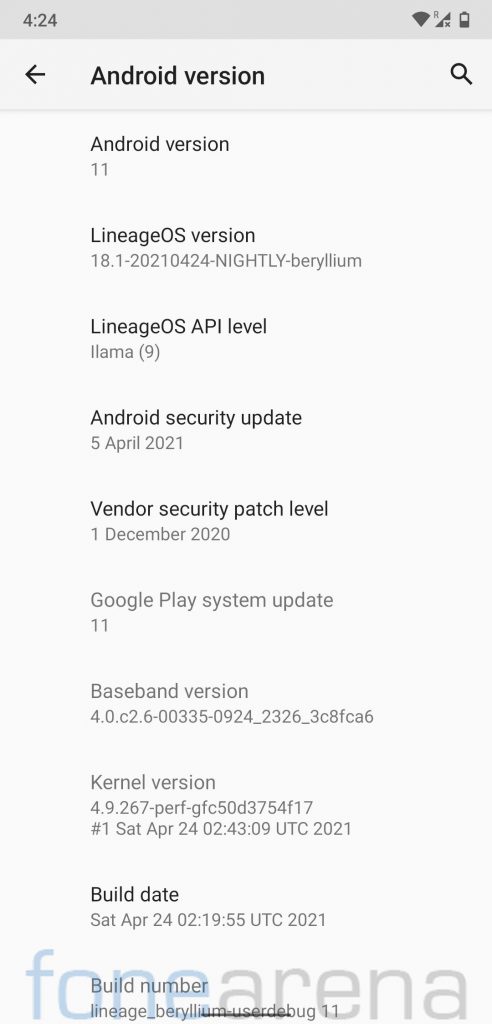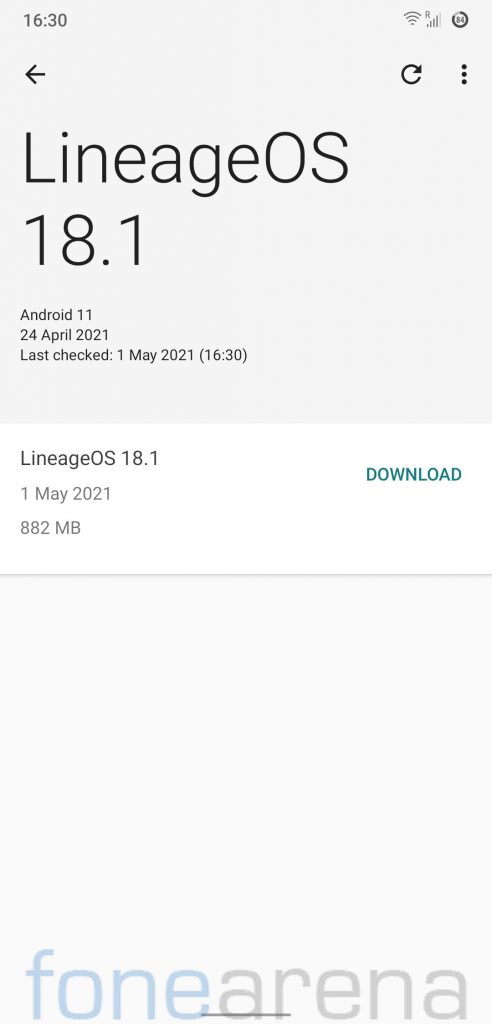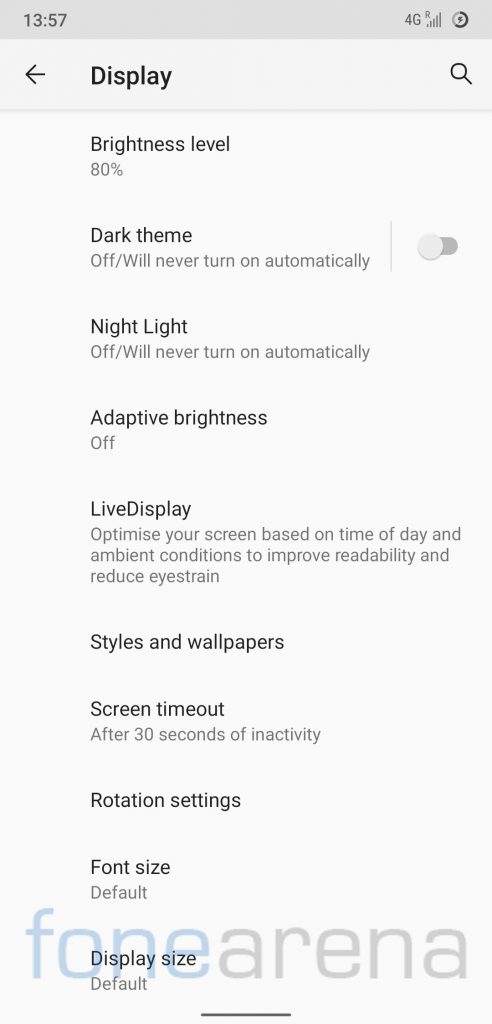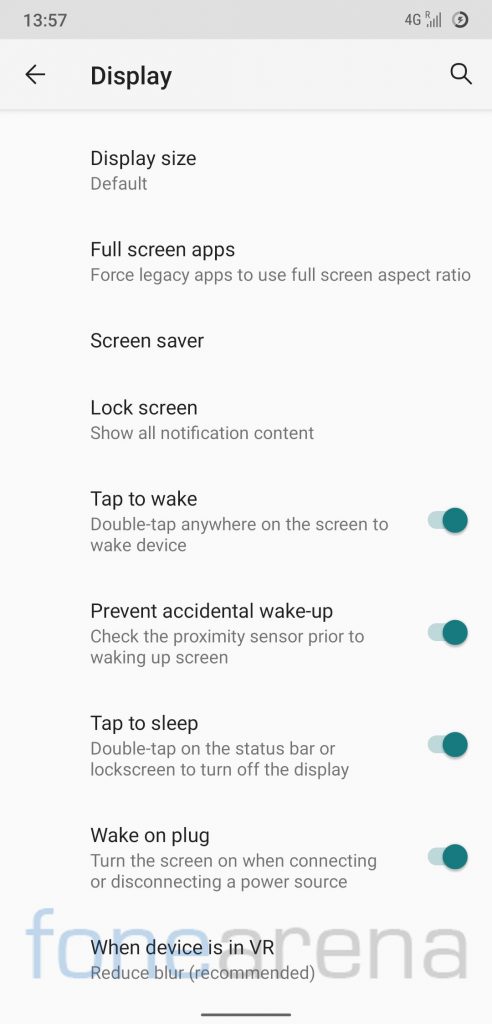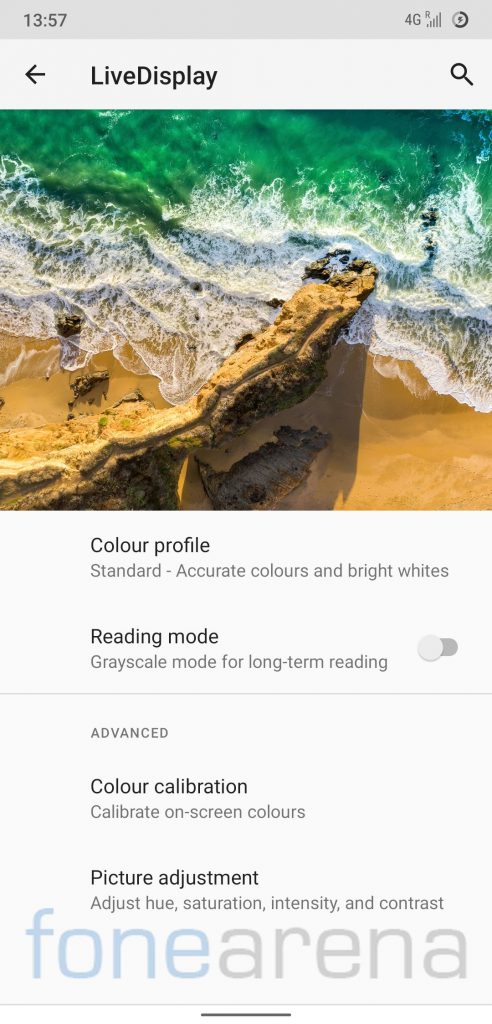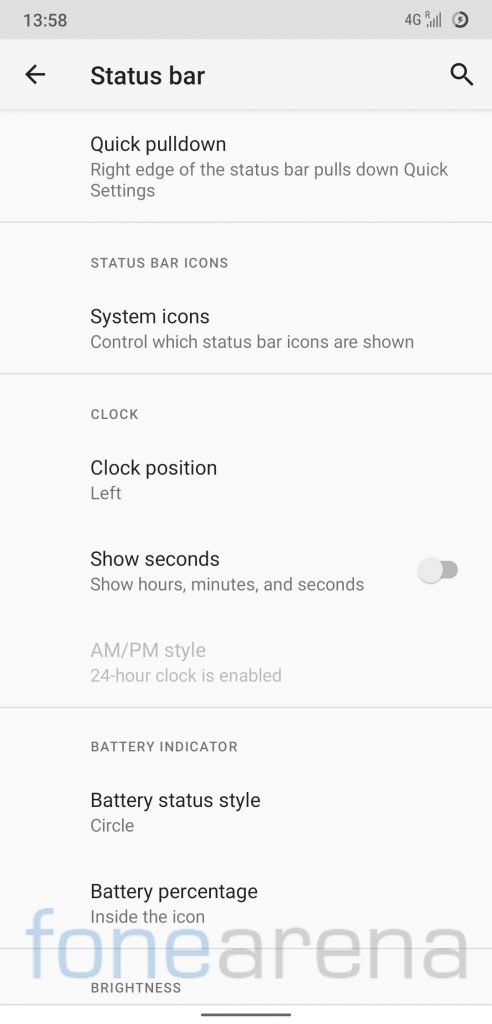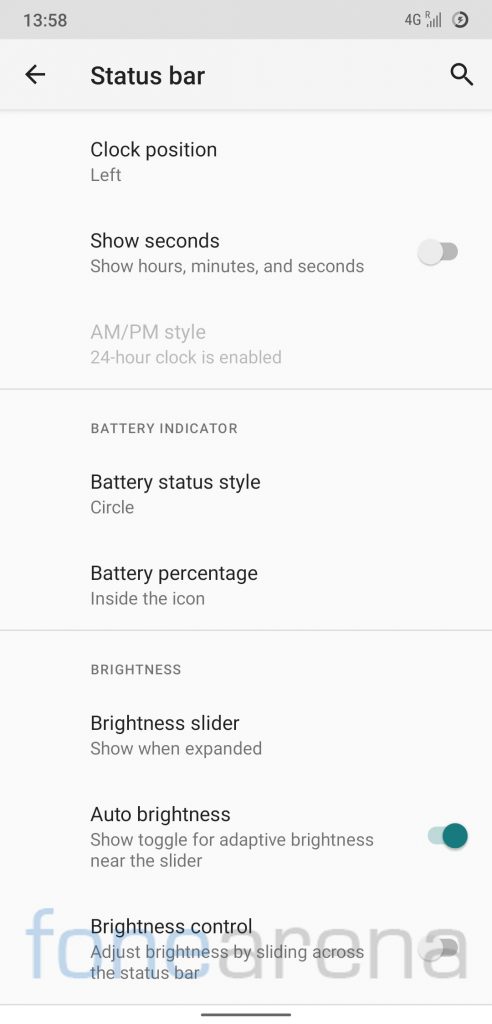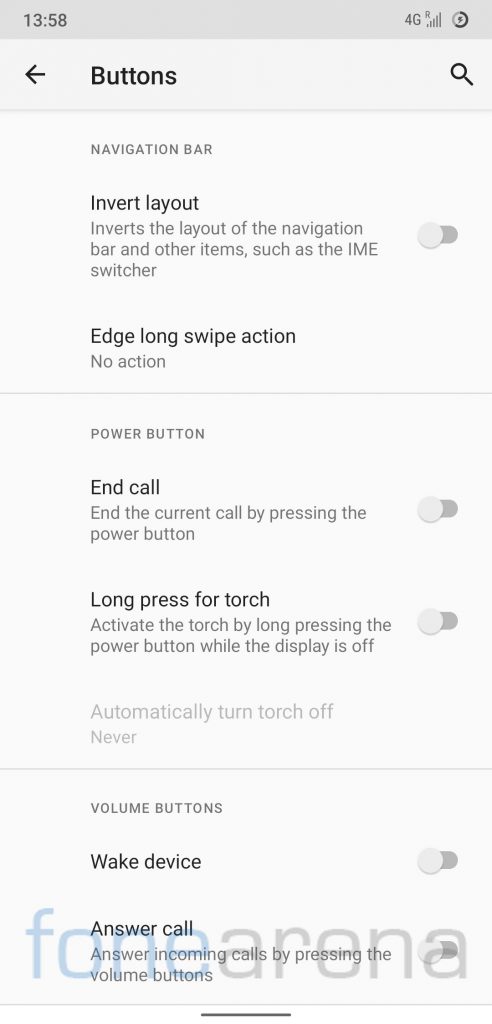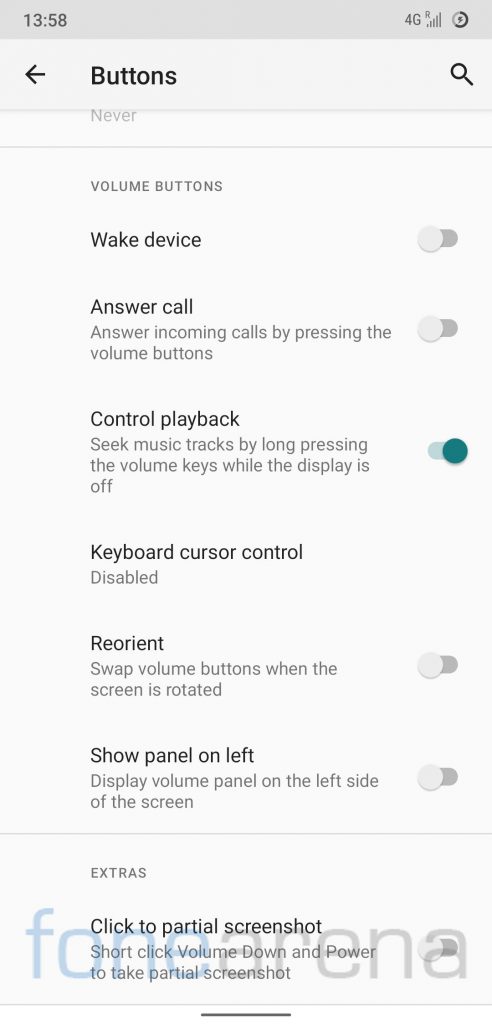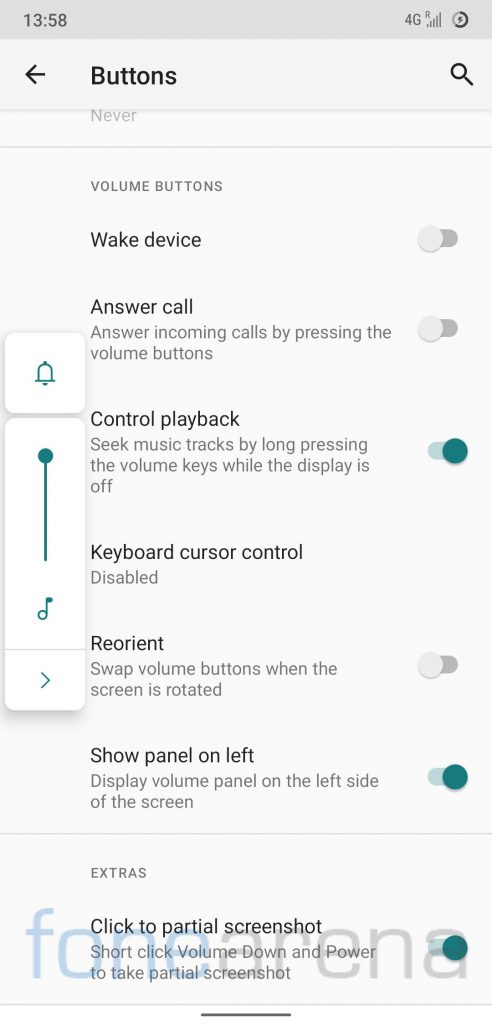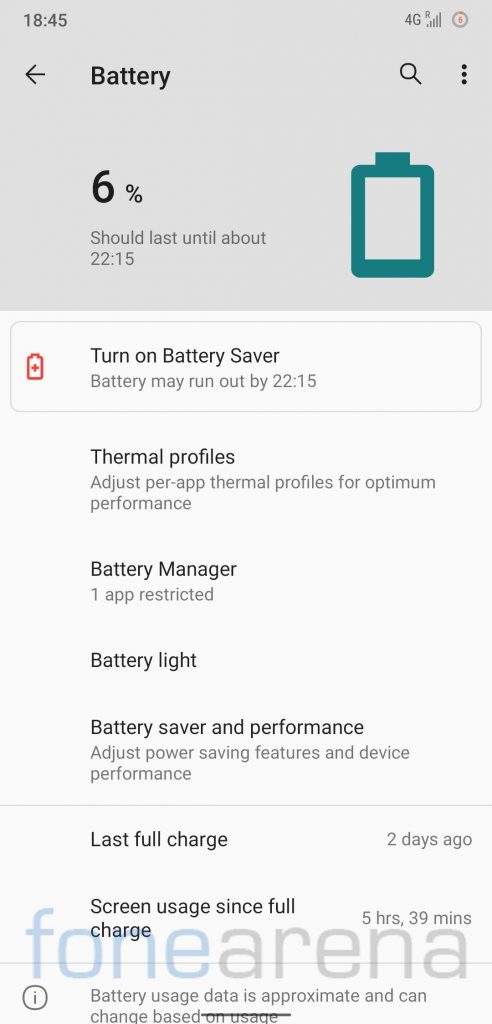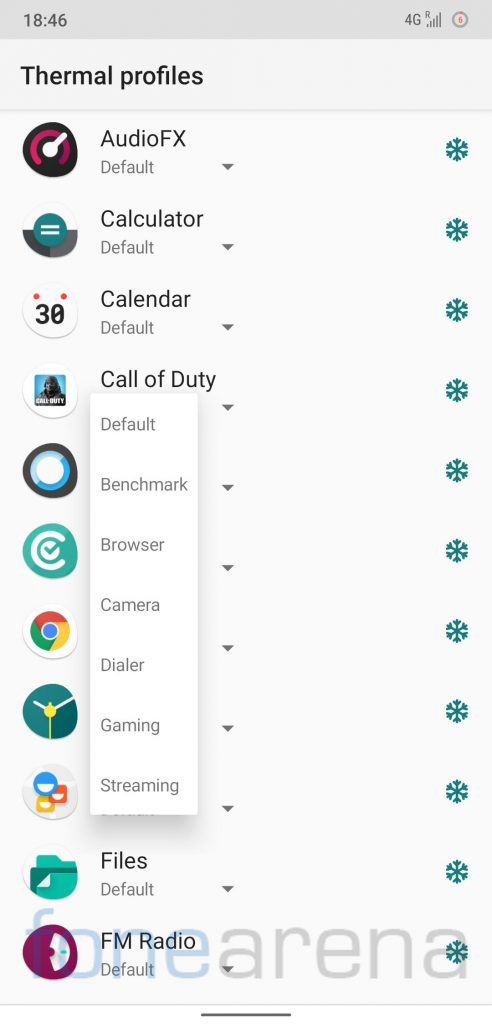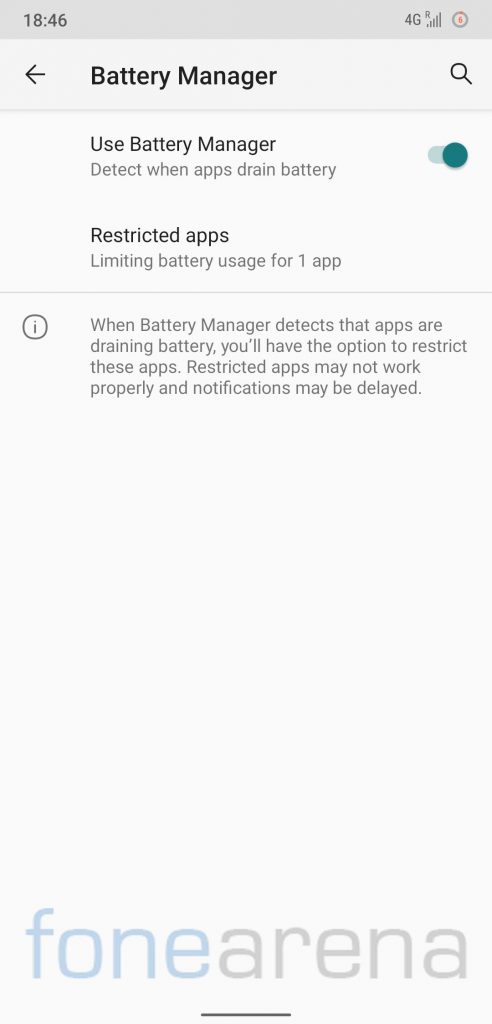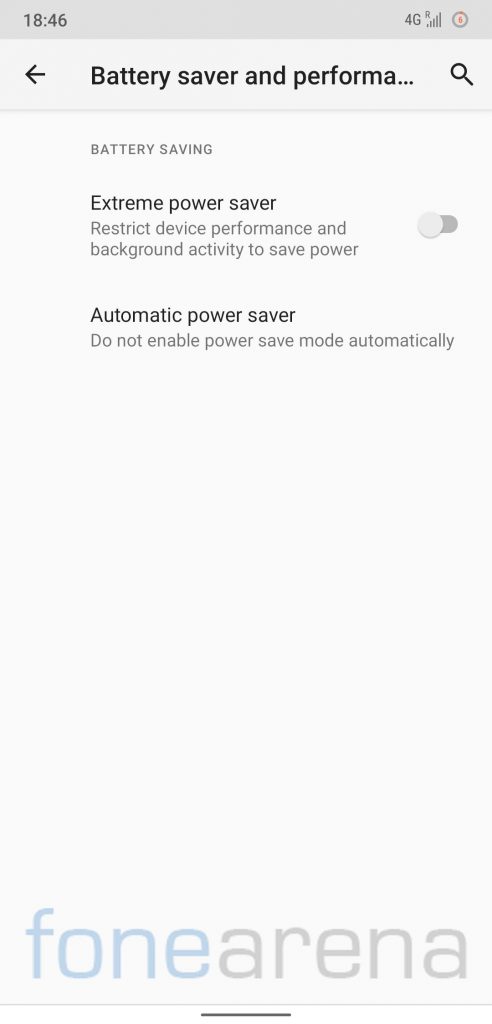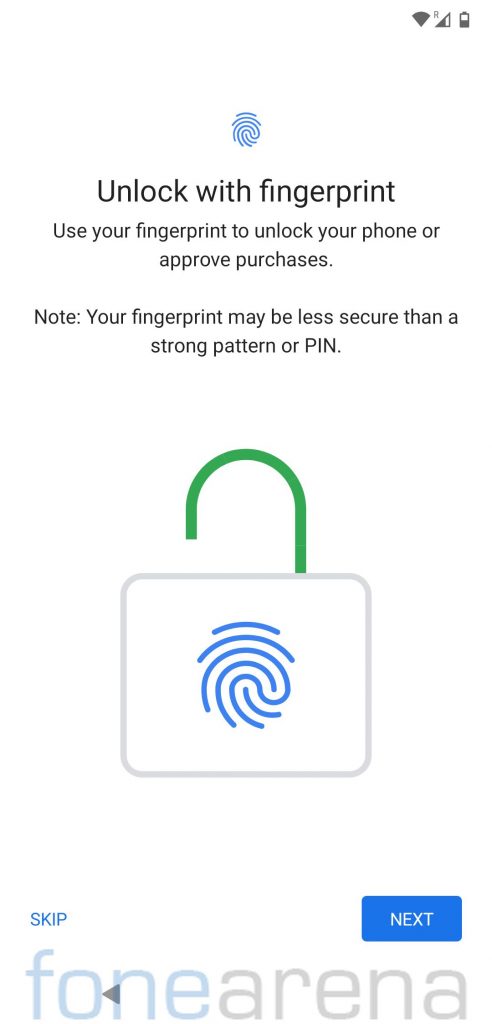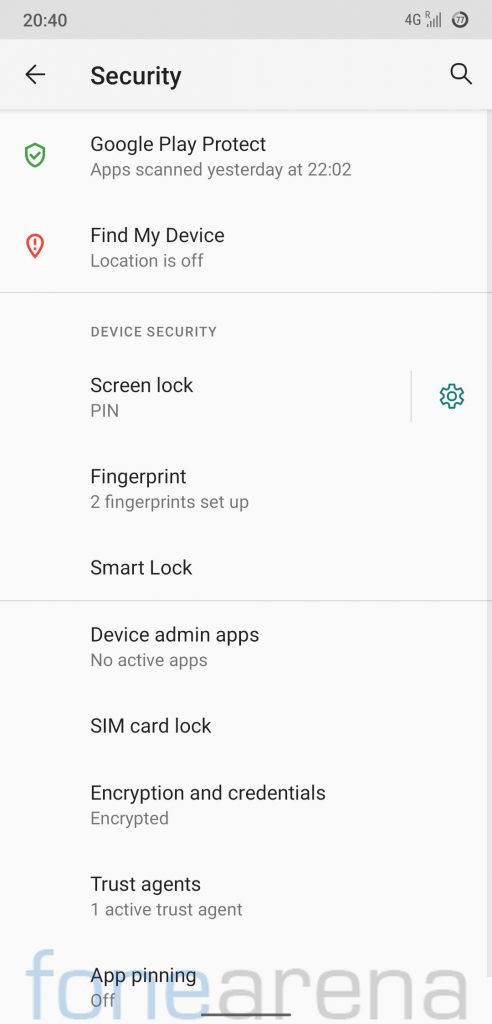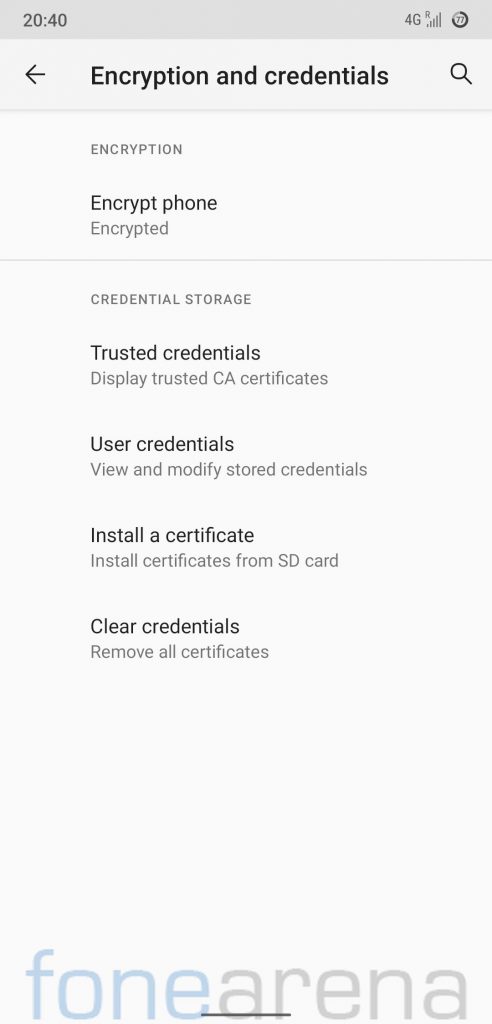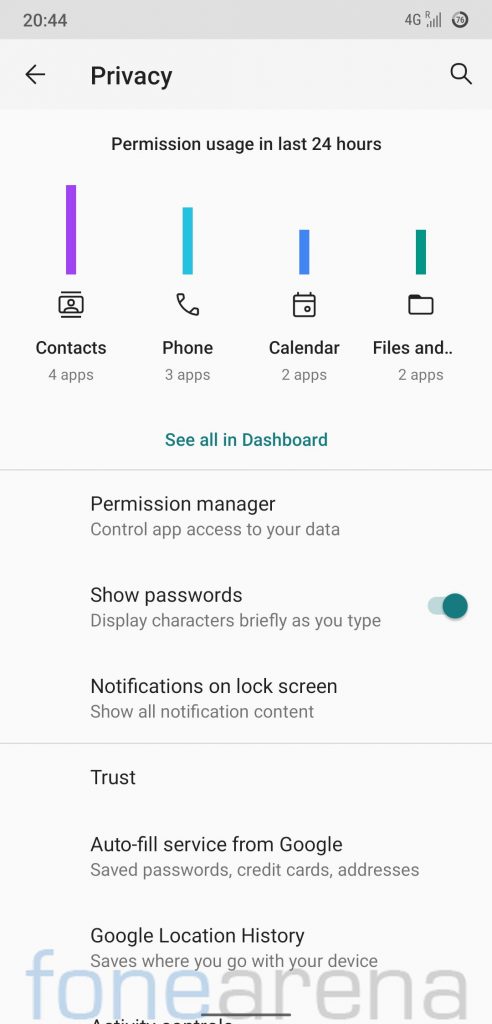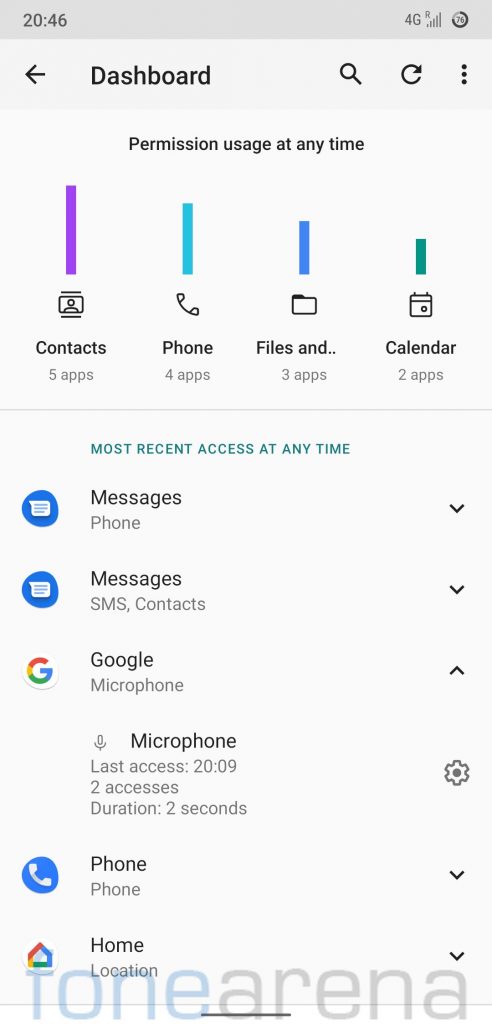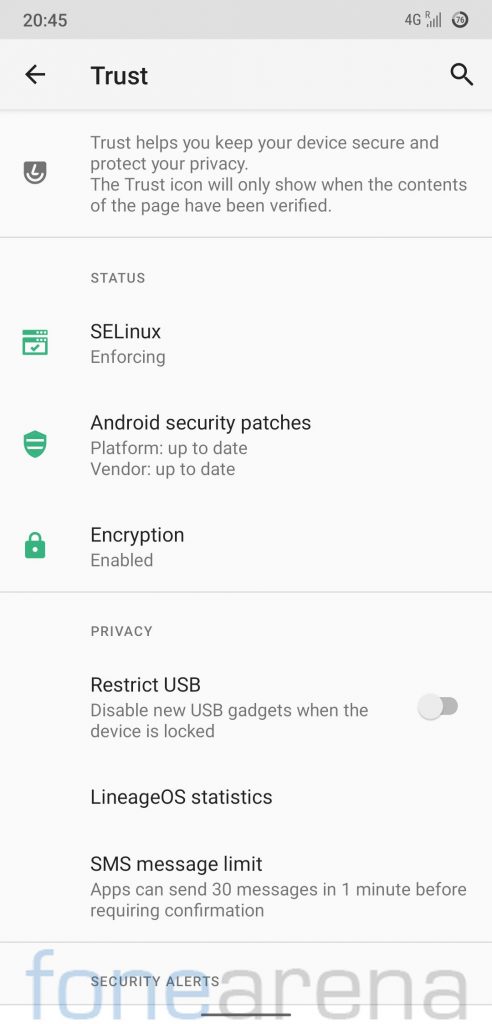LineageOS is a popular Android-based OS amongst custom ROM enthusiasts. LineageOS team recently announced LineageOS 18.1, which uses Android 11 as the base. The developer team also dropped the latest LineageOS 18.1 for various popular devices including the POCO F1.
We installed LineageOS 18.1 on our POCO F1 unit, and here is our LineageOS 18.1 Features, Overview, and how to install guide for our reader.
Android 11 based LineageOS 18.1 on POCO F1: Performance and Benchmarks
For those looking for numbers to judge the performance, the POCO F1 running Android 11 based LineageOS 18.1 scored 1640 points in the single-core test and 4500 points in the multi-core test in Geekbench 4. In Geekbench 5 test, it managed to get 392 points in the single-core test and 1232 points in the multi-core test.
I used LineageOS 18.1 on the POCO F1 for about a week, and in terms of performance, it didn’t disappoint. I even played Call of Duty mobiles on it, and it ran completely fine on the default settings (in the screenshot below).
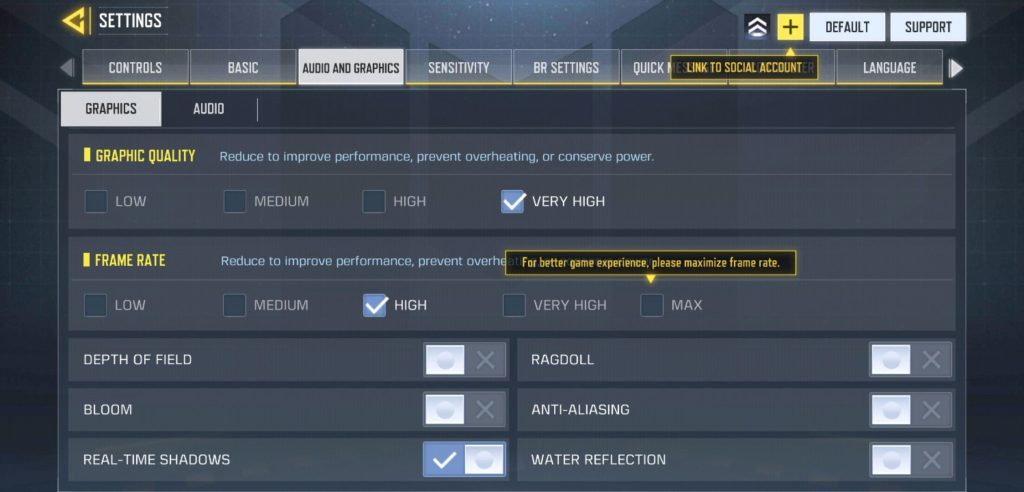
For day-to-day tasks, LineageOS 18.1 delivered a smooth and reliable performance. We didn’t encounter any issue with the performance.
Android 11 based LineageOS 18.1 on POCO F1: Software, Apps, and UI
LineageOS 18.1, based on Android 11, offers a clean bloat-free experience, you will find only a handful of apps pre-installed, most of which can be easily uninstalled/disabled. The default launcher also has third-party icon support.
LineageOS 18.1 occupies around 9.38GB storage out of 64GB storage, so users get around 55GB free storage. LineageOS 18.1 has April 2021 Android security patch, which might soon be upgraded to May Android security patch since the developers push out an OTA update every week.
The LineageOS 18.1 offers a Dark theme, and LiveDisplay features. Apart from these, it also offers all the nifty little features such as Tap to wake, Tap to sleep, Wake on plug, and more.
It offers users options to customize the status bar. Users can choose between different Battery styles, can adjust the Clock position, and more.
The LineageOS 18.1 also lets users customize controls via buttons. Users can control music playback by long-pressing the volume buttons, and left-hand users can also shift the volume panel to the left side.
Android 11 based LineageOS 18.1 on POCO F1: Battery Life
The battery life on the LineageOS 18.1 felt a little better than what you would get on stock MIUI ROM. The battery easily lasted for about 2 days with moderate usage on a single charge.
The LineageOS 18.1 also offers a Battery Manager, that detects the apps that are draining battery, and suggests users to restrict the app. There is also a Battery saver, Extreme power saver, and thermal profiles feature.
Android 11 based LineageOS 18.1 on POCO F1: Security and Privacy
During our usage, the fingerprint worked flawlessly on LineageOS 18.1. There was no issue such as delay or failure while unlocking the device. Though, users coming from MIUI will definitely miss the Face Unlock feature. Also, User data, by default, is encrypted on LineageOS 18.1.
LineageOS 18.1 offers Trust which helps you keep your device secure and protect privacy. Other than this, LineageOS also has a dedicated privacy section. Users can see what all permissions an app has, and how many times an app accessed a particular feature such as camera, mic, or location.
Android 11 based LineageOS 18.1: Compatible Devices
LineageOS 18.1, based on Android 11, is available for a host of popular devices including OnePlus One, OnePlus 3/3T, OnePlus 5, OnePlus 5T, OnePlus 8, OnePlus 8 Pro, OnePlus 8T, POCO F1, POCO M2 Pro, Mi 5, Mi 5s Plus, Mi 8, Mi 8 Lite, Mi MIX, Mi MIX 2S, Mi Note 2, Redmi 7, and more. Head over to this link to download LineageOS for you device.
Requirements:
- POCO F1 with an unlocked bootloader – To unlock the bootloader of your device, apply here.
- Lineage Recovery for POCO F1 – Click here to download.
- LineageOS 18.1 for POCO F1 – Click here to download.
- GApps for LineageOS – Click here to download.
- ADB software (For Windows) / Android zip file (For Mac)
If you are on a Mac you need to
- Extract the Android zip and place the folder on your Desktop.
- Open Terminal
- Type cd Desktop/Android
- Enter ./ADB-Install-Mac.sh
How to flash Android 11 based LineageOS 18.1 on POCO F1?
- Switch off the phone and boot it into fastboot mode by long pressing Power and Volume down buttons simultaneously.
- Connect your phone to PC by a USB cable, open the command prompt on your PC, and navigate to the folder where you have saved Orangefox img file.
- Type the following command in the command prompt and check if the device is detected by the system.
fastboot devices - If the system detects the phone, type another command (given below) and hit enter. This process will be completed within 10 seconds.
fastboot flash recovery_filename.img - Now long-press the Volume up and Power Button to boot the phone in recovery mode, and keep the phone connected to PC with a cable.
- Now tap Factory Reset, then Format data / factory reset and continue with the formatting process.
- Return to the main menu, and select Apply Update ⇾ Apply from ADB.
- Type the following command in the command prompt and hit enter
adb sideload LineageOS_filename.zip - Repeat the same process to flash GApps, select Apply Update ⇾ Apply from ADB.
- Type the following command in the command prompt and hit enter
adb sideload GApps_filename.zip - Once these files are installed, click the back arrow in the top left of the screen, then Reboot system now.
Warning Disclaimer: Bootloader unlocking and flashing ROM may void the warranty of your device, FoneArena is not responsible for any damage or loss caused to your device.