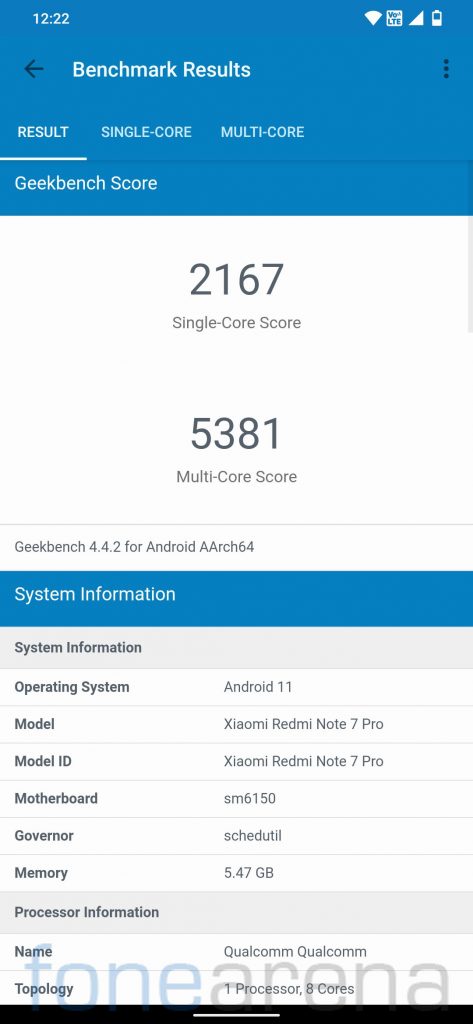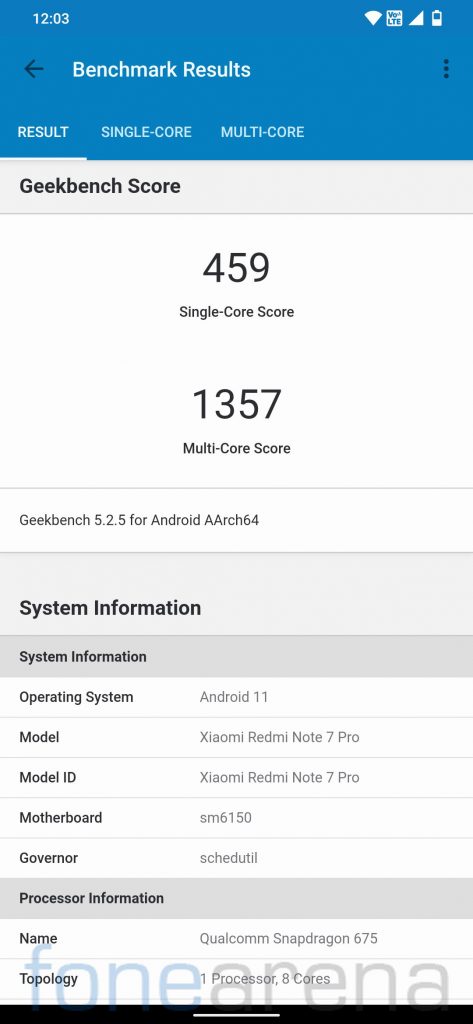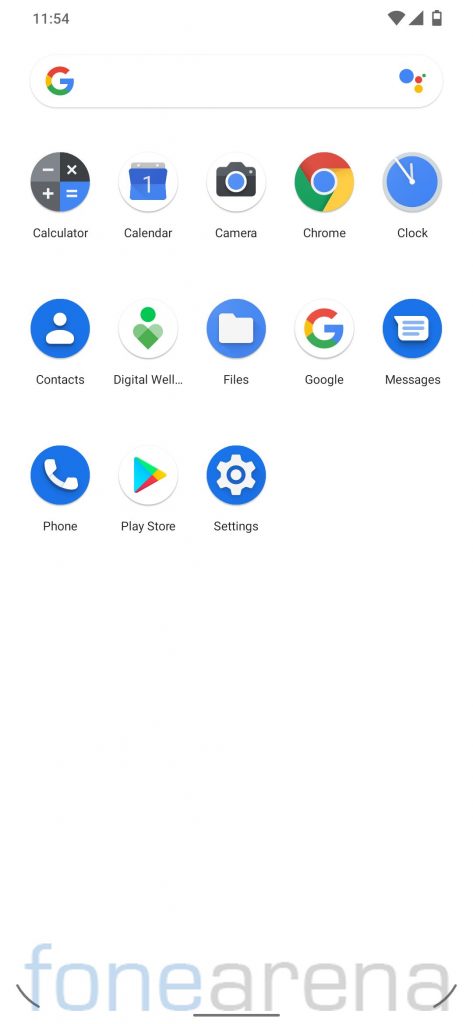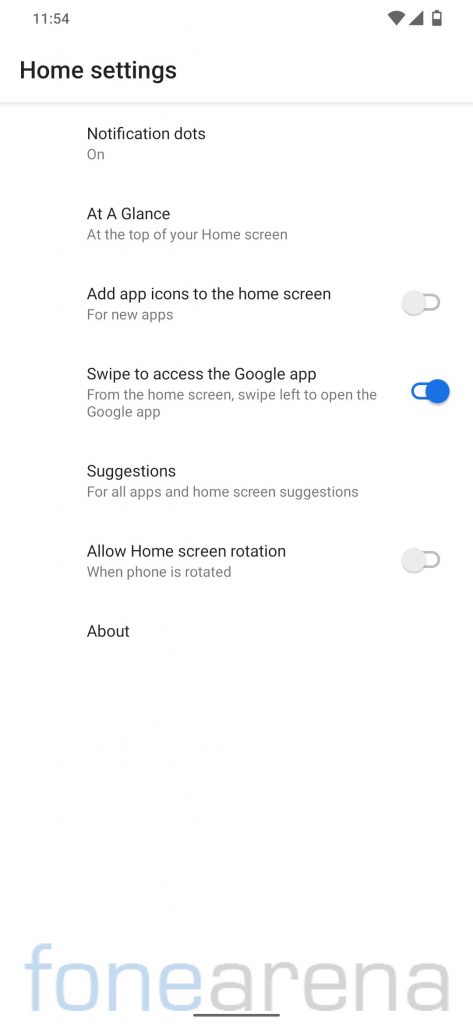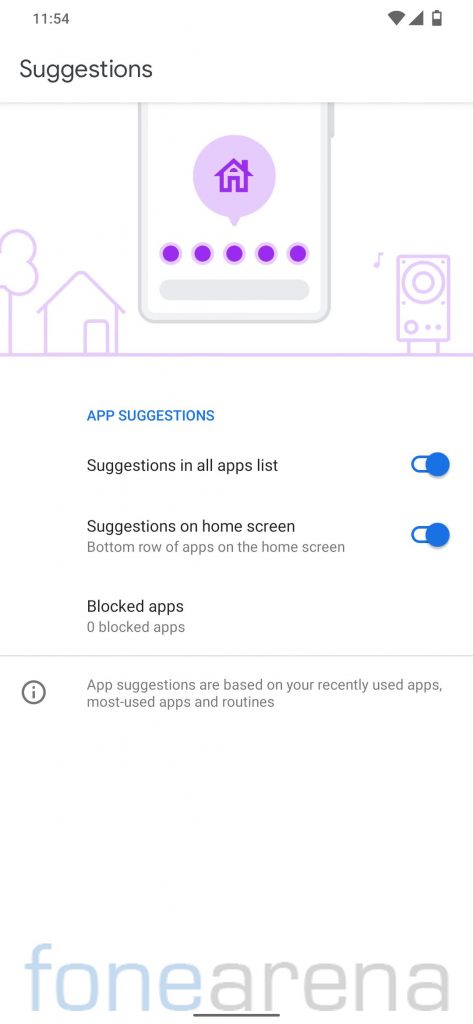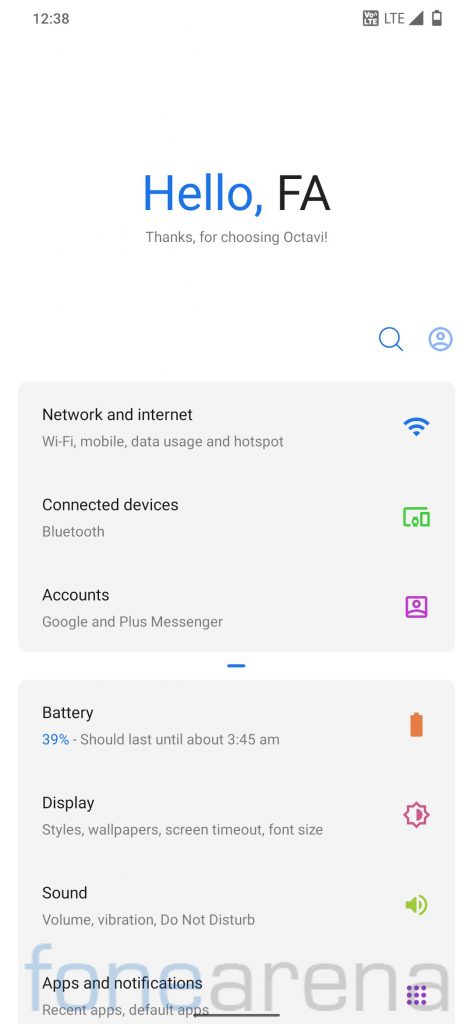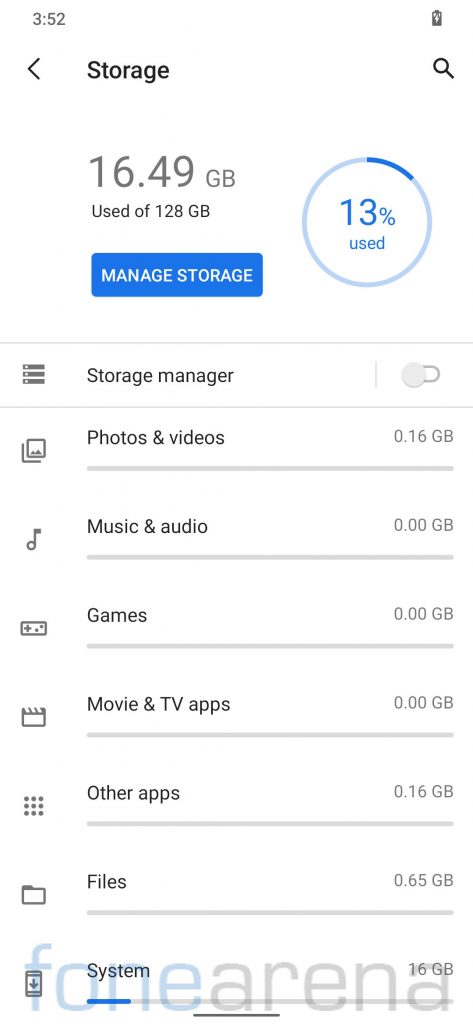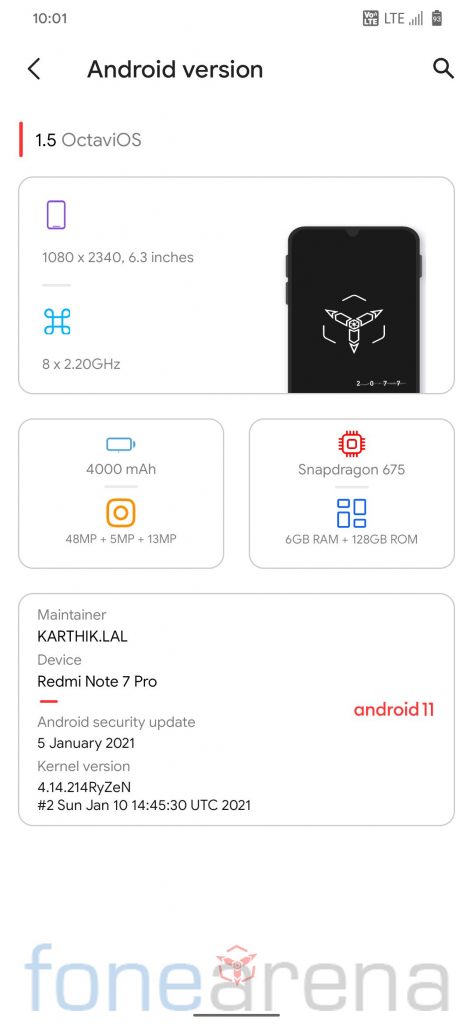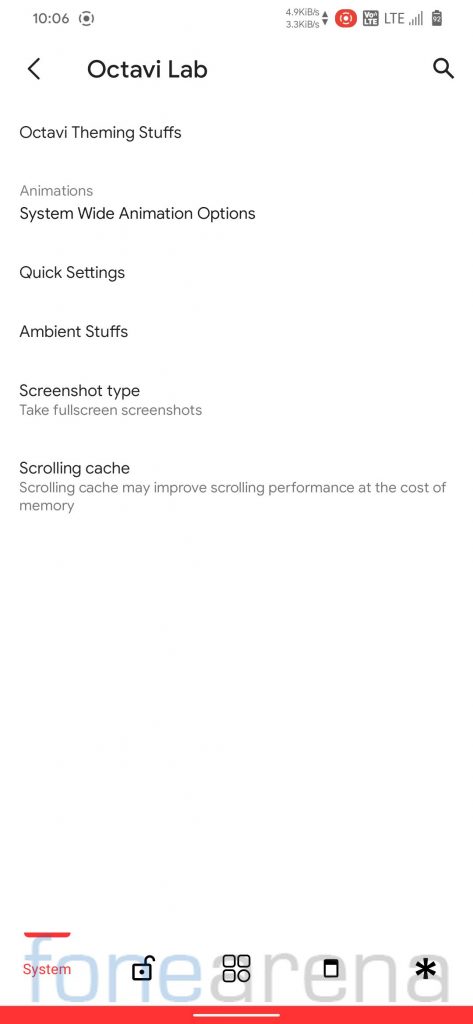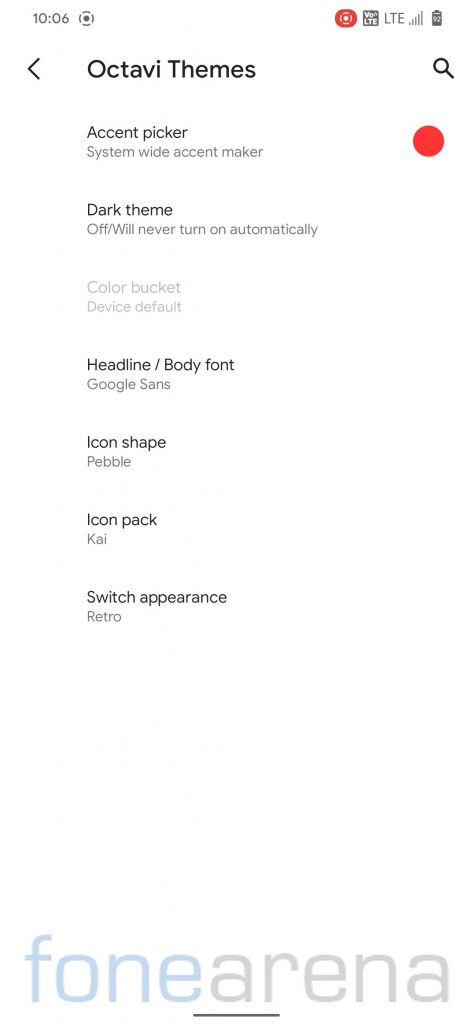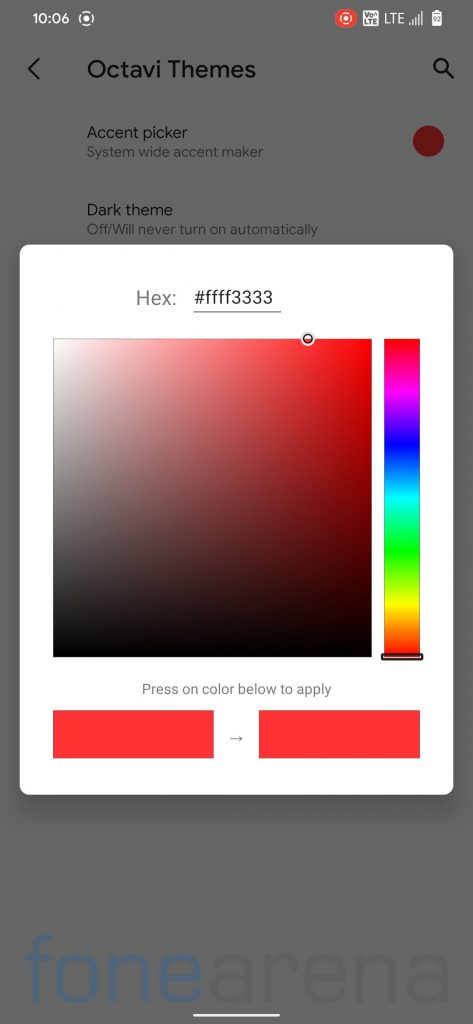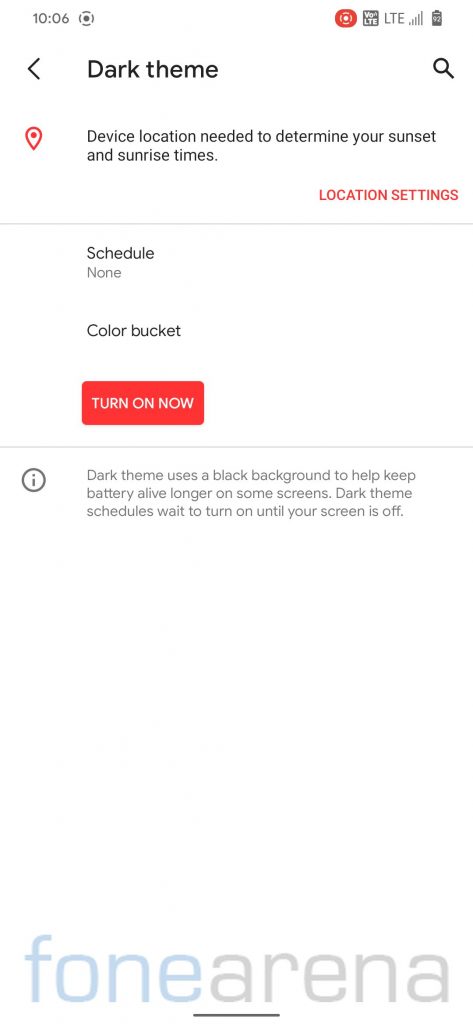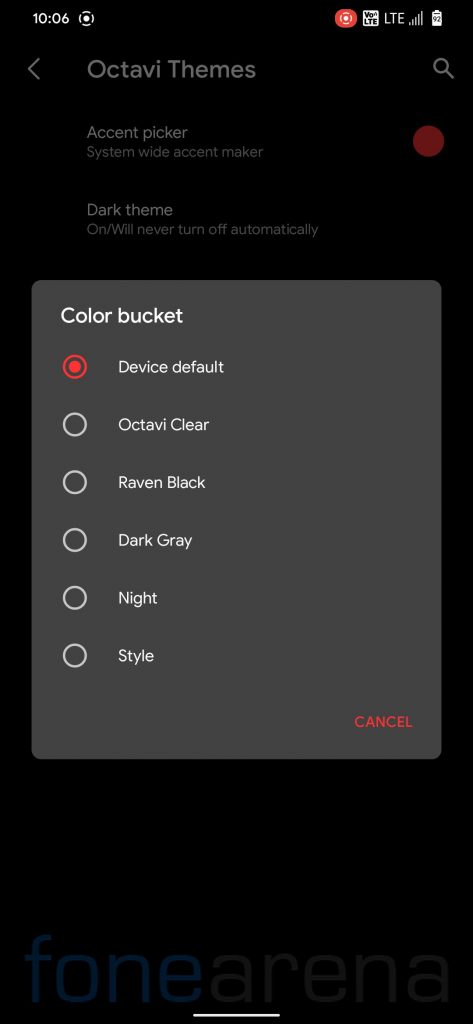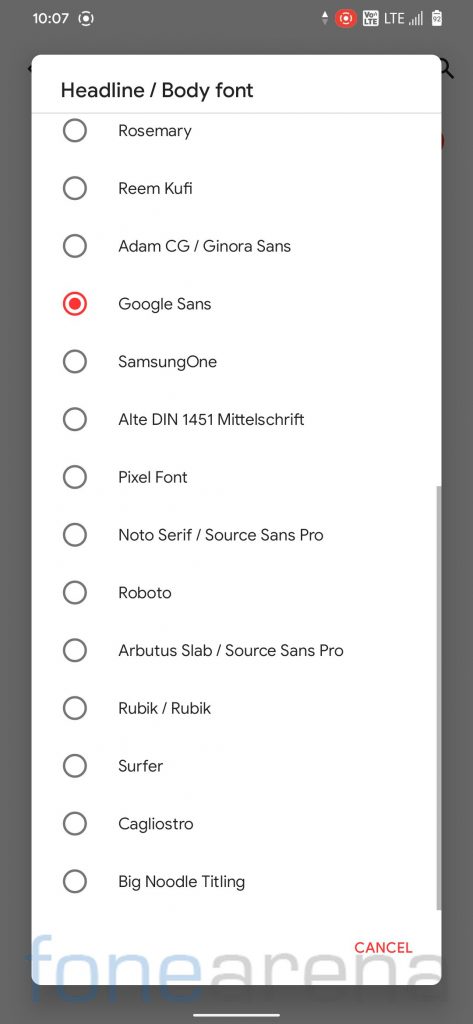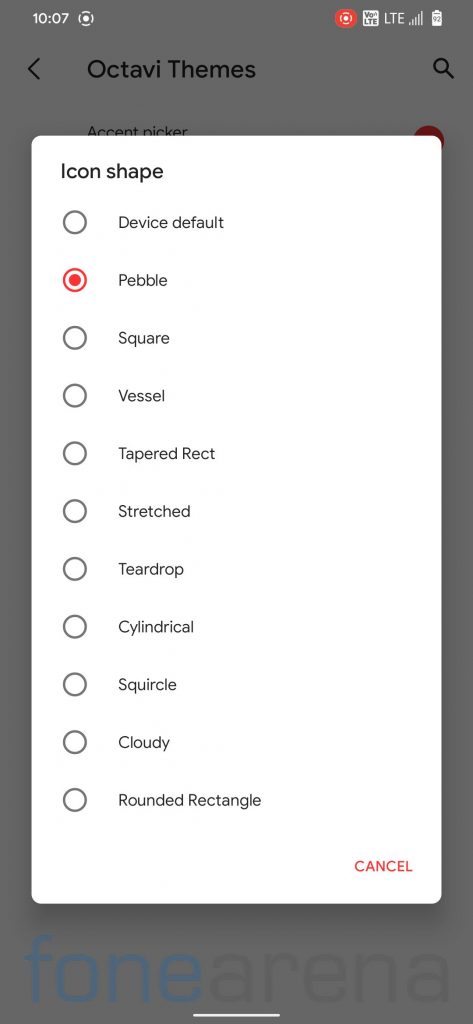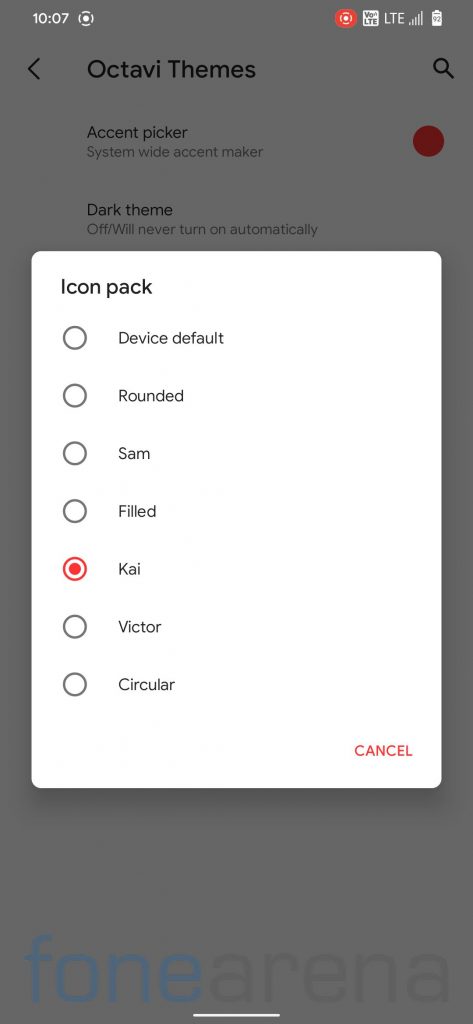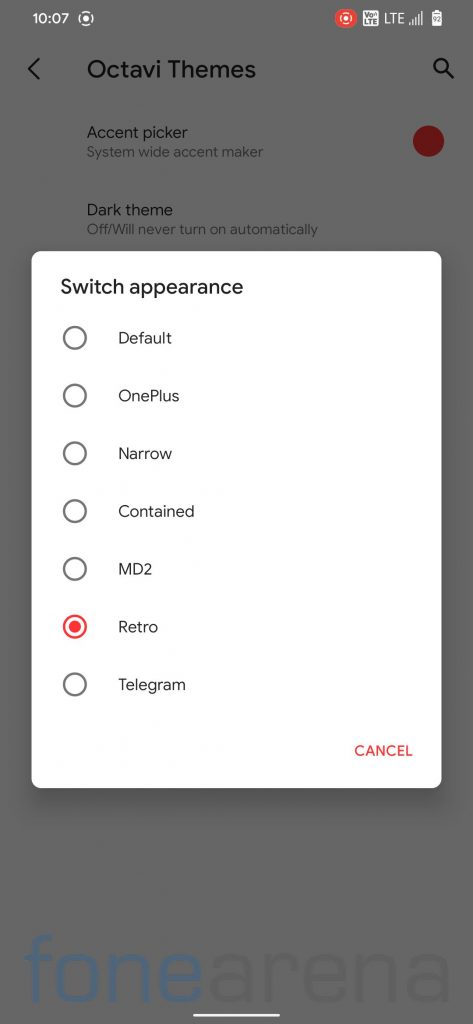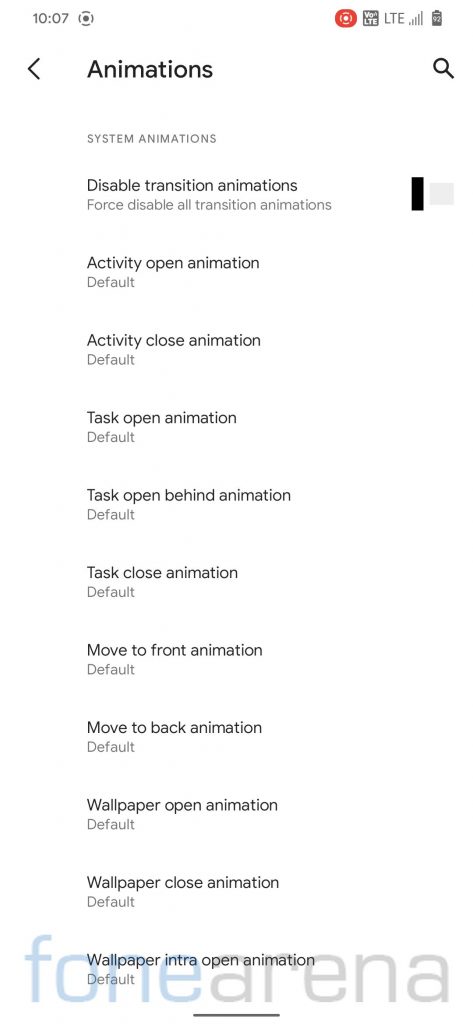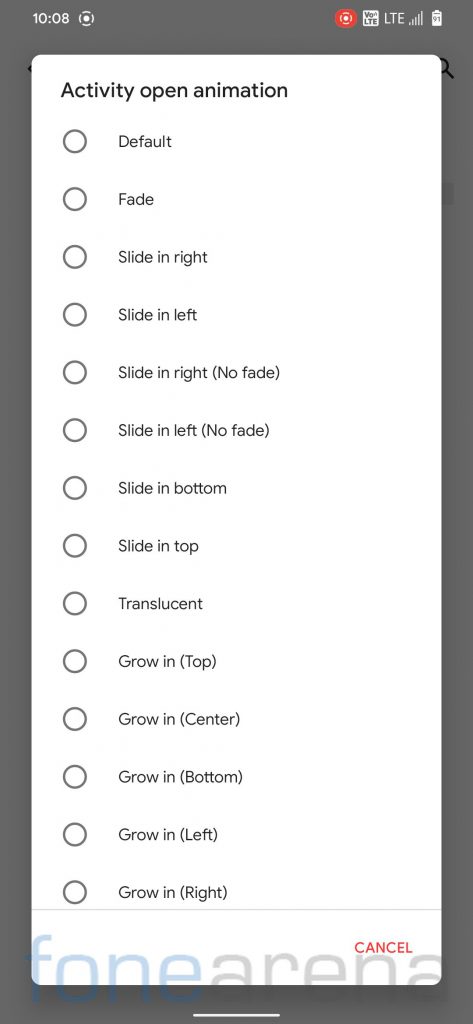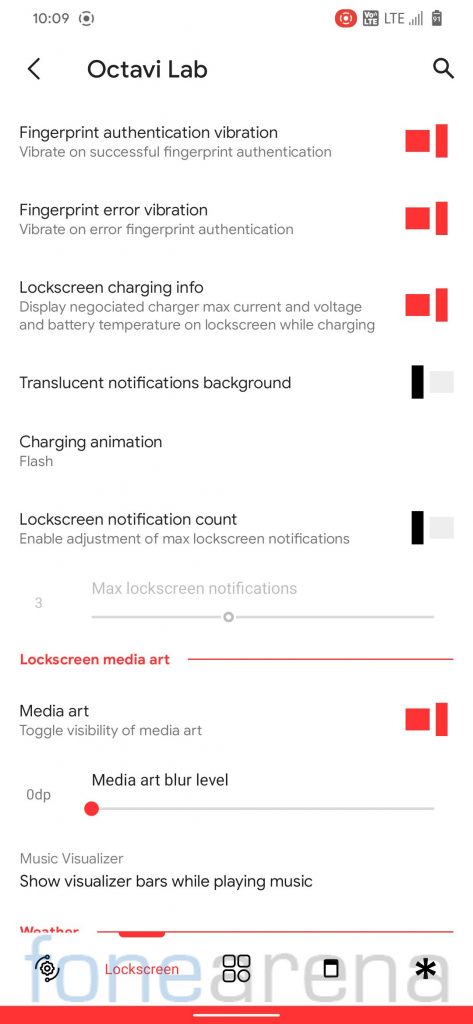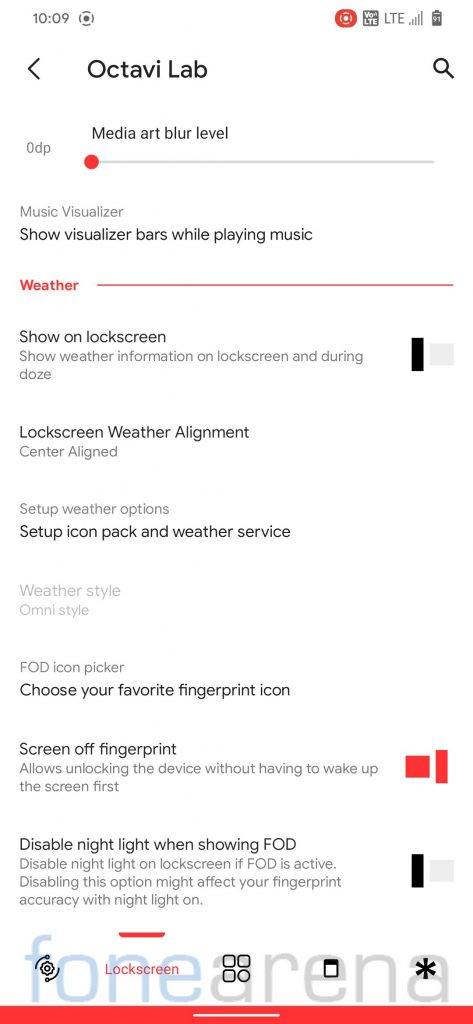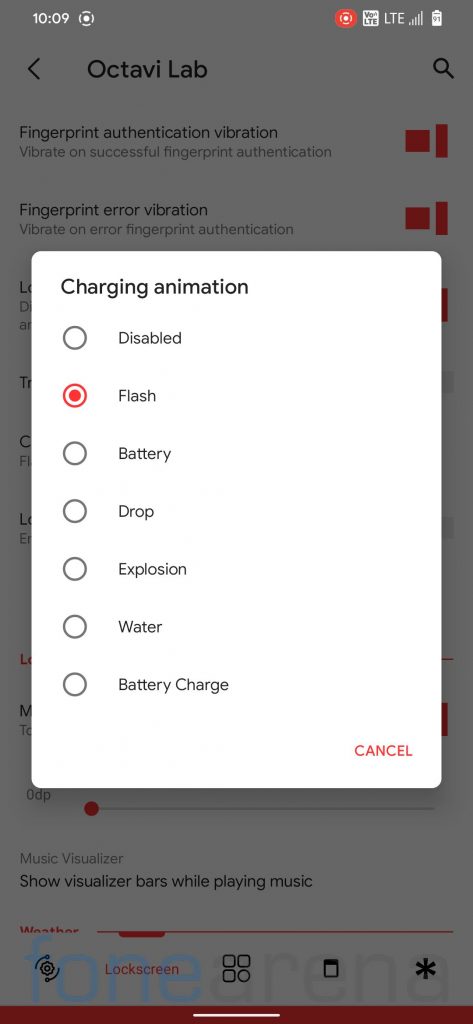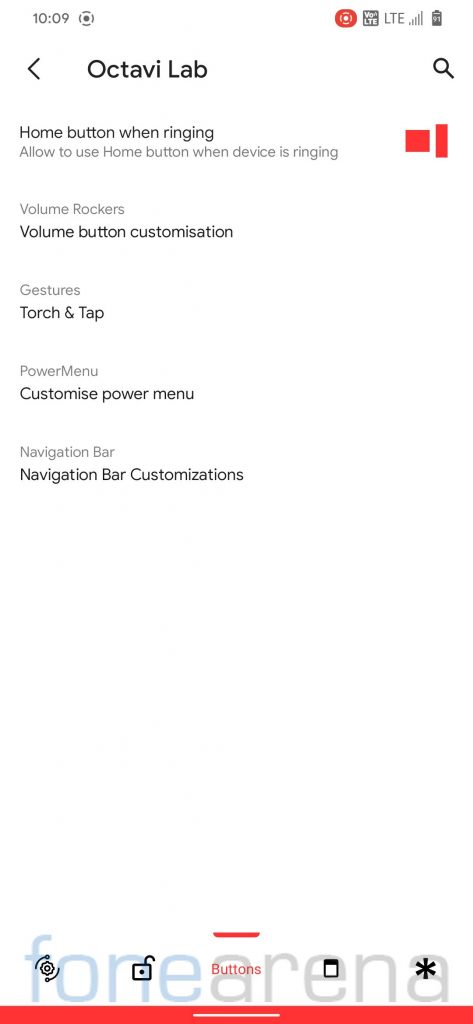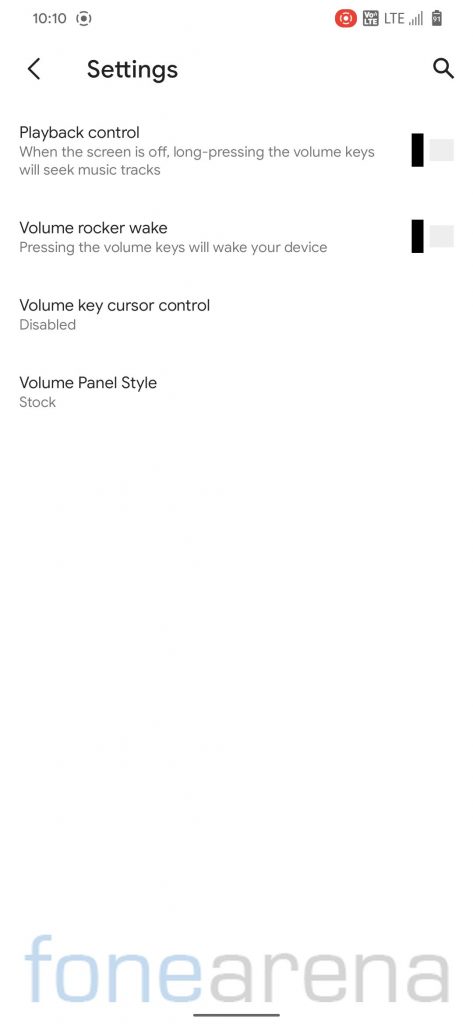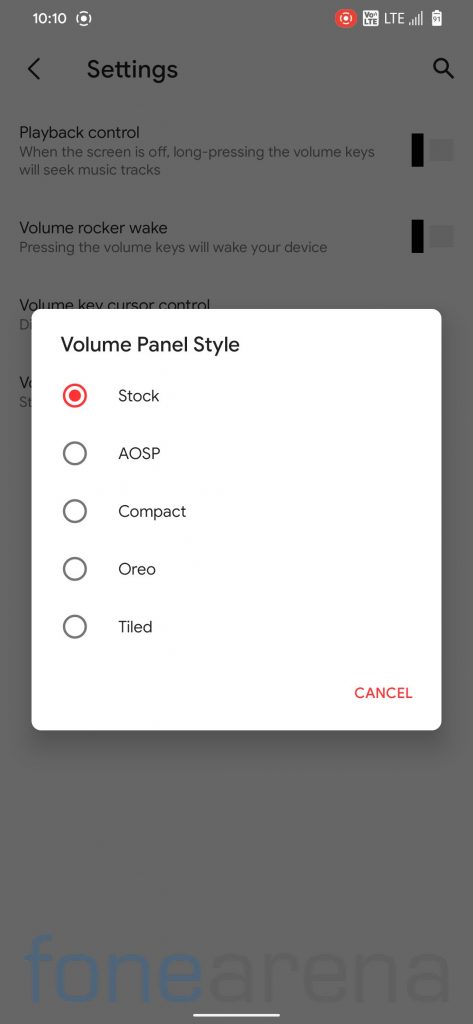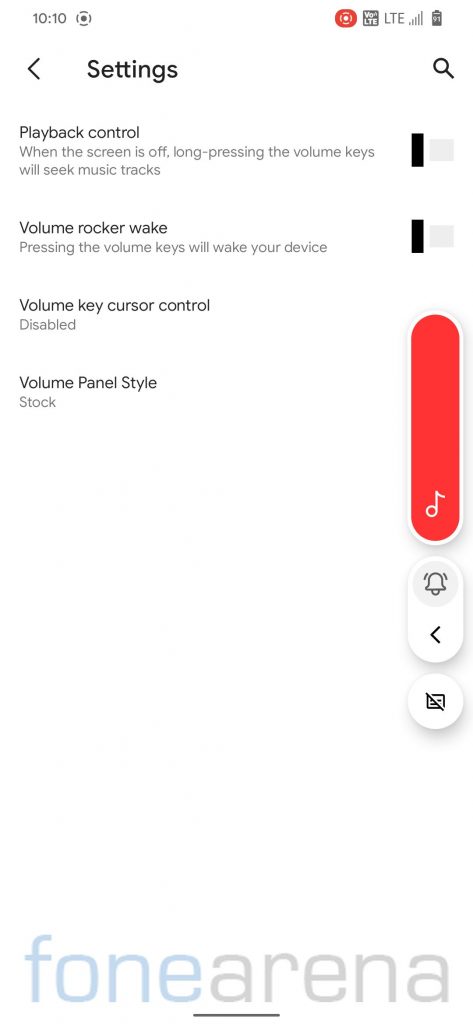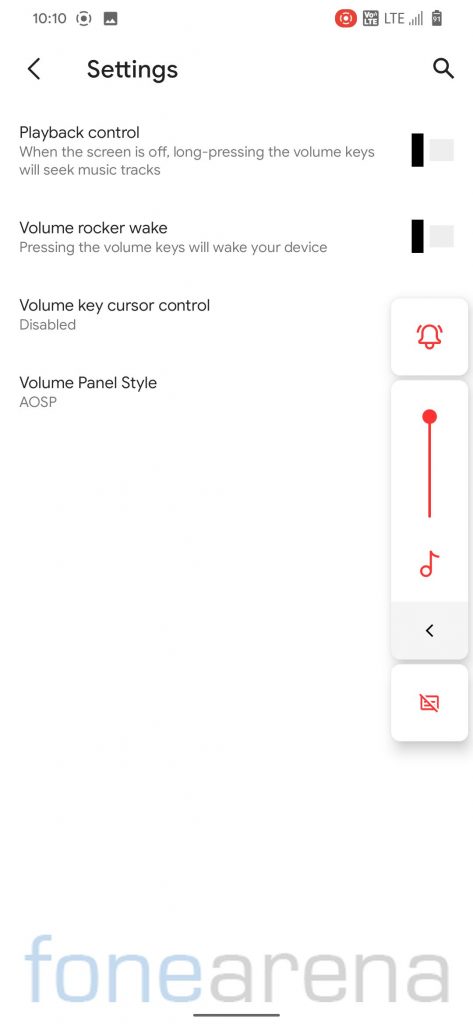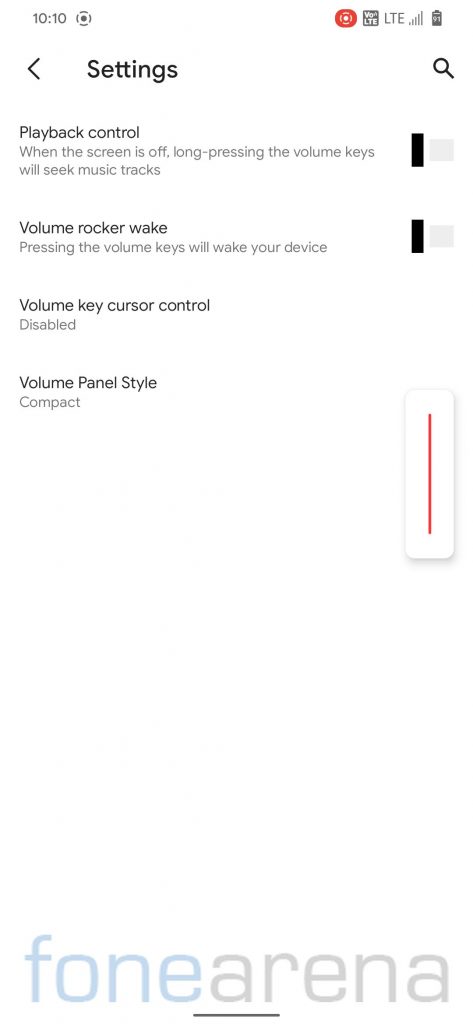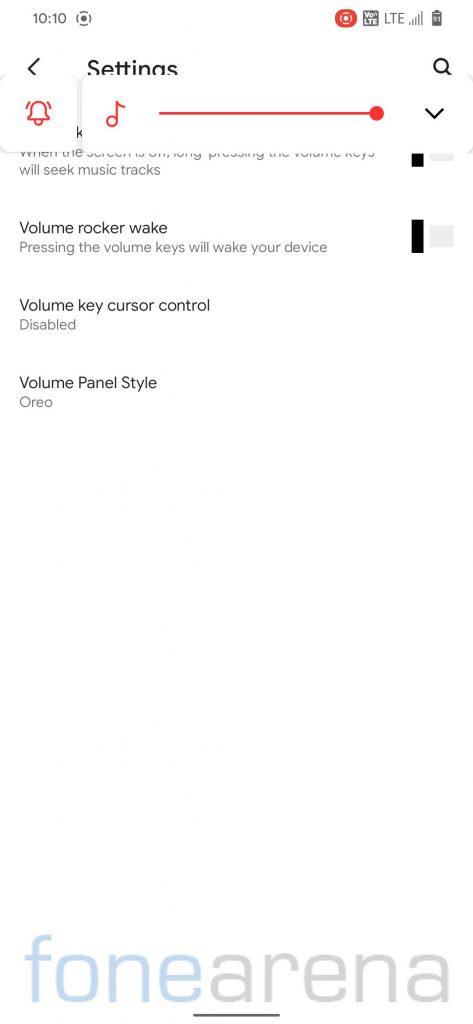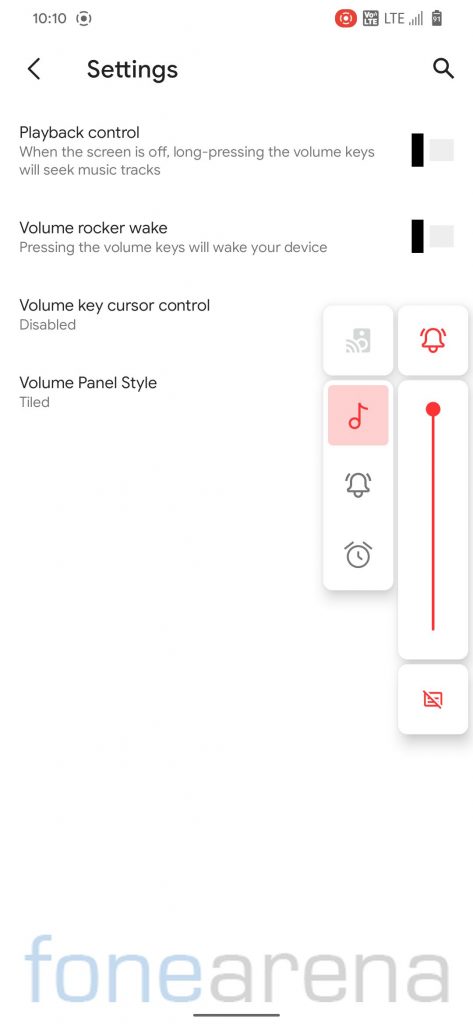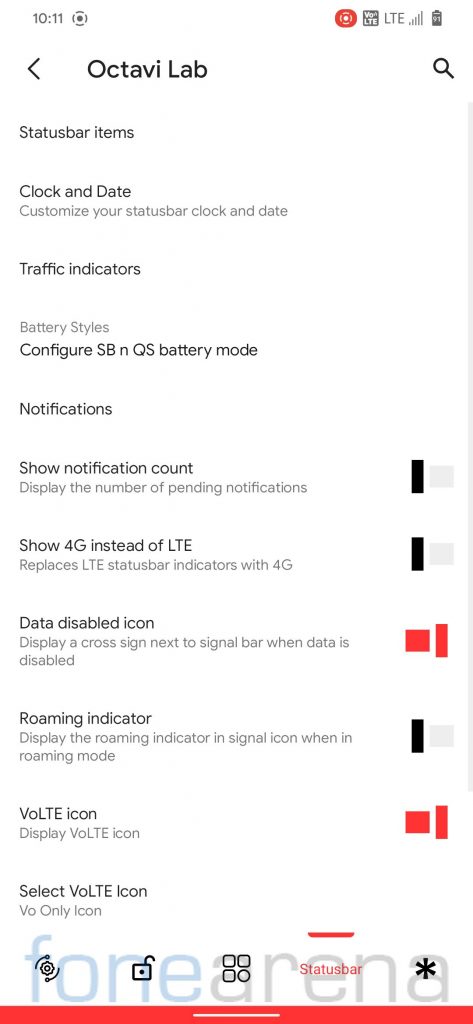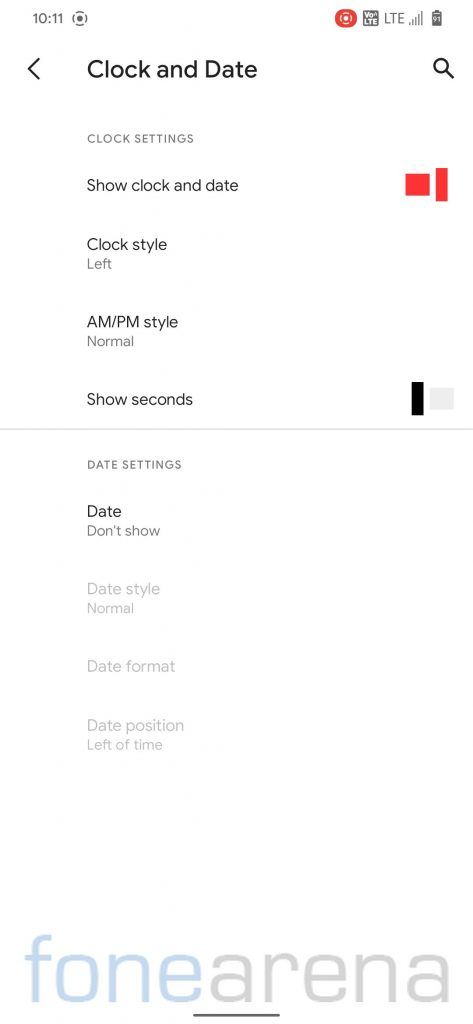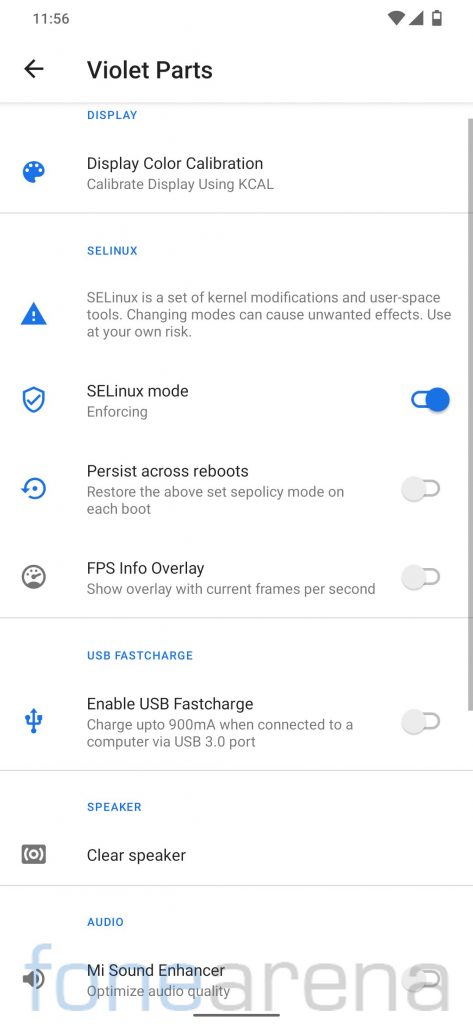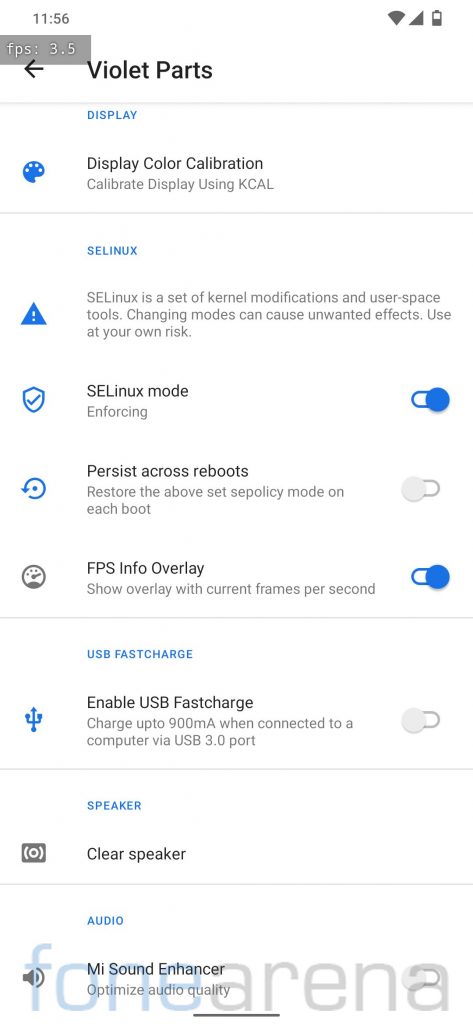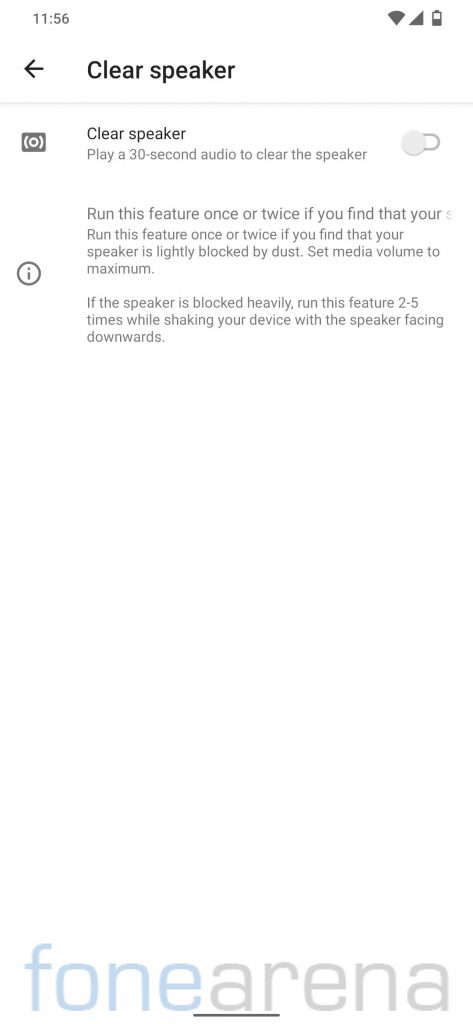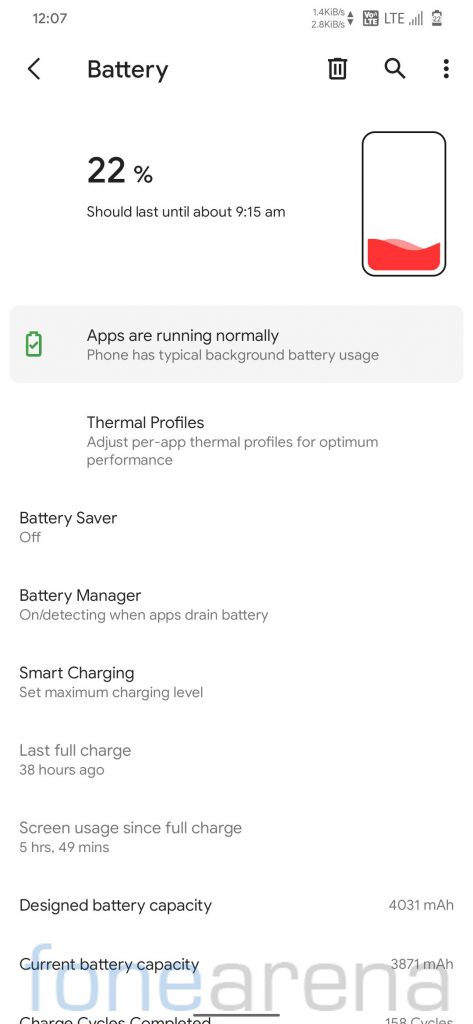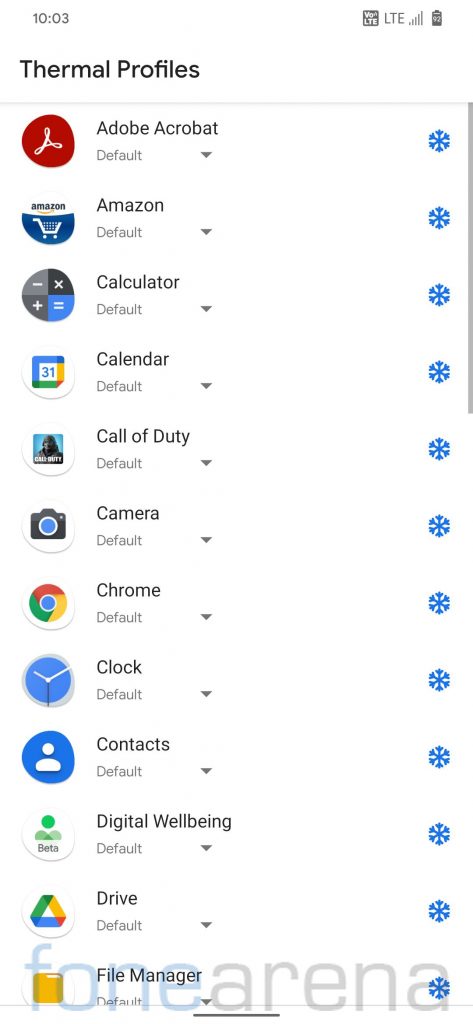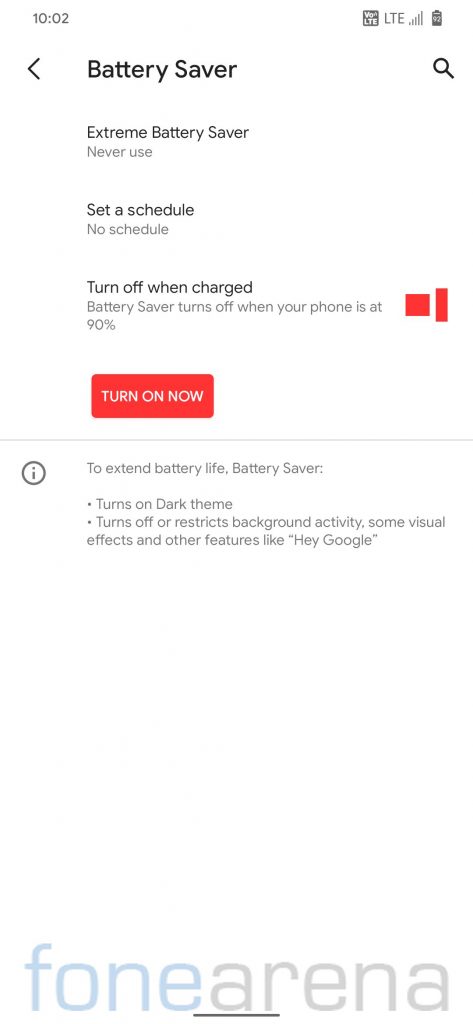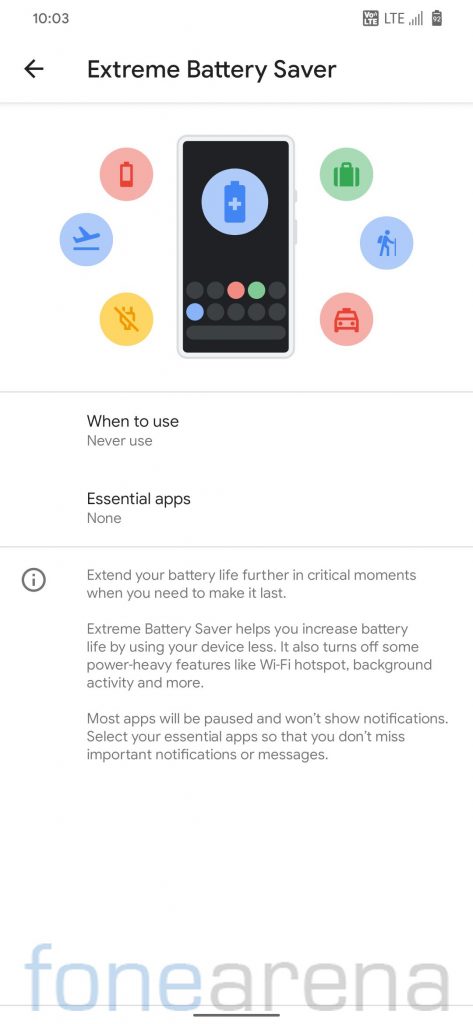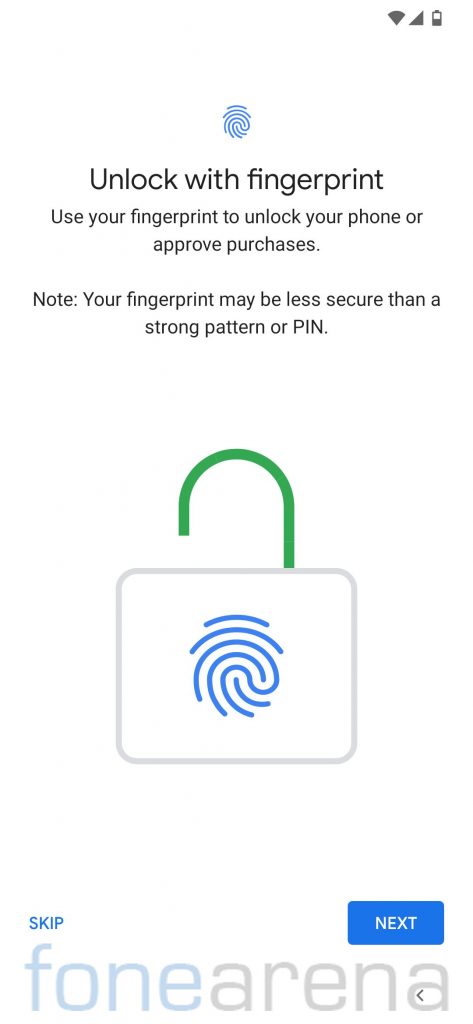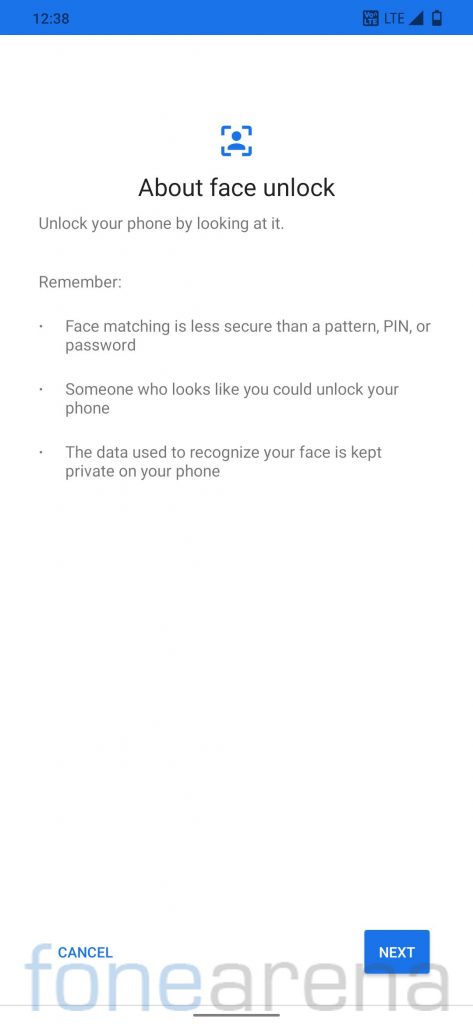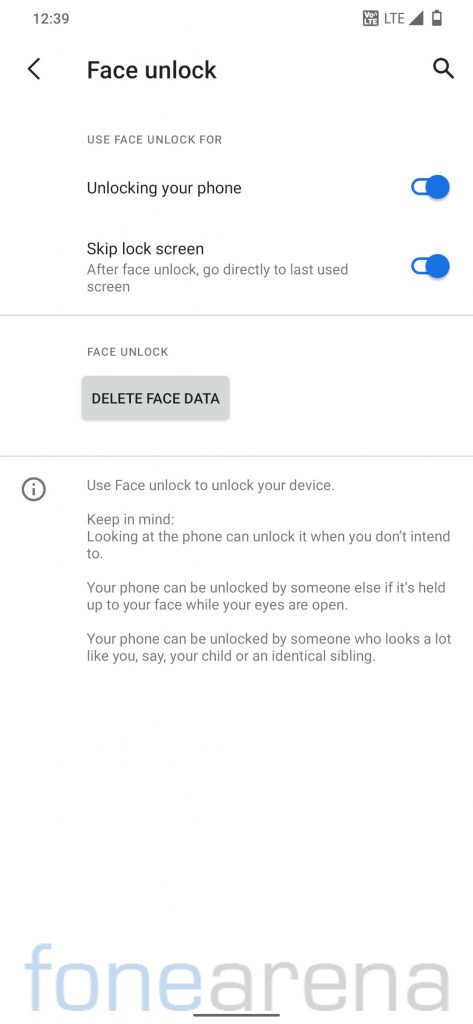Recently Xiaomi launched the Redmi Note 10 series smartphones running Android 11 with MIUI 12 skin on top. While, most of the Redmi Note series smartphones are yet to receive Android 11, it is almost confirmed that Redmi Note 7 series smartphones, launched in Feb 2019, will not be getting Android 11 update officially. So, if you still want to keep using your Redmi Note 7 Pro with the latest Android version, you will have to take things into your hands and try out a custom ROM.
We recently installed OctaviOS ROM on our Redmi Note 7 Pro unit, and here is our detailed post on OctaviOS featuring Redmi Note 7 Pro to help you decide if you should install it on your device! In case you’re someone who fancies a Pixel-like experience, you can head over to our Pixel Extended ROM review.
Android 11 based OctaviOS 1.5 on Redmi Note 7 Pro: Performance and Benchmarks
For those into benchmark figures and numbers, the Redmi Note 7 Pro running Android 11 based OctaviOS scored 2167 points in the single-core test and 5381 points in the multi-core test in Geekbench 4. While in the Geekbench 5 test, it got 459 points in the single-core test and 1357 points in the multi-core test.
Coming to the real-life performance, Android 11 based OctaviOS delivered a smooth day-to-day performance during our time with it. We didn’t encounter any major issue during our two-week usage with it.
Android 11 based OctaviOS 1.5 on Redmi Note 7 Pro: Software, UI, and Customizations
The OctaviOS provides a clean bloatfree experience. To beginwith, the OctaviOS comes preloaded with just 13 apps. Out of these 13 apps, most are essential Google apps such as Calculator, Calendar, Chrome, Messages, Play Store, and More. Some of these apps could also be disabled in case users wishes to do so.
The stock launcher on the OctaviOS shows app suggestions on the bottom row of the home screen as well as in the app drawer, which can be simply turned off under the Home settings.
Android 11 based OctaviOS 1.5 runs on January Android security patch. Though, a new build with March Android security patch is available now. The system occupies around 16.49GB storage out of 128GB internal storage. As a result, users get about 110GB of storage. Usually, the ROM maintainers update ROM from time to time, but the OctaviOS doesn’t have OTA update support.
Android 11 based OctaviOS supports various customizations, there is a dedicated ‘Octavi Lab’ section where users can find all the customization options,
Users will find System, Lockscreen, Status Bar, and Buttons under the Octavi Lab. Users have an option to choose system-wide Accent color based on their preference.
Dark Theme feature is available on OctaviOS, and users also have an option to choose to the Color Bucket for dark theme. Apart from it, users can customize Icon Pack, Icon Shape, and Font as can be seen in the screenshots.
Android 11 based OctaviOS lets you customize the animations too, users can customize almost all the system animations, and there are variety of options to choose from.
Users have an option to customize the Quick Settings panel, and can also disable the Quick Settings panel for the lock screen. There is also an option to change the Screenshot type, which lets you choose whether you want to take a full-screen screenshot or some portion of the screen.
Users can customize certain aspects of the lock screen. They can see some information including the max current, percentage, and time needed for a full charge on the lock screen while the device is charging. Users also have an option to customize the charging animation.
OctaviOS also lets you customize volume rockers functionality. Users can opt in to jump between the tracks using volume buttons while the screen is locked.
Users can customize how the Volume panel looks, there are several options to choose from. These include Stock (MIUI inspired), AOSP, Compact, Oreo, and Tiled.
OctaviOS allows users to customize status bar items such as Clock and Date, Roaming indicator, and more. Users can customize the way battery information, and charging indicator to appear in the status bar. OctaviOS also offers VoLTE, and VoWiFi status bar icon customizations.
Android 11 based OctaviOS offer an option to enable the Network Traffic activity in Status Bar, and users can customize various aspects of it too. OcatviOS offers a Gaming Mode too, which blocks notifications, and locks buttons while you’re playing a game.
Android 11 based OctaviOS offers some device-specific features too. There is an FPS info Overlay toggle that displays the frame-per-second count continuously on the top left corner when it’s toggled on. It also offers a Clear Speaker option that plays audio for 30 seconds to clear the speaker.
Android 11 based OctaviOS 1.5 on Redmi Note 7 Pro: Battery Life
The battery life on the OctaviOS was good for most parts. Most of the working days, I ended up with about 20-30% battery left with around 5-5:30 hours SOT. As can be seen in the screenshot, we got screen-on-time of around 5 hours 50 minutes over the usage of 38 hours, and still 22% battery was left. However, you should remember that everybody has a different usage pattern.
Android 11 based OctaviOS offers an Adaptive Battery feature that limits battery for frequently used apps. It also offers a Smart Charging feature.
Android 11 based OctaviOS has a Battery Saver feature which enables dark mode and can extend the battery life by restricting background activities.
Along with the Battery Saver, there is also an Extreme Battery Saver feature, similar to MIUI’s Ultra battery saver, that restricts all the background activities and power-heavy features such as Wi-Fi hotspot to maximize the battery life. The apps are paused and remain unusable and don’t show any notifications in the Extreme Battery Saver mode. Users can choose the set of the Essential apps that they want to use even when Extreme Battery Saver mode is turned on.
Users can also see some information including the percentage and time needed for a full charge on the lock screen while the device is charging.
Android 11 based OctaviOS 1.5 on Redmi Note 7 Pro: Security
The user data is not encrypted by default on Android 11 based OctaviOS, but users have an option to encrypt their data under the Encryption and credentials settings if they wish to.
The fingerprint on the OctaviOS works as you would expect it. Though the fingerprint animation felt a bit slow similar to any other AOSP ROM due to which the phone unlocking experience feels slower compared to stock MIUI ROM but during our usage, we found it accurate and reliable. One of the good things about the OctaviOS is that you don’t lose Face Unlock functionality that happens on most other custom ROMs.
Should you try Android 11 based OctaviOS on your Redmi Note 7 Pro?
Absolutely. Android 11 based OctaviOS brings a host of features, and customizations to the table along with the latest Android. Users must consider this as an option while switching to a custom ROM.
Android 11 based OctaviOS: Compatible Devices
The OctaviOS, based on Android 11, is available for a host of popular devices including OnePlus 3/3T, Asus Zenfone 5Z, Asus Zenfone Max Pro M2, Mi 9T Pro, Mi 9T, Mi A2, Mi A2 Lite, Mi A1, POCO F1, POCO X2, POCO X3, POCO M2 Pro, Redmi K20 Pro, Redmi K20, Redmi Note 9 Pro Max, Redmi Note 9 Pro, Redmi Note 8 Pro, Redmi Note 8, Redmi Note 7 Pro, Redmi Note 7/7S, Redmi Note 6 Pro, Redmi Note 5 Pro, Redmi Note 4, Redmi 5 Plus, Redmi Y2, realme XT, realme X, realme 7, realme 6, realme 2 Pro, realme 1, and more.
Requirements:
- Redmi Note 7 Pro with an unlocked bootloader – To unlock the bootloader of your device, apply here.
- OrangeFox recovery for Redmi Note 7 Pro (violet) – Click here to download.
- OctaviOS for Redmi Note 7 Pro – Click here to download.
- ADB software (For Windows) / Android zip file (For Mac)
If you are on a Mac you need to
- Extract the Android zip and place the folder on your Desktop.
- Open Terminal
- Type cd Desktop/Android
- Enter ./ADB-Install-Mac.sh
How to flash Android 11 based Pixel Extended on Redmi Note 7 Pro??
- Switch off the phone and boot it into fastboot mode by long pressing Power and Volume down buttons simultaneously.
- Connect your phone to PC by a USB cable, open the command prompt on your PC, and navigate to the folder where you have saved Orangefox img file.
- Type the following command in the command prompt and check if the device is detected by the system.
fastboot devices - If the system detects the phone, type another command (given below) and hit enter. This process will be completed within 10 seconds.
fastboot flash recovery_filename.img - Now long-press the Volume up and Power Button to boot the phone in recovery mode.
- It will ask to allow modifications, slide towards the right to allow Modifications.
- Select Wipe, click on Format Data, and type Yes.
- Now, go to Advanced Wipe, select the following options then swipe towards the right to Wipe.
- Dalvik / ART Cache
- System
- Data
- Cache
- Internal Storage (Optional)
- Go back and click Install, navigate to the location where you have stored the required zip file, it’s better to keep these zip files on SD Card or USB OTG drives. Select the ROM zip, and then swipe towards the right to flash.
- Click on Reboot System, and within 10-15 minutes device will boot with OctaviOS.
You can also join Redmi Note 7 Pro Updates and OctaviOS channels on telegram.
Credits: We would like to acknowledge the efforts of Karthik for developing OctaviOS for the Redmi Note 7 Pro.
Warning Disclaimer: Bootloader unlocking and flashing ROM may void the warranty of your Redmi Note 7 Pro, FoneArena is not responsible for any damage or loss caused to your device.