
After teasers, Samsung just announced that it has opened its One UI 4 Beta Program for Samsung Galaxy S21 series that includes Galaxy S21, Galaxy S21+, and Galaxy S21 Ultra. This is based on Android 12 that brings new and improved customization and privacy capabilities. This also brings simplified and streamlined interactions and a clean and elegant design. Samsung said that some of the new features might not be supported when the beta program is open.
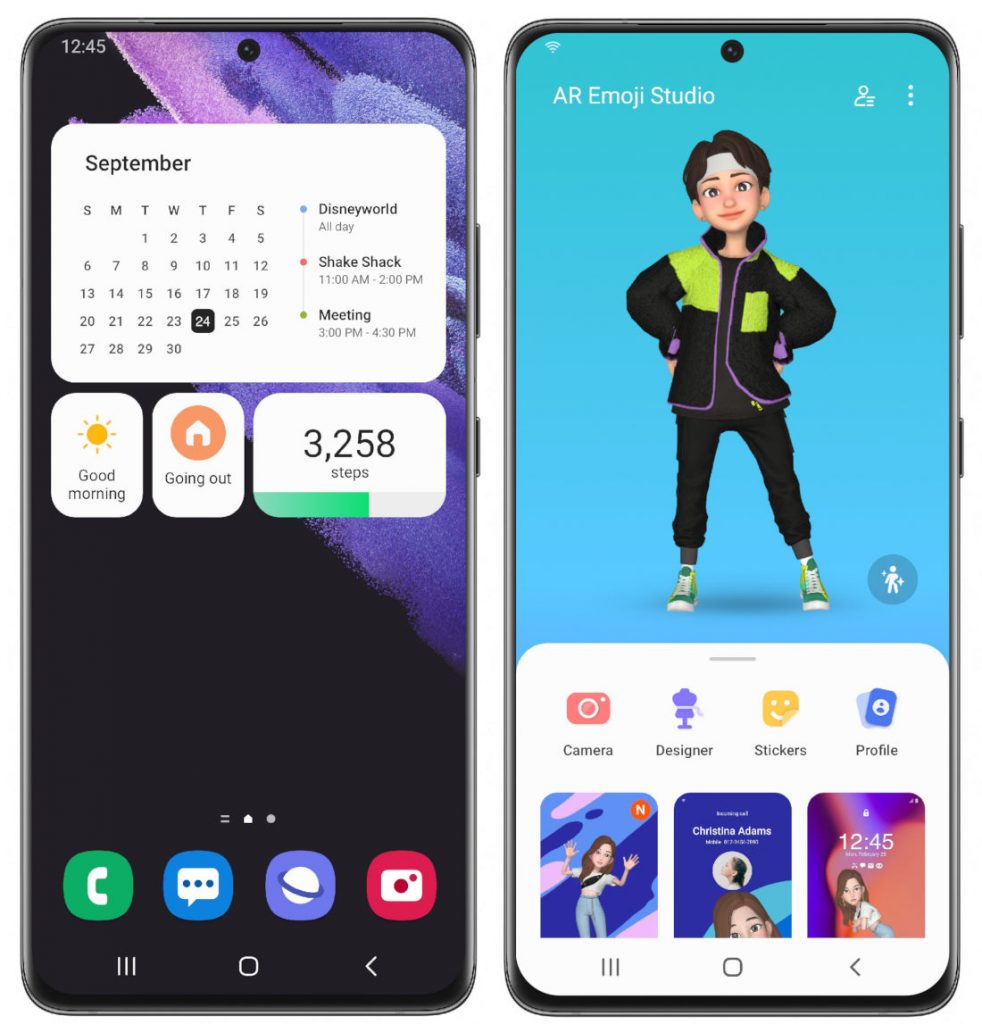
One UI 4 brings new theme options to configure home screens, icons, notifications, wallpapers and much more. Redesigned, upgraded widgets offer deep customization — from visibility to appearance. There are a robust and diverse array of emojis.
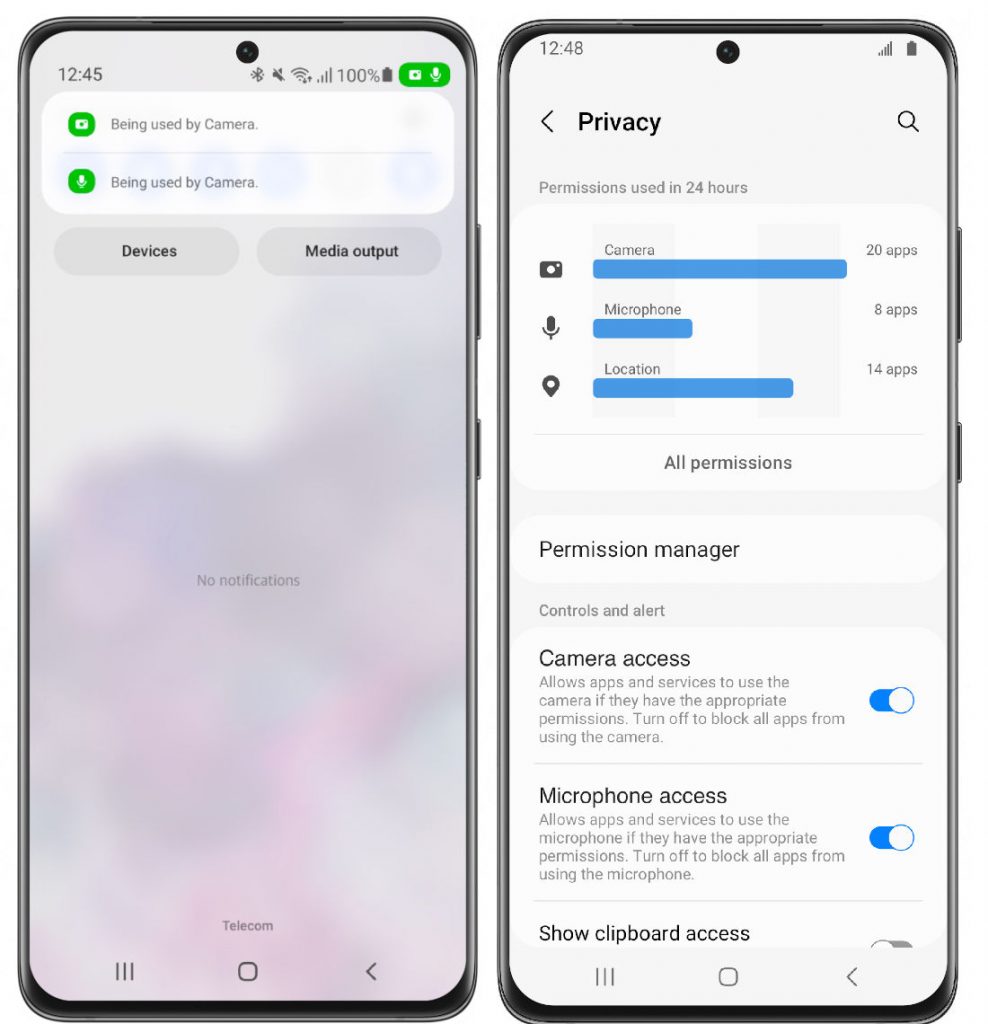
One UI 4 brings enhanced privacy and protection functions that lets users customize their settings and deliver a more personalized mobile experience. Indicators alert users to app camera and microphone usage, so they can instantly disable permissions if they don’t want to grant access. There is also an option to view permissions history from the last seven days, option to check the current data usage of both permissions and the apps.
How to join One UI 4 Beta Program?
The One UI 4 Beta Program is available for Samsung Galaxy S21 series owners in China, India, Germany, Poland, South Korea, UK, and US, and the roll out might vary depending on the market. You can register for the beta program via the Samsung Members app. We can expect the beta roll out for Galaxy Note series and A series phones soon.
Participants will be able to preview the One UI 4 design and new features and submit feedbacks. Samsung said that it will use the information gathered from the beta program to fine-tune the One UI 4 user experience before delivering a final, optimized upgrade later this year.
One UI 4.0 Changelog
One UI 4 Upgrade (Android 12)
One UI 4 is all about you. Your comfort. Your privacy. Your self-expression. Redesigned for a seamless experience across your Galaxy devices, One UI 4 keeps the things you love while adding a wide array of new features and enhancements and more customizations than ever so you can make it your own. More intuitive, more fun, more secure, and easier than ever.
Check out the changes below.Color theme
Customize your phone with a color palette based on your wallpaper. Your unique colors will be applied to menus, buttons, backgrounds, and apps throughout your phone.Home screen
It all starts on the Home screen, where your favorite apps and features are just a tap away. One UI 4 helps you keep your home screen looking its best all the time.New widget design
Widgets have been redesigned to look better than ever, with info that’s easy to see at a glance and a more consistent style.
Easier widget selection Having trouble finding the right widget? You can now quickly scroll through the widget list to see what’s available from each app. You’ll also get recommendations for useful widgets to try out.Lock screen
Use widgets to handle quick tasks without unlocking your phone, whether it’s controlling your music, checking your schedule, or capturing your best ideas.
Listen where youywrt Switch audio output from buds to speakers to your phone, all from the Lock screen.Voice recording Got a great idea? Record a voice memo without unlocking your phone.
Calendar and schedule at once
Check today’s schedule along with your calendar for the rest of the month on the Lock screen.Samsung Keyboard
More than just typing, Samsung Keyboard is all about expressing yourself and having fun.
Quick access to GIFs, emojis, and stickers Self-expression is a tap away. Get to your emojis, GIFs, and stickers directly from the keyboard with a single button.
Animated emoji pairs Can’t find the right emoji? Combine two emojis together, then add an animation to really get your feelings across.Even more stickers
Spice up your conversations with a variety of new animated stickers available to download.
Writing assistant Keep your grammar and spelling on point with the new Writing assistant, powered by Grammarly (English only).Privacy
One UI 4 offers strong privacy protection to make sure your personal information doesn’t fall into the wrong hands.
Permission info at a glance See when each app accesses sensitive permissions such as Location, Camera, or Microphone in Permission usage. You can deny permissions for any apps you don’t feel comfortable with.
Camera and microphone indicators Keep prying eyes and ears away. A green dot will appear in the upper right corner of the screen when any app is using the camera or microphone. You can also use quick panel controls to temporarily block all apps from using the camera or microphone.
Approximate location Keep your exact location private. You can set apps that don’t need to know exactly where you are, like weather apps, to only be able to access your general area.
Clipboard protection Keep your passwords, credit card numbers, and other sensitive information safe. You can choose to receive an alert whenever an app accesses content copied to the clipboard in another app.Sharing
One UI helps you stay connected and share your experiences with others. Just tap the Share button in any app.
More customization
Make sharing your own. You can customize the list of apps that appear when you share content to keep the clutter away and focus only on the apps you use regularly.
Easier navigation New layout and better navigation makes sharing a breeze. Swipe left or right to scroll through apps and contacts when you’re sharing.
Photo sharing When you share a picture that doesn’t look quite right, whether it’s out of focus or not framed well, well let you know and give you suggestions for fixing it.Camera
Enjoy a simpler layout while you take pictures. The scene optimizer button only appears in Photo mode if there’s low light or you’re scanning a document. Portrait and Night mode settings are now tucked away and more intuitive.Lens and zoom
Lens icons show the magnification level, so you know how much you’re zoomed in.
Video that never misses a moment
Recording starts immediately after you tap the Record button, instead of when you release it, so that you catch those precious moments before they’re gone. In Photo mode, you can touch and hold the Shutter button to start recording a quick video, then drag your finger to the Lock icon to continue recording without holding down the Shutter.
Keep your single takes going Add extra time to Single take captures so you get all the action even if it goes into overtime. It’s also easier to select the type of shots you want to capture.
Pro photography Stay in control with the redesigned Pro and Pro video mode settings. The cleaner look helps you focus on the shot, and the new level indicators added to the grid lines help you keep shots balanced.
Enhanced scanning Scan documents, then tap the magnifying glass to zoom in and edit them immediately. You can also do more after scanning QR codes, like calling or emailing someone instead of just adding their contact info to your phone.Gallery
Whether you’ve got thousands of pictures and videos or just a few treasured moments, Gallery makes it easier to find what you need and keep your collection organized.Enhanced stories
See your stories come to life with highlight videos. Just tap the preview at the top of each story to watch. You can also explore where the pictures in your stories were taken in the new Map view.Easier albums
Sort through albums more easily—even if they’ve got tons of pictures. In fact, you can sort albums by how many pictures and videos they contain so that your favorite and most used albums are always at the top of the list. A cover image also appears at the top of the screen when you view an album to give you a better feel for what the album contains.
Worry-free remasterinq Revert remastered pictures to their original versions at any time, even after they’re saved, so you never have to worry about losing the original.More control over information
Change or remove the date, time, and location of your pictures and videos to correct it or keep it private.Photo and video editor
Sometimes your photos and videos need a few tweaks. One UI’s Photo and Video editors are there to make your pictures look their best before you share them.
Emojis and stickers Use an emoji to cover the face of a shy friend or add stickers to create fun pictures and videos.
Video collages Make moving collages that include pictures, videos, or a combination of both. Pick out the perfect moments and create your masterpiece.
Lighting control Picture too dark because of bad lighting? The new Light balance feature helps you pull out all the details to make it look great.
Highlight reels Easily turn a set of pictures and videos into a beautiful movie. Just choose a theme, and the Al will add the music and transitions automatically.
Never lose the original Get bold with your editing! Now you can revert pictures and videos back to their original versions, even after they’re saved, so there’s no need to save multiple versions.
Paste from one picture to another Experiment with mixing and matching faces, pets, buildings, and more. You can cut any object out of one picture and paste it into a different one.AR Emoji
Use your own personal emojis to spice up your messages, make fun videos, and more. You can create a digital version of yourself, or try a different look. The possibilities are endless.
JaZZ up your profile Use an AR emoji as your profile picture in Contacts and Samsung account. You can choose from over 10 poses or create your own expressions.Face stickers
Pretend to be your emoji with new stickers of your emoji’s face. Have fun decorating your photos and sharing them with your friends.
Dance the night away Make cool dance videos with your AR emojis. Choose templates from 10 different categories including #Fun, #Cute, and #Party.
Design your own clothes Ever wanted to be a fashion designer? You can now use your own drawings to create unique clothes for your AR emojis.Calendar
One UI 4 makes it even easier to keep your busy life organized.
Quick add events Need to add something to your calendar in a hurry? Just enter a title and you’re done.
More search options You’ve got more ways than ever to find your calendar events. Choose from recent search keywords or filter by color or sticker.Share with others
Sometimes you need to keep others in the loop. It’s now easier to share your calendars with other Galaxy users.Samsung Internet
One UI’s fast and secure web browser now makes it even easier to find the webpages you’re looking for and protect your privacy.Search suggestions
Get more search suggestions when you enter text in the address bar. Results will appear with an all new design.
Search from the Home screen
The new search widget helps you find what you’re looking for, right from the Home screen.Start in Secret mode
To protect your privacy, Samsung Internet will automatically start in Secret mode if you were using Secret mode during your last browsing session.Device Care
See your phone’s performance, security, and battery life at a glance, solve problems quickly, and get deep diagnostics for more complex issues.
Battery and security Battery and security issues will appear right on the main screen so you can solve problems more quickly.
Understand your phone’s overall status Your phone’s overall status is shown as an emoji, so you can understand instantly.
Diagnostic checks Now you can get right to Samsung Members diagnostics from Device Care. If something seems wrong with your phone, try the diagnostic tests to find out what the problem is and get suggestions for solving it.Samsung Health
Manage all your health data in one place and start building habits for a better tomorrow. Track your exercise, sleep, food intake, and more. One UI 4 makes it easier than ever.
All new design Your important data is just a tap away. Everything you need is in easy reach as four tabs at the bottom of the screen.
My gage Get a summary of your health stats, achievements, personal bests, and progress on the My page tab.
Challenge your friends Starting a Together challenge is easier than ever. Invite friends by sending a link.More inclusive
Gender options are more inclusive. You can now choose Other or Prefer not to say.More food options
Recording your food intake is easier with more snacks added to the food tracker.Bixby Routines
Make your phone do more for you. Turn on Wi-Fi automatically when you come home, or set your phone to silent when you’re at work. One UI 4 gives you even more possibilities.More conditions
More conditions are available for your routines. Start a routine during a call or when a certain notification arrives.More actions
You can now turn on Enhanced processing with a routine. There are also more options such as connecting and disconnecting Bluetooth devices.More control
Reorder actions by touching and holding actions on the edit page. Advanced options have also been added to let you wait before an action starts, confirm actions, and more.
More combinations
We’ve removed restrictions for some combinations of conditions and actions so you can do even more with your routines.More customization
Create custom icons for your routines using the Camera or an image from Gallery.Accessibility
One UI is designed for everyone. In One UI 4, you’ll get even more options to help you use your phone in the way that’s most comfortable for you.
Always there when you need it Access accessibility features more quickly with a floating button that’s always available.
Mouse gestures Perform actions more quickly by moving your mouse pointer to one of the 4 corners of the screen.
Display mode presets Adjust contrast and size at the same time with custom Display mode (High contrast or Large display).
Reduce transparency, blur, and brightness More visibility options are available to meet your needs. You can reduce transparency and blur or make the screen extra dim.Flash notifications
Make the screen flash when you receive a notification. You customize colors for each app so you can easily determine where a notification is coming from.Easier magnification
Magnifier window has been merged with the new Magnification menu, giving you more options and more control for magnifying content on the screen.Notifications
Apps send notifications to keep you up to date, but sometimes too many notifications can be overwhelming. One UI 4 gives you more control so you only get the notifications you want, when you want them.
Get only the notifications you allow When you use an app for the first time, you’ll be asked whether you want to receive notifications from it. Feel free to say no to apps that you don’t want to disturb you.
Enhanced notification layout See more notifications on the screen at once with less wasted space.More features and improvements
Better Always On Display Never miss a notification. You can now set Always On Display to turn on whenever you get a notification. New animated stickers are also available to keep your Always On Display looking fresh.Enhanced Dark mode
To keep you comfortable in the dark, Dark mode now automatically dims wallpapers and icons. Illustrations in Samsung apps now have Dark mode versions with darker colors for a more consistent experience that’s easier on your eyes.
Charging info at a glance When you start charging, different visual effects let you know your charging speed more intuitively.
Easier brightness control A bigger brightness bar in the quick panel makes it easier to change screen brightness with a swipe.
Tips preview videos Learn more about what your Galaxy can do with preview videos on the main screen of the Tips app.Safety and emergency menu
The new Safety and emergency menu in Settings lets you manage your emergency contacts and safety information all in one place.
Settings search enhancements Improved search features help you find the settings you need, when you need them. You’ll get suggestions for related features depending on what you search for.
Keep your eyes on the road The new Driving monitor in Digital Wellbeing keeps track of when you use your phone while driving. You’ll get reports on how much you used your phone and which apps you used.
