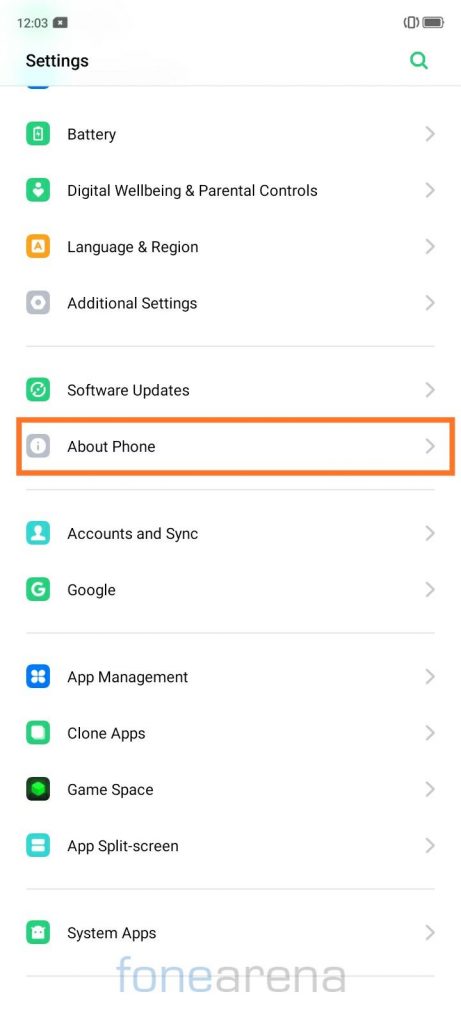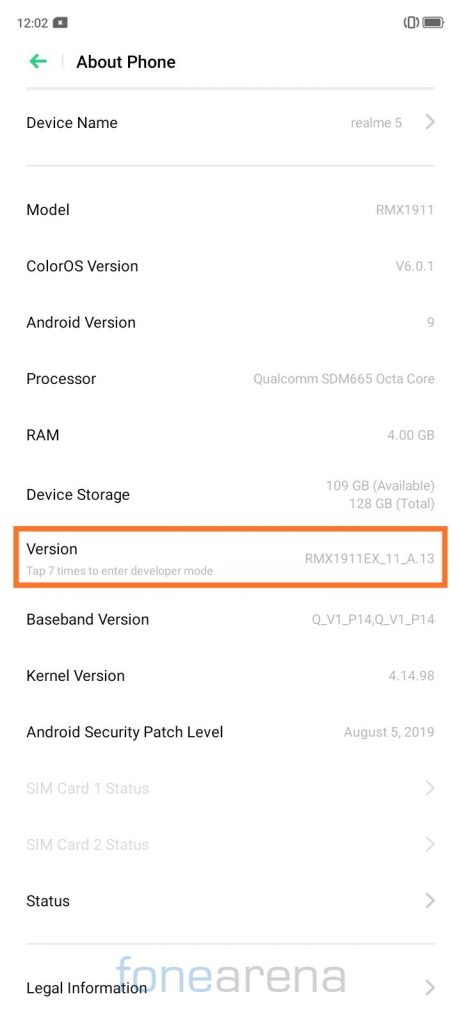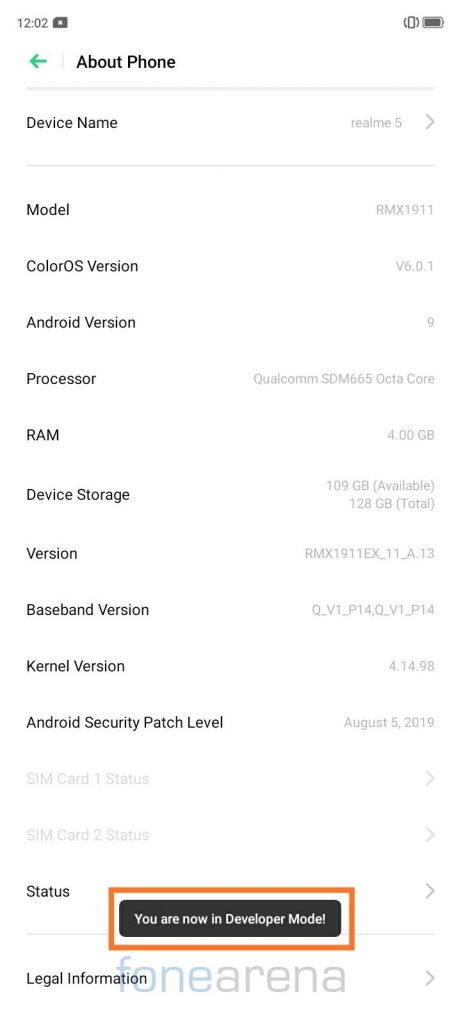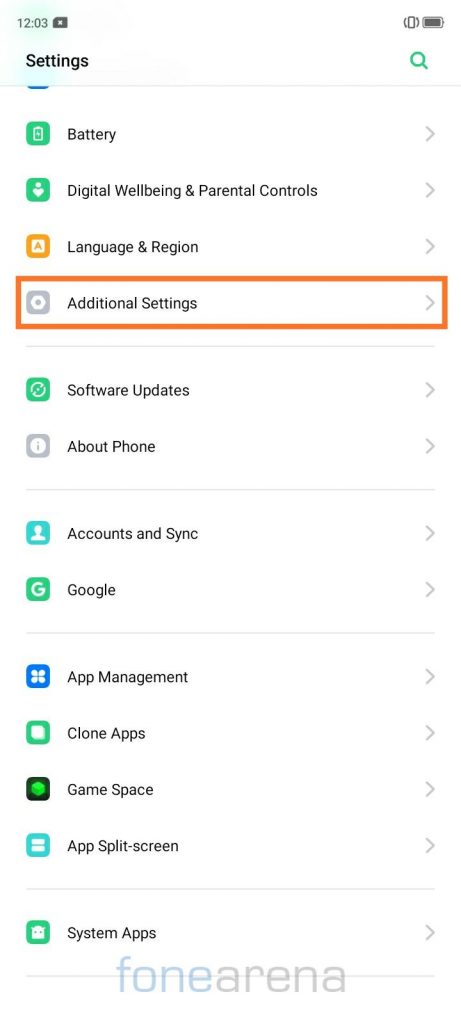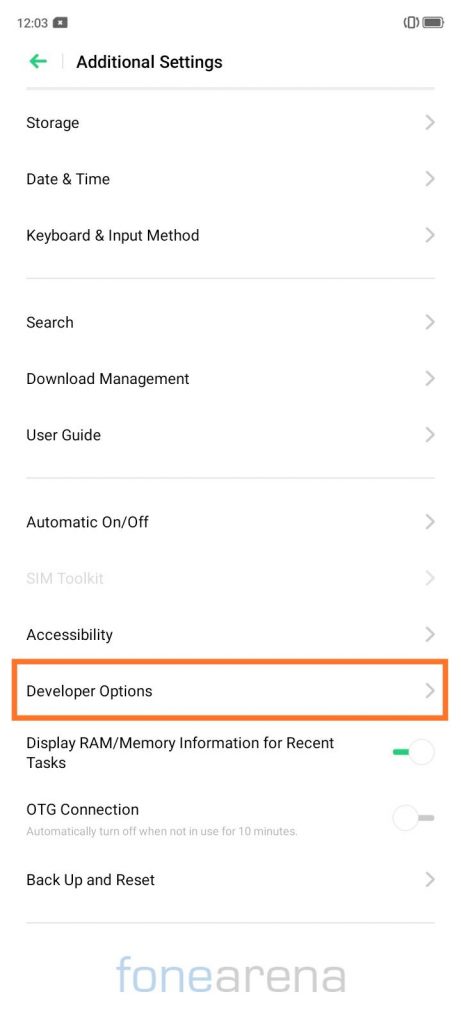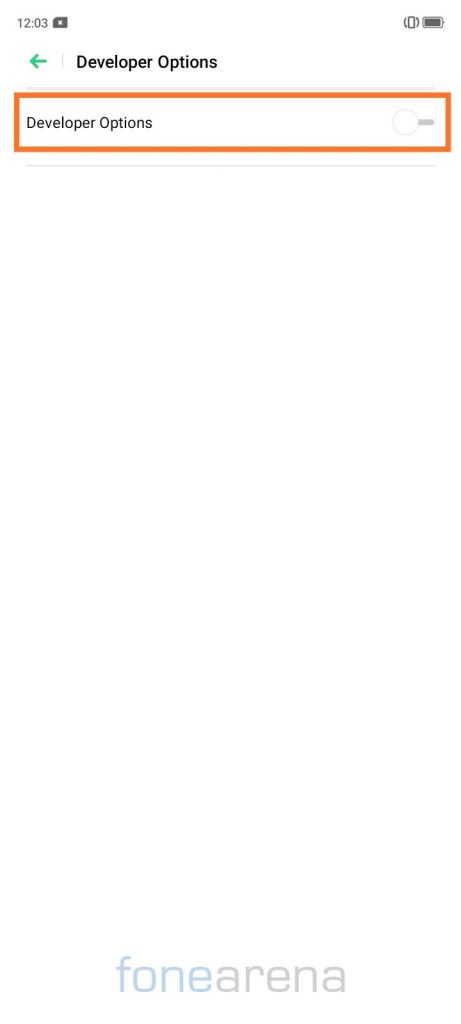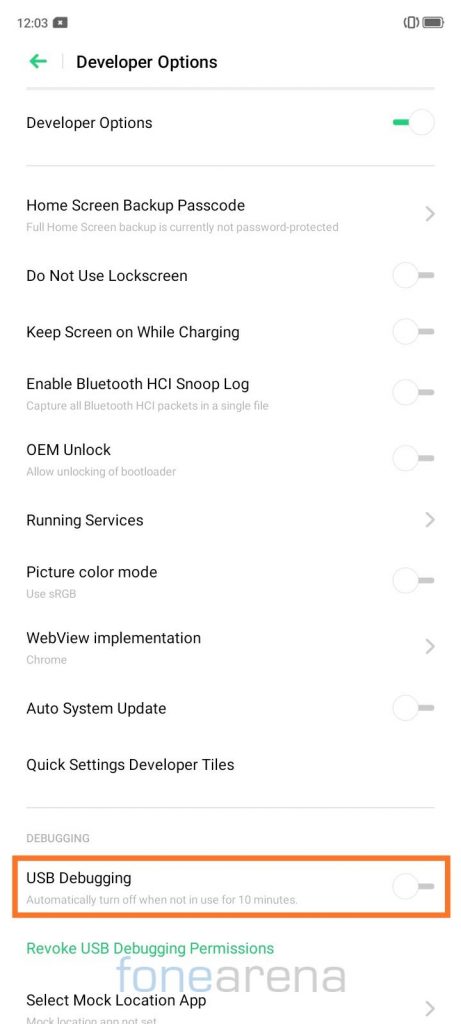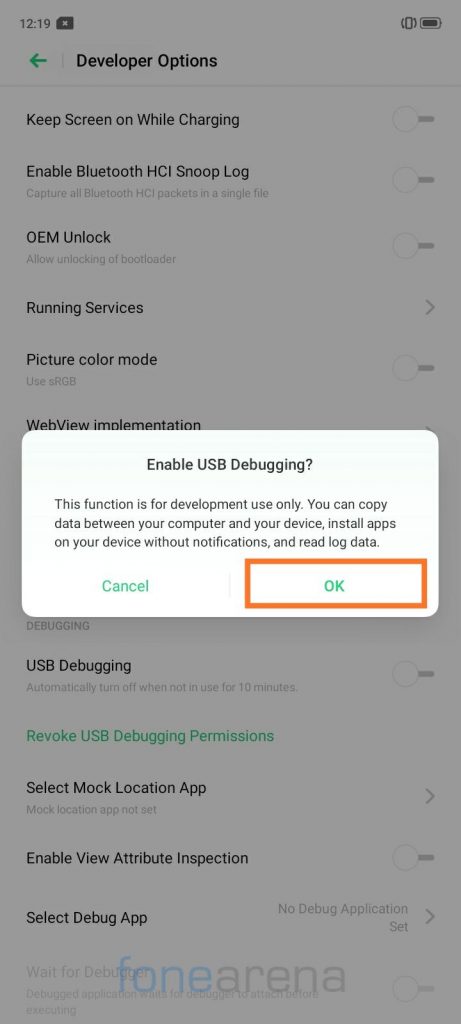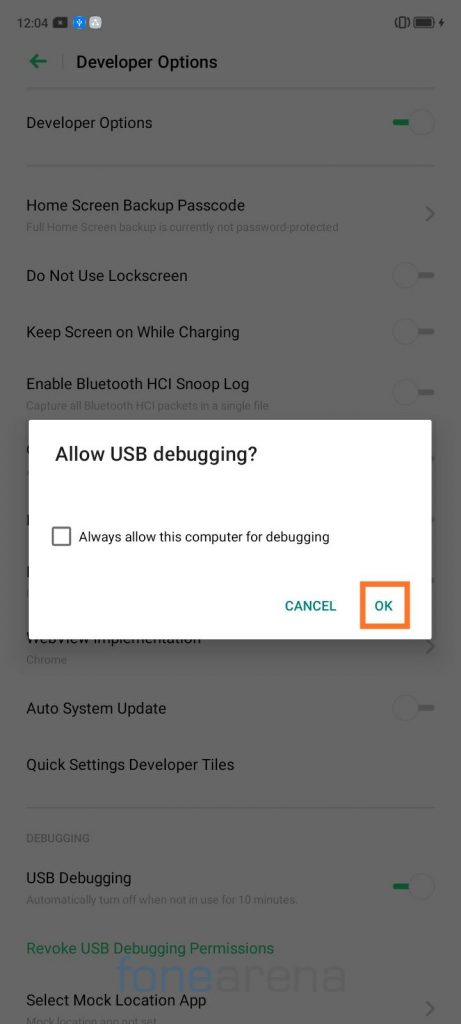OEMs preload phones with apps to improve user experience, but not all the preloaded apps and features are important to all users or some users have their own preferred app for a particular task, for example, most of the users prefer Google Calendar and Keep Notes over Custom Calendar and Notes apps that come pre-installed with the device. If you use a phone running a forked version of Android like MIUI, realme UI or ColorOS, you must have found some apps unnecessary at some point in time.
The presence of these unwanted apps don’t only annoy users, but also consume system memory and drain the battery. Earlier we shared a workaround with our readers to uninstalled apps on Xiaomi devices, and now we are writing this post to share a workaround for uninstalling such apps on realme devices running Android 11 based realme UI 2.0. Follow this guide to uninstall unnecessary apps on your realme device,
- Make sure that you have adb installed on your device. You can download it from the links given below, depending on the platform you’re using. Windows/ Mac. If you are on a Mac, you need to,
- Extract the Android zip and place the folder on your Desktop.
- Open Terminal
- Type cd Desktop/Android
- Enter ./ADB-Install-Mac.sh
- Now, open Settings app and go to About phone and tap on Version seven times until you see the message ‘You are now in Developer Mode’.
- Go to Additional Settings, followed by Developer options and click on the toggle to turn it on.
- Enable USB debugging.
- Connect your device to PC via USB cable, choose ‘Transfer Files’ mode and then run a command ‘adb devices’ in terminal/command prompt. You should get a pop-up on your device to ‘Allow USB debugging’ as shown in the screenshot below, the device address should appear in the terminal as soon as you allow USB debugging.
- If the device address appears in the terminal, run another command ‘adb shell’ in the terminal, following which the device codename should appear on the screen.
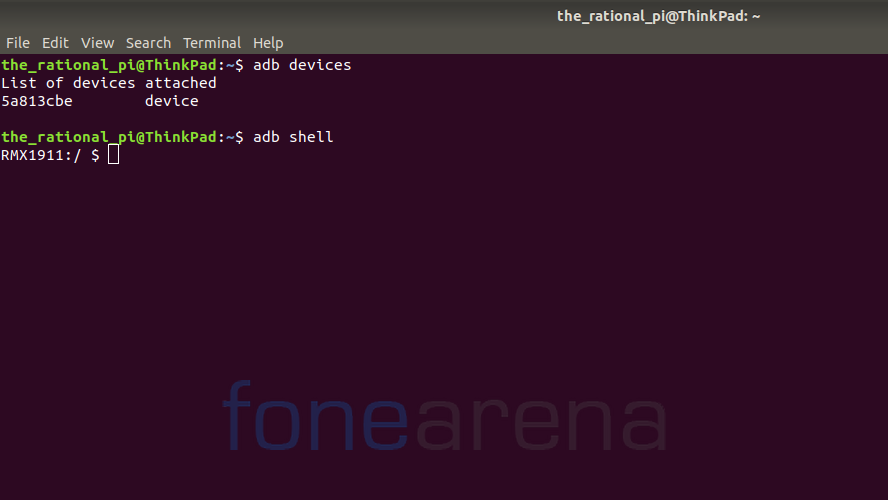
- Now you can run the following commands for the apps that you want to uninstall in the terminal,
- Browser
pm uninstall –k ––user 0 com.heytap.browser - Calculator
pm uninstall –k ––user 0 com.coloros.calculator - Clone Phone
pm uninstall –k ––user 0 com.coloros.backuprestore - Compass
pm uninstall –k ––user 0 com.coloros.compass2 - Finshell Pay
pm uninstall –k ––user 0 com.finshell.fin - Game Space
pm uninstall –k ––user 0 com.coloros.gamespace
pm uninstall –k ––user 0 com.coloros.gamespaceui - HeyTap Cloud
pm uninstall –k ––user 0 com.heytap.cloud - HeyTap Synergy
pm uninstall –k ––user 0 com.heytap.synergy - Hot Apps
pm uninstall –k ––user 0 com.opos.cs - LockScreen Magazine
pm disable–user ––user 0 com.heytap.pictorial - Music
pm disable–user ––user 0 com.heytap.music - My realme
pm disable–user ––user 0 com.heytap.usercenter - Photos
pm uninstall –k ––user 0 com.coloros.gallery3d - Recorder
pm uninstall –k ––user 0 com.coloros.soundrecorder - Roaming
pm uninstall –k ––user 0 com.redteamobile.roaming - Screen Recorder
pm uninstall –k ––user 0 com.coloros.screenrecorder - Smart Assistant
pm uninstall –k ––user 0 com.coloros.assistantscreen - Theme Store
pm disable–user ––user 0 com.heytap.themestore - Video
pm uninstall –k ––user 0 com.coloros.video - Weather
pm uninstall –k ––user 0 com.coloros.weather2
pm uninstall –k ––user 0 com.coloros.weather.service - Files
pm uninstall –k ––user 0 com.google.android.apps.nbu.files - Gmail
pm uninstall –k ––user 0 com.google.android.gm - Google Calendar
pm uninstall –k ––user 0 com.google.android.calendar - Google Drive
pm uninstall –k ––user 0 com.google.android.apps.docs - Google Keep
pm uninstall –k ––user 0 com.google.android.keep - Google Lens
pm uninstall –k ––user 0 com.google.ar.lens - Google Maps
pm uninstall –k ––user 0 com.google.android.apps.maps - Google Photos
pm uninstall –k ––user 0 com.google.android.apps.photos - Google Play Services for AR
pm uninstall –k ––user 0 com.google.ar.core - GPay
pm uninstall –k ––user 0 com.google.android.apps.nbu.paisa.user - Talkback
pm uninstall –k ––user 0 com.google.android.marvin.talkback - Youtube
pm uninstall –k ––user 0 com.google.android.youtube - Facebook services
pm uninstall –k ––user 0 com.facebook.appmanager
pm uninstall –k ––user 0 com.facebook.services
pm uninstall –k ––user 0 com.facebook.system - Netflix
pm uninstall –k ––user 0 com.netflix.mediaclient
Users can also get a list of all the packages installed on the device by running the command ‘pm list packages -f’ and uninstall the apps that they want apart from the ones mentioned above, but we would advise our readers to do so only if they’re aware of the package name and their functions. Also, remember that these apps will be back after a factory reset and can also get enabled again after a system update.
Warning Disclaimer: FoneArena is not responsible for any damage or loss caused to your device.
Updated with new commands in October 2021