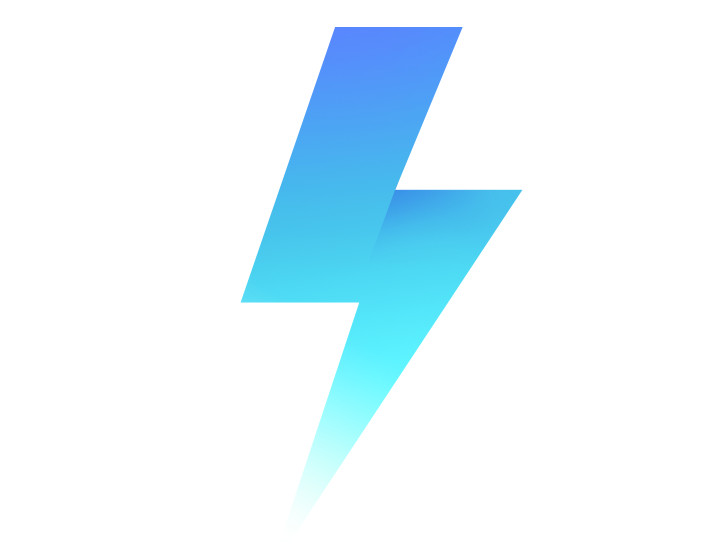
We already talked about different versions of MIUI in a post earlier, and in case you’re willing to update your phone manually (without OTA), this tutorial will be helpful. One of the methods commonly used by the users for manually updating is flashing via updater app, Updater app method should be used only for updating MIUI Stable/Beta ROM. This method should not be used for downgrading MIUI Stable/Beta ROM or switching between MIUI Beta ROM and MIUI Stable ROM otherwise system apps might crashes frequently, users should prefer flashing using Fastboot Method if downgrading MIUI Stable/Beta ROM or switching between MIUI Beta ROM and MIUI Stable ROM.
Things to consider before flashing:
- Make sure that the phone has at least 60% juice left.
- Download the Recovery ROM (zip file) for your device from here and place it to a folder in internal storage of your phone.
- There is no need to back up app data or multimedia in case you’re using updater method to upgrade the MIUI Stable/Beta ROM. If you’re using this method to switch between MIUI Stable ROM and MIUI Beta ROM, you might lose your data, in such a case taking backup is recommended before proceeding.
We have downloaded the ROM and kept it in Downloads folder in Internal Storage,
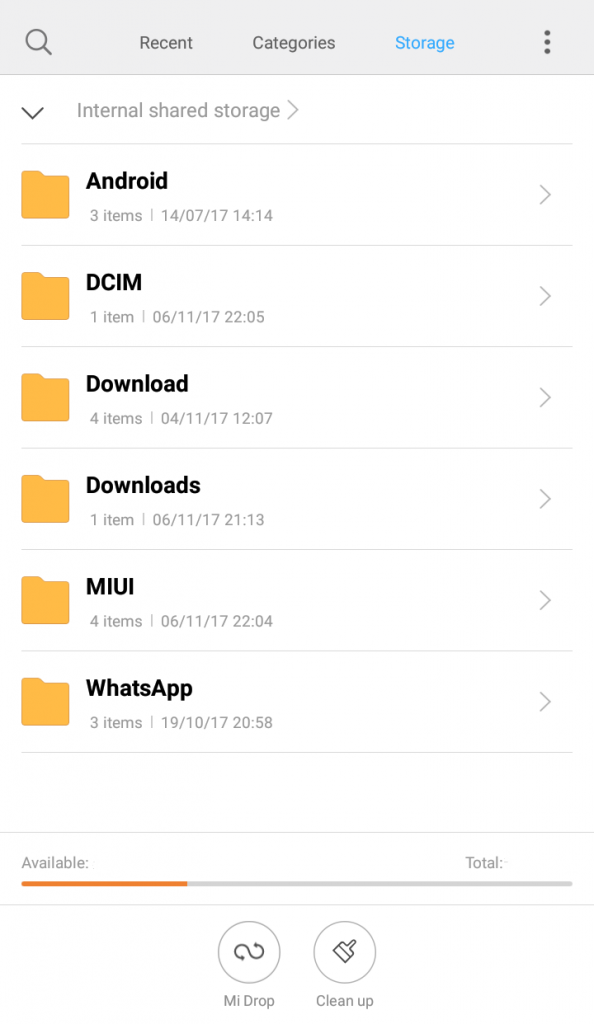
Open the Updater app on your phone and click on three dots at the top right of your screen as highlighted in the screenshot below,
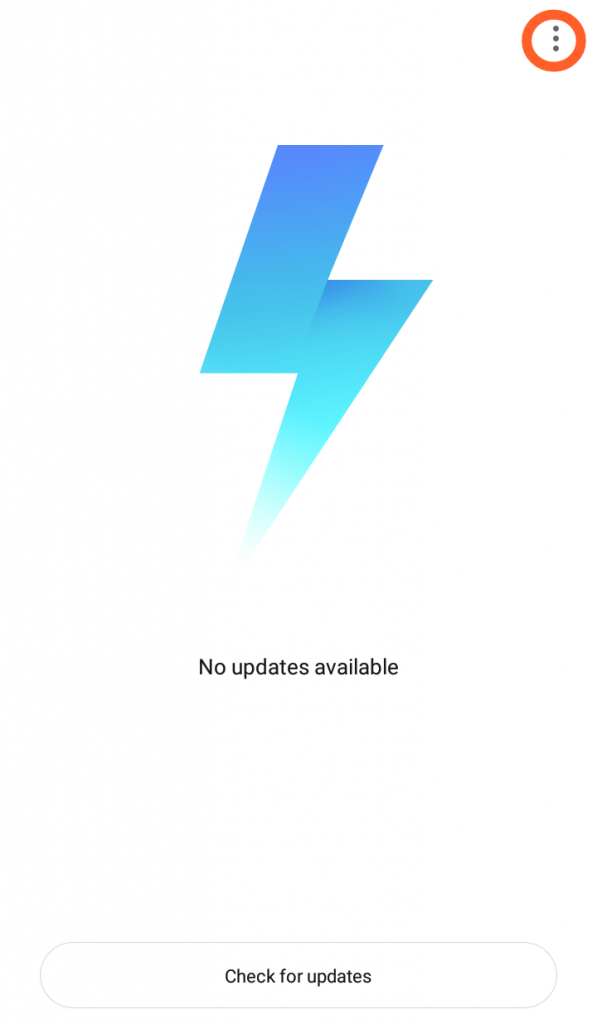
Select ‘Choose update package’,
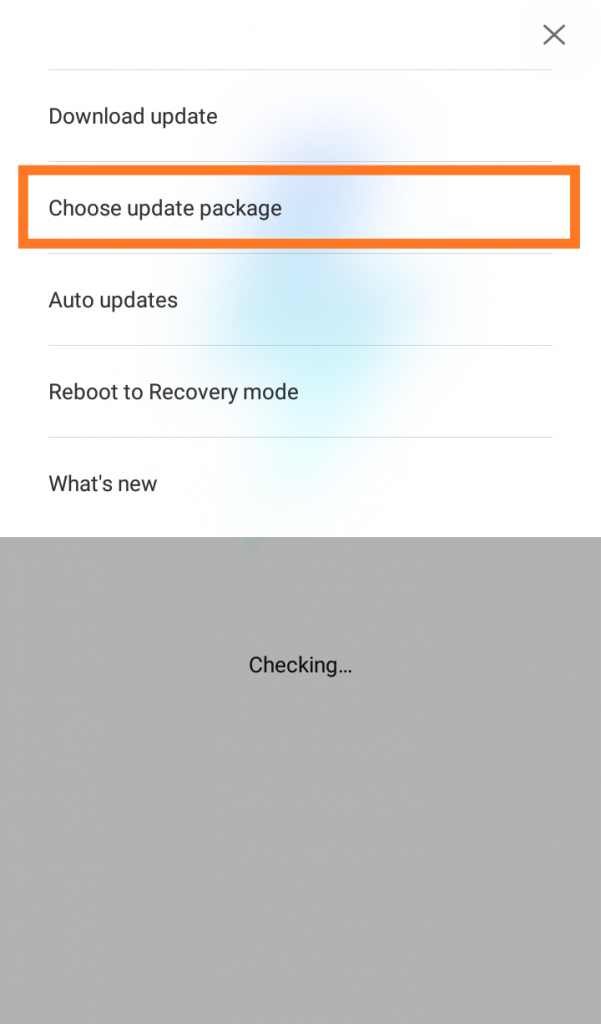
Navigate to the folder where you have copied the ROM file,
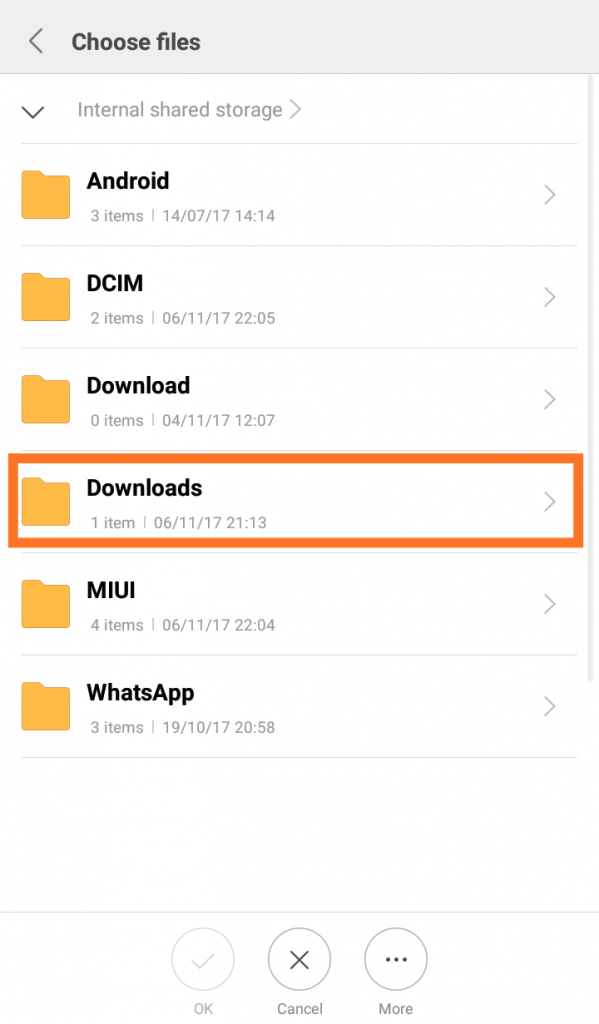
Select the file, and flashing will start,
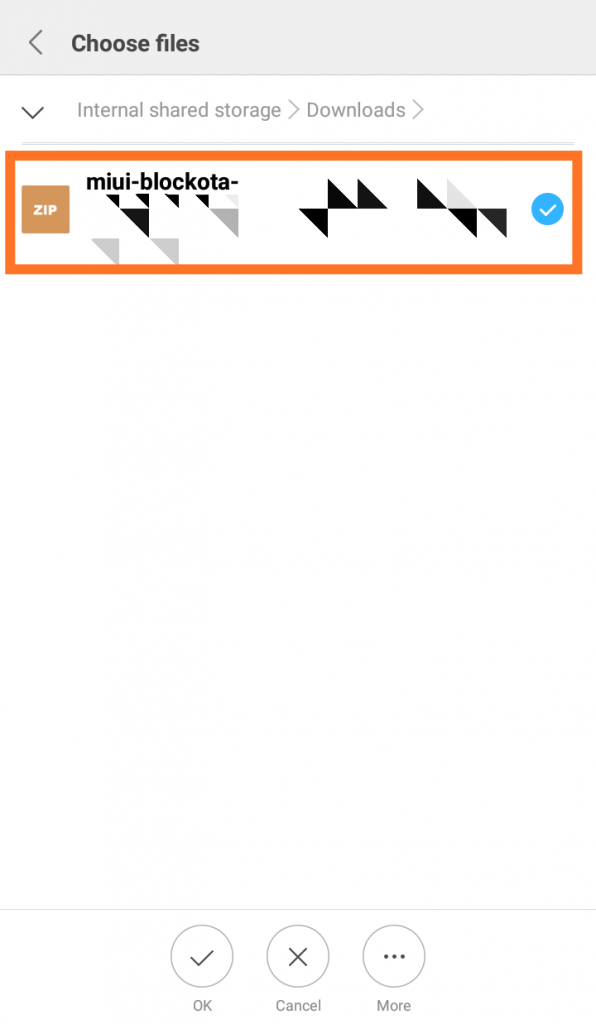
Phone will reboot in 10-15 minutes.
