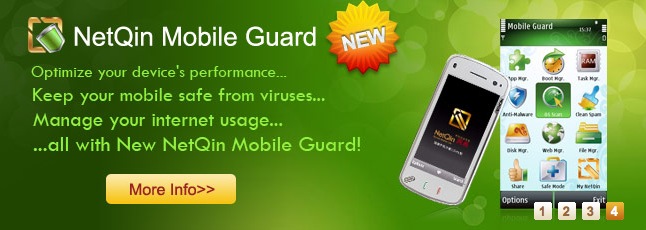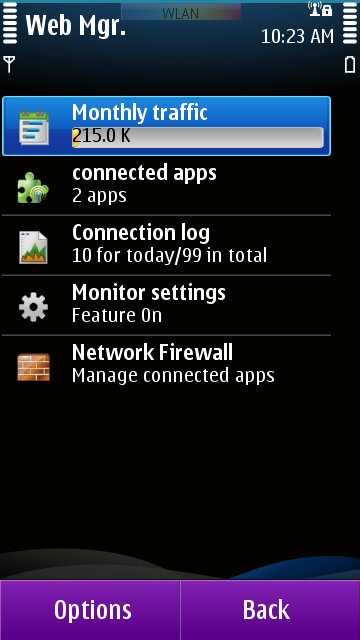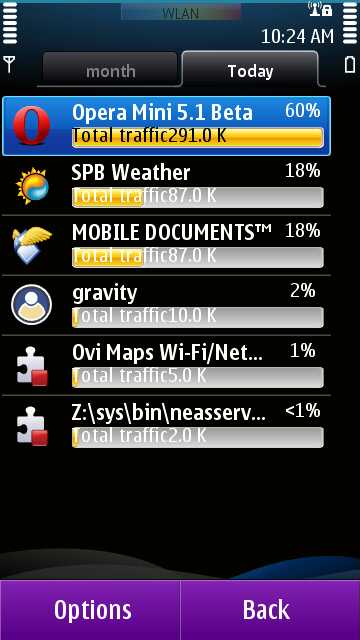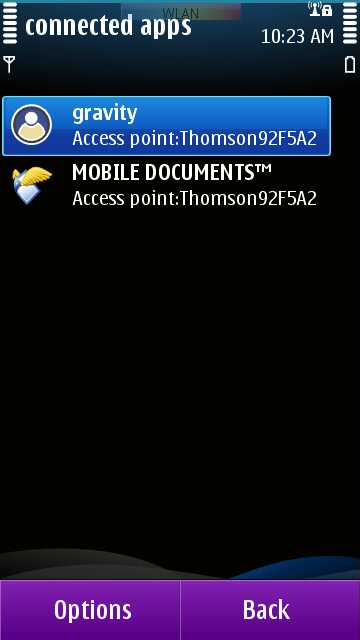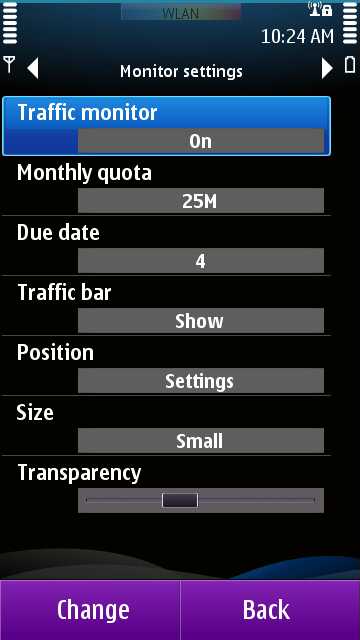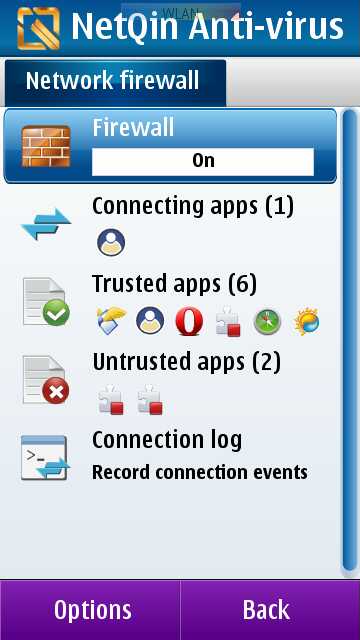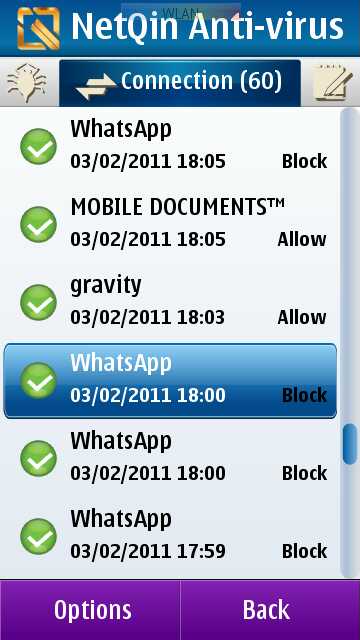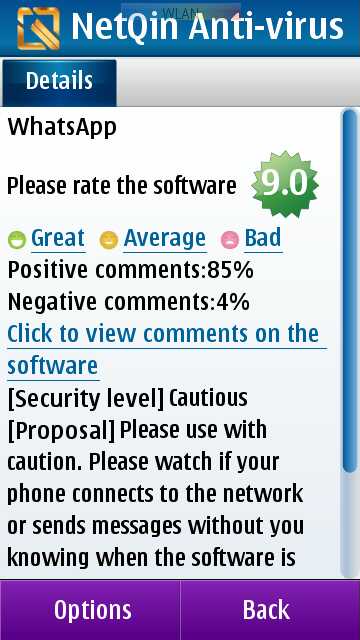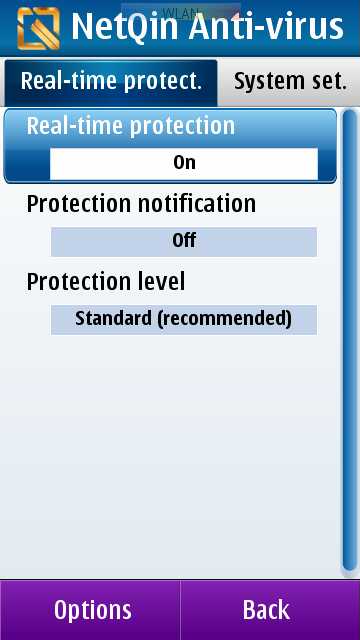Connectivity settings on Symbian have been Achilles heel for the platform ever since EDGE and then 3G and WiFi were introduced to mobile phones. At first, it was each app that wanted to connect and kept nagging you with a popup. Then Destinations were ushered in S60 3rd FP2, making it possible to seamlessly switch between a data connection and WiFi, but you still had to approve connectivity and pick a Destination for each app. Then, on Symbian^1 and 3, something awesome was introduced to help with that: a default “Internet” destination and connections could happen without your approval. Except, like I said in my N8 review, it ended up being an absolute nightmare.
No visibility. No control. No toggles.
In order to turn Data usage off, you have to dig deep into Connectivity Settings and set it to Wifi-only in home network. The only way to turn WiFi off is to go Offline, which means that if some app is running hidden in the background, it can suck your battery dry when you’re near a WiFi spot without you even touching your phone (I look at you, WhatsApp!). And how many times have you seen the Edge/3G AND WiFi icons turned on at the same time? Why does that even happen and what app is using each? Try to head intro Connection Manager and there’s no information. Then you start going around into all your apps checking what connection you have chosen for each. Errrrrr…
When you use an iPhone or an Android device, you see how easy things could be. You can toggle each connection type on and off. When one of them is on, every app uses that. When both are on, WiFi is preferred. When both are off, nothing gets connected. No app can bypass those settings. Easy peasy. That’s how it should be.
Well, until things end up being like that on Symbian, until apps are forbidden from bypassing the overall device settings, we have to use a workaround. This comes in the shape of 2 free apps I stumbled across yesterday and kicked myself for hours for not finding them sooner. Both apps are made by NetQin, and..
THEY
DO
WONDERS.
NetQin Mobile Guard: Monitor And Identify The Culprits
Mobile Guard is a lot of things at heart, but I will only focus on the Web Mgr part of it. Web Manager is the ultimate monitor for connectivity. It does these things:
- A detailed Monthly traffic log per application for non-WiFi access points ie EDGE, 3G, GPRS…
- A Daily traffic log per application, regardless whether the traffic was on WiFi or any other access point.
- Tell you what applications are connected now AND what access point each of them is using.
- A connection log for the past hours with each and every connection monitored, by application, what access point it used and how much traffic this specific instance used.
- Let you set a Traffic Bar to be visible on your screen and show the connection type, amount of traffic used, and speed.
- Run hidden in the background, autostart with the phone, and do its magic unseen.
Now, whenever you find something odd in your phone, like something starting a connection without you knowing what it is, or WiFi and Data networks connected at the same time, you can simply fire up NetQin Mobile Guard and check who the culprits are and change their settings or close them or remove them or … block them.
Oh yeah, you can block apps with the Network Firewall! That’s where the other NetQin app comes into play.
NetQin Mobile Anti-Virus: Block Those Pesky Applications!
While I normally wouldn’t be caught dead with an Anti-Virus app on my Symbian phone (there is no need for them trust me), Mobile Anti-Virus does have a Network Firewall which is why I had to cave in and install it. When the firewall is enabled, it lets you:
- View what apps are connected now and to which access point, like Mobile Guard.
- Set certain apps Trusted, so it will automatically enable it to access the network.
- Set certain apps as Untrusted, so whenever they try to access the network, they get blocked.
- Have “real time protection” thanks to a pop-up for every app that isn’t Trusted, in order to approve it or deny it.
- View a recent log of every app that attempted to connect, and whether it was allowed or blocked.
- Run hidden in the background, autostart with the phone, and do its magic with popups that you can disable.
I tested the “Untrusted” trick on WhatsApp, the peskiest of all apps, the one that keeps wanting to connect even when you close it, exit it, delete its access points, and all that. It worked. I could see in the log that it kept trying for half an hour but was blocked each time, then it eventually stopped. Oh the relief of knowing you can shut it up if you want to!
It’s Just A Magic Pill
While this setup won’t solve Symbian’s connectivity setup issues, it will at least give you a way to gain back control over what is happening behind your back. Both apps do a lot more than these functions and come with a variety of settings, so I suggest you give them a try, especially that they’re free, and see if they let you fix any problem you’re having on your phone.
Do you have the same Connectivity issues on Symbian? And are these two apps what you were looking for to control the situation?