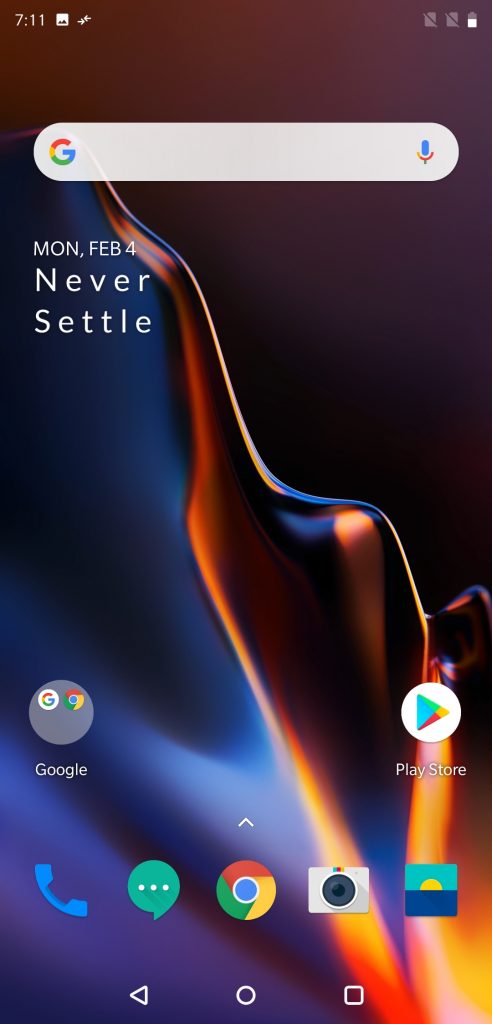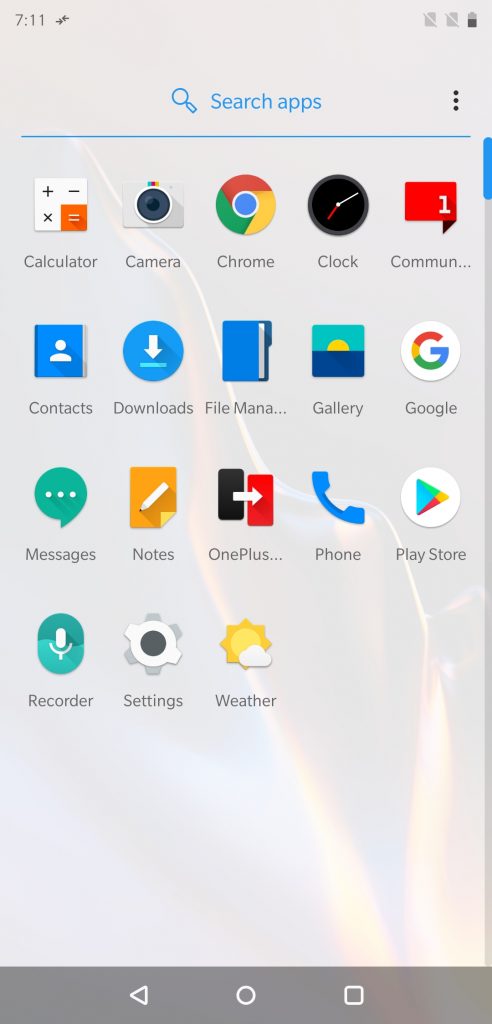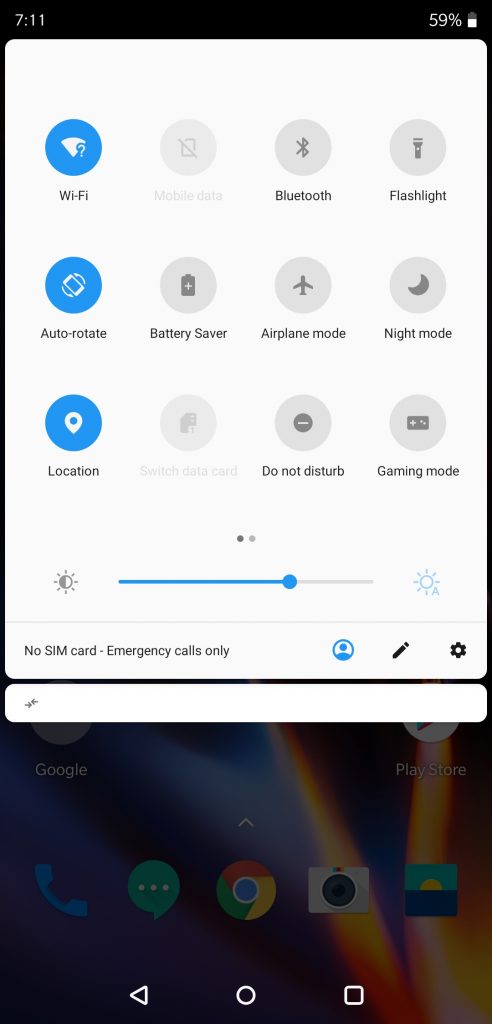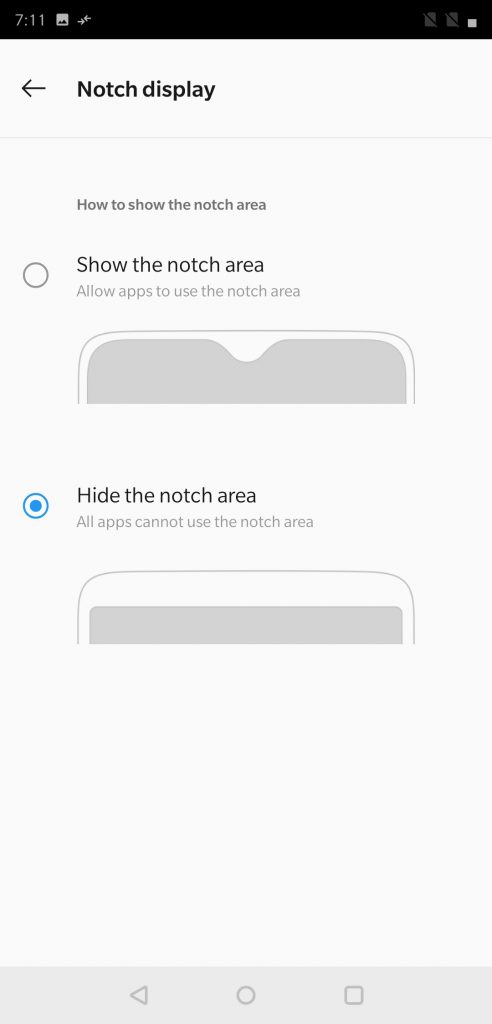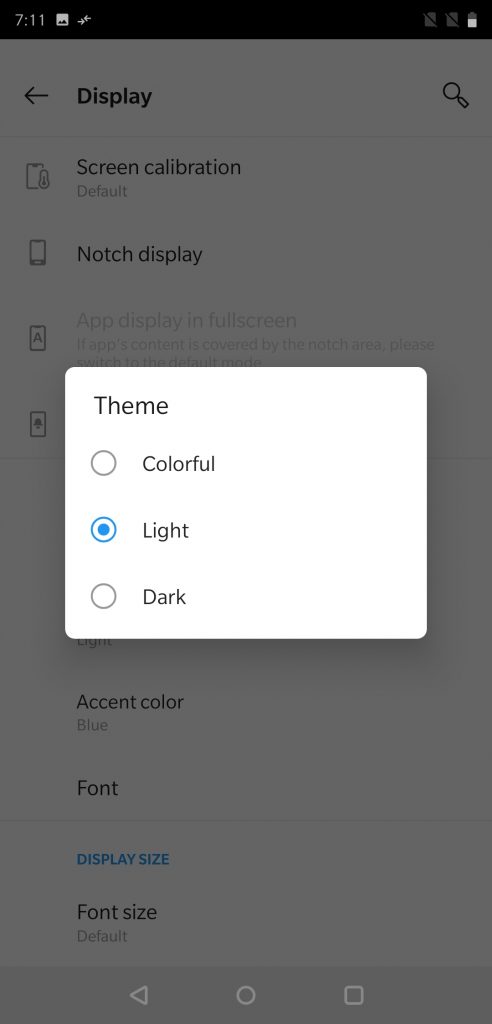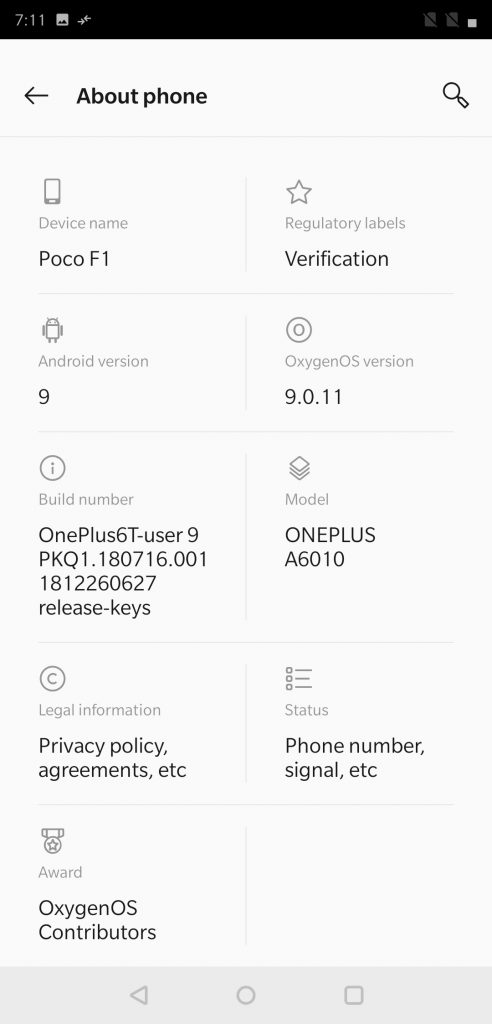Xiaomi’s sub-brand POCO launched the F1 last year in the Indian market at a starting price of Rs. 19,999 after recent price cut. This device runs on Android 8.1 (Oreo) with MIUI on top with POCO launcher out of the box. In this regard, MIUI is a heavy skin on top of Android skin that offers various customisations but brings a good amount of bloat as well.
On the other hand, Oxygen OS is another Android skin that is popular amongst users for the customisations it offers without adding bloat, developers have ported Android 9.0 (Pie) based Oxygen OS to Poco F1. We tried it on our unit and here are our impressions.
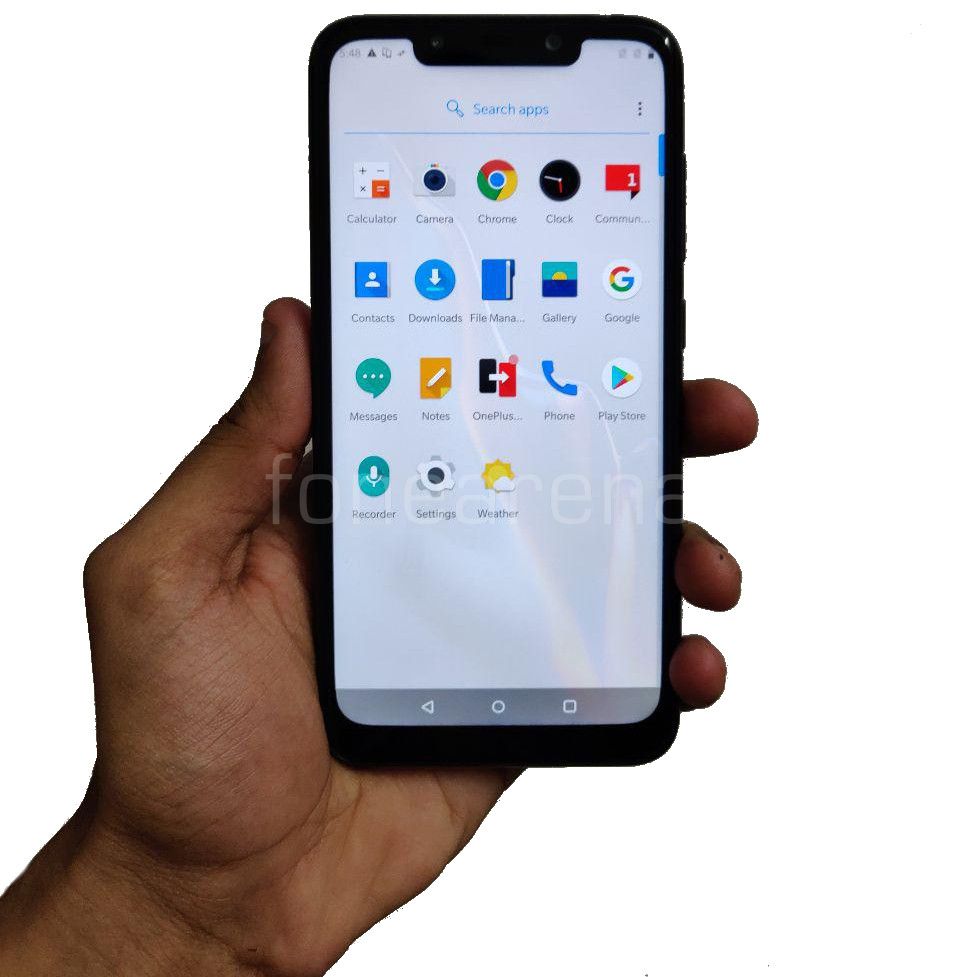
In this article, we will guide you on how to install the OnePlus OxygenOS 9.0 on your POCO F1.
P.S – Before installing, make sure you backup your personal data and files, as it will do a factory reset during the process.
Requirements
- POCO F1 with an unlocked bootloader – To Unlock the bootloader of your device, apply here.
- OxygenOS ROM – Download the ROM of your choice OP6 Build or OP6T Build
- TWRP for POCO F1 – You can download the recovery file from here.
- ADB software (For Windows) / Android zip file (For Mac)
If you are on a Mac you need to
- Extract the Android zip and place the folder on your Desktop.
- Open Terminal
- Type cd Desktop/Android
- Enter ./ADB-Install-Mac.sh
Step 1: Switch off the phone and boot it into Fastboot mode by long pressing
Power and Volume down buttons simultaneously.
Step 2: Connect your phone to PC by a USB cable, open command prompt on your PC and navigate to the folder where you have downloaded TWRP Recovery ZIP.
Step 3: Type ‘fastboot devices’ in command prompt and check if the device is detected by the system.
Step 4: If the system detects the phone, type ‘fastboot flash recovery twrp_filename.img’ and hit enter, the process will be completed in seconds.
Step 5: Now long press the Volume up and Power Button to boot the phone in recovery mode.
Step 6: It will ask to allow modifications, Slide towards the right to allow Modifications.
Step 7: Flash latest PIE Firmware(optional: If you are coming from different ROM other than official MiUi) and Vendor.
Step 8: Make a full wipe (system, data, cache, dalvik).
Step 9: Do factory reset.(Optional : But this is recommended to avoid any issues)
Step 10: Click on ‘Install’, navigate to the location where you have stored ROM file, it’s better to keep ROM file on SD Card or USB OTG drives.
Step 11: Select the ROM file and swipe towards the right to flash.
Step 12: Flash Rom(Oxygen OS).(Gapps are included).
Step 13: Flash vendor patch here (Flash this every time you change vendor).
Step 14: Flash IR Face Unlock here(Optional).
Step 15: Click on ‘Reboot’ and then ‘System’, within 10 minutes device will boot with OxygenOS ROM.
We will be posting the full review in the upcoming weeks.
Check out some screenshots here
Siva contributed to this post
Warning disclaimer: Bootloader unlocking and flashing ROM may void the warranty of your devices, and FoneArena is not responsible for any damage or loss caused to your device. Join PocoPhoneGlobalUpdates on Telegram for more POCO F1 custom ROMs.