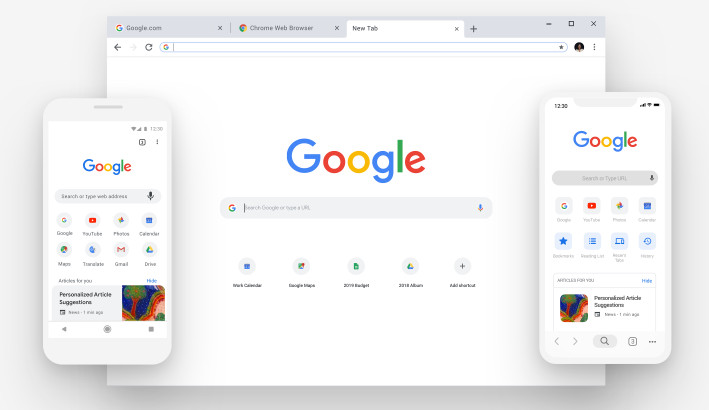
A few weeks back Google rolled out Chrome with a new design and features across all browsers including desktop, iOS, and Android in a way of celebrating its 10th anniversary. Named as Google Chrome 69, it didn’t go well with everyone, as half of them wants to retain the simple yet old chrome material design.
Today, in this article, we have come up with a solution which lets you disable the Material Design entirely. If you are want to retain the old design, follow the steps below:
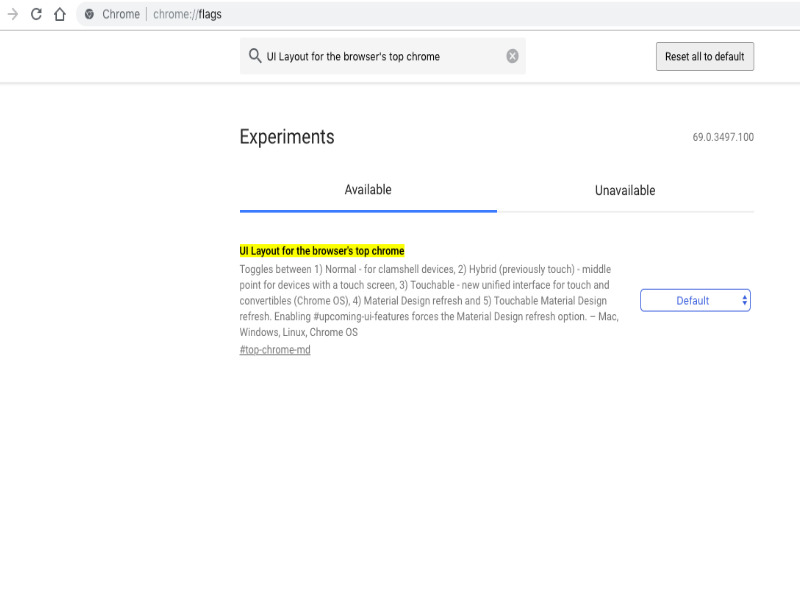
Step 1: Type or copy ‘chrome://flags’ on Chrome search bar
Step 2: Search for “UI Layout for the browser’s top chrome”
Step 3: Change from “default” to “normal” using drop down
Step 4: Completely quit and relaunch the browser
Further, you can disable the Material Design Icons,Tab Page Material Design UI, and Material Design in the rest of the browser’s native UI by following similar chrome flags mentioned below:
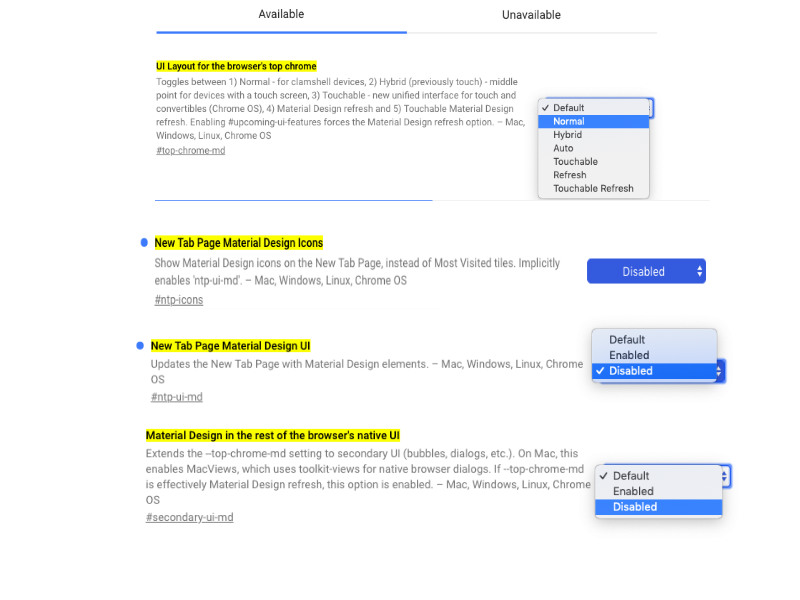
Step 5: New Tab Page Material Design Icons -> Select ‘Disabled’
Step 6: New Tab Page Material Design UI -> Select ‘Disabled’
Step 7: Material Design in the rest of the browser’s native UI -> Select ‘Disabled’
